Unexpected characters – Dell Inspiron 300m User Manual
Page 61
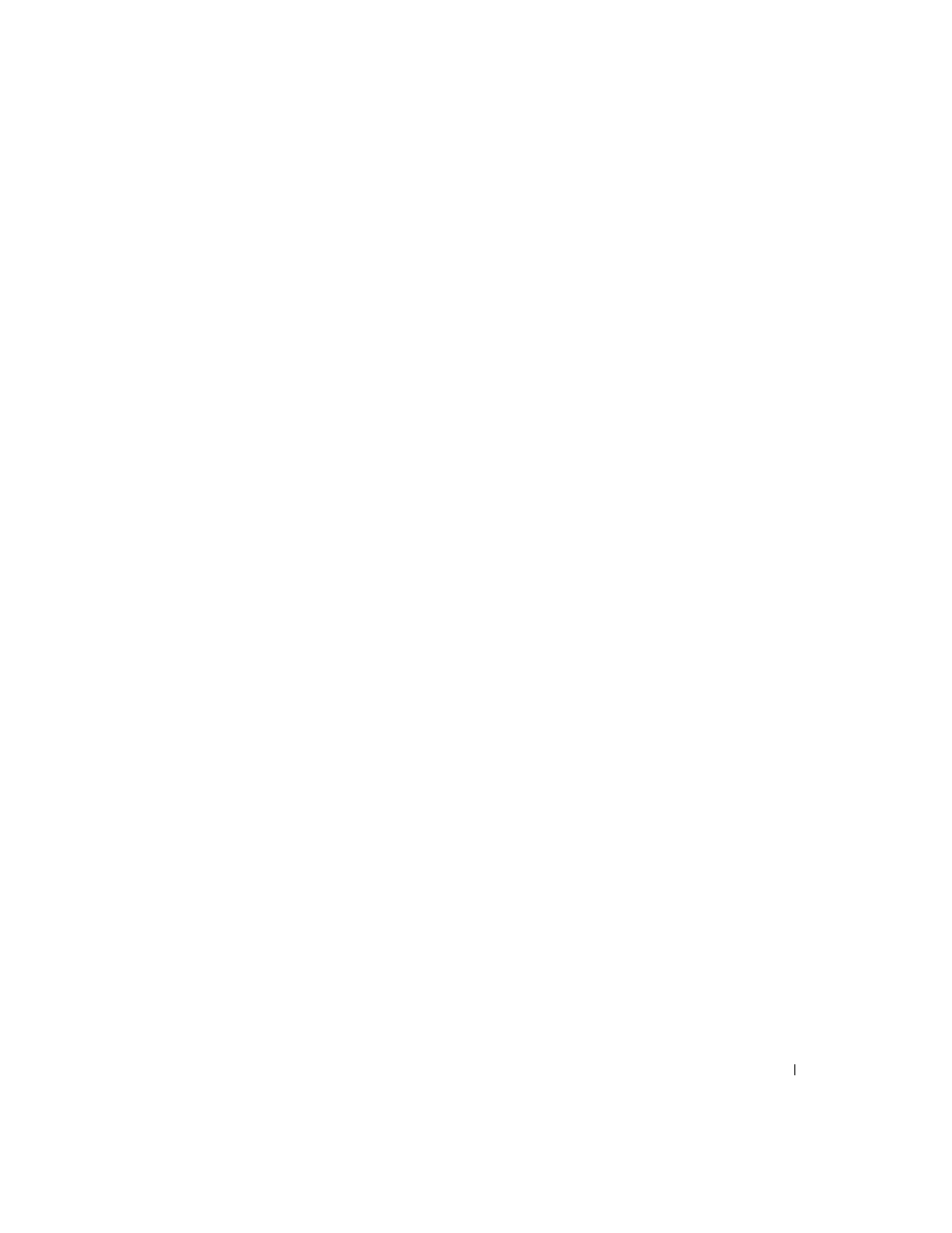
Using the Keyboard and Touch Pad
61
If you are using a keyboard extension cable, disconnect it and connect the keyboard directly to the
computer.
C
HE C K
T H E
EX T E R NA L
KE Y B OA R D
1
Turn off the computer, wait 1 minute, and turn it on again.
2
Verify that the numbers, capitals, and scroll lock lights on the keyboard blink during the boot
routine.
3
From the Windows
®
desktop, click the Start button, point to Programs, point to Accessories, and
click Notepad.
4
Type some characters on the external keyboard and verify that they appear on the display.
If you cannot verify these steps, you may have a defective external keyboard.
T
O
V E R IF Y
T H A T
T H E
P R O BL E M
IS
W I T H
T H E
EX T E R N AL
K E YB O A RD
,
C HE C K
T H E
IN T E G R AT E D
KE Y BO A R D
1
Turn off the computer.
2
Disconnect the external keyboard.
3
Turn on the computer.
4
From the Windows desktop, click the Start button, point to Programs, point to Accessories, and
click Notepad.
5
Type some characters on the external keyboard and verify that they appear on the display.
If the characters appear now but did not with the external keyboard, you may have a defective external
keyboard. Contact Dell (see "Contacting Dell" on page 127).
Unexpected Characters
D
IS AB L E
T H E
N UM ER I C
K E YP A D
—
Press
to disable the numeric keypad if
numbers are displayed instead of letters. Verify that the numbers lock light is not lit.
