If the display is difficult to read, If only part of the display is readable – Dell Inspiron 300m User Manual
Page 84
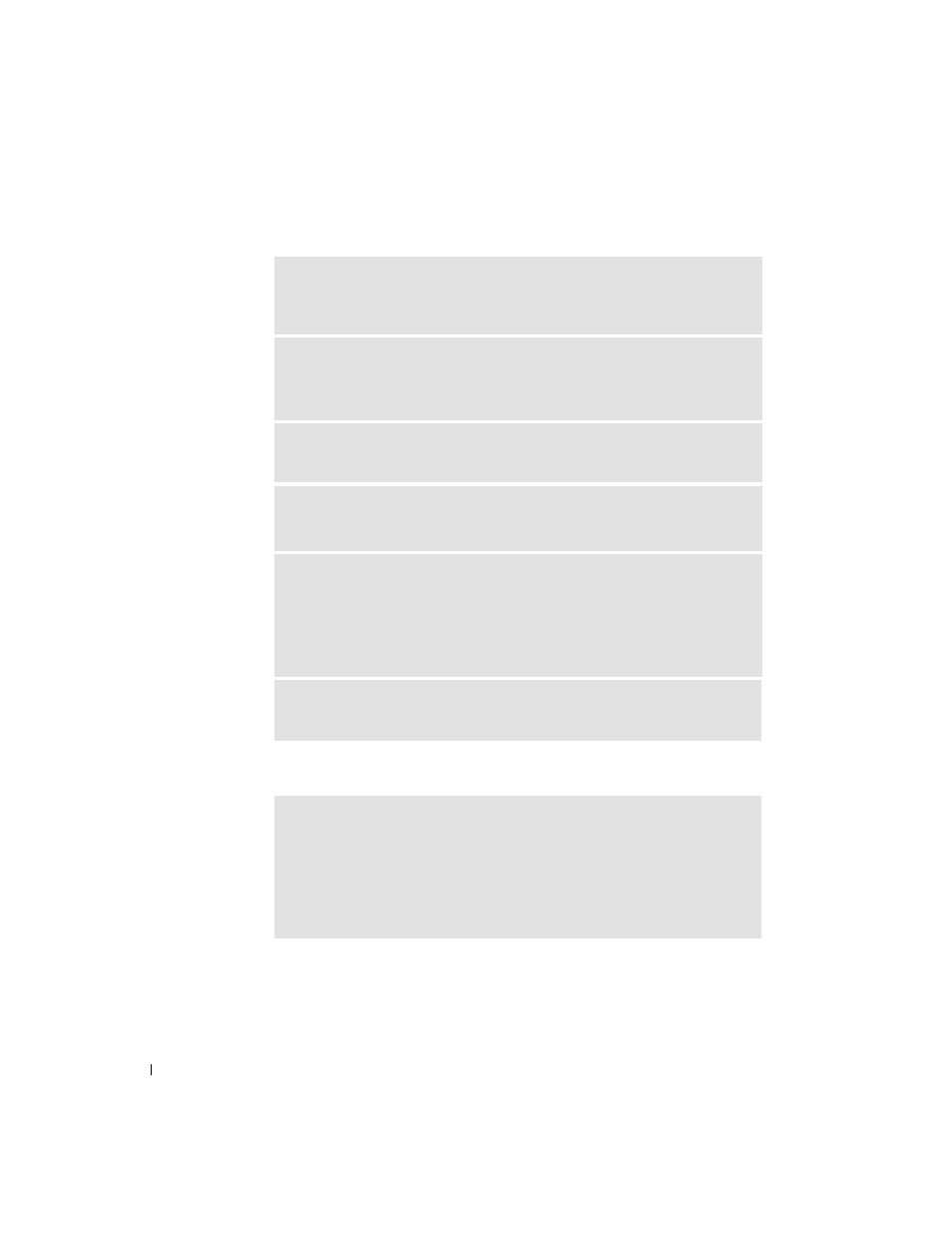
84
Solving Problems
www
.dell.com | support.dell.com
If the display is difficult to read
If only part of the display is readable
A
D J US T
T H E
B R IG H T NE S S
— See "Using the Display" in the Dell Inspiron
Help file for instructions on adjusting the brightness. To access help, see "Finding
Information for Your Computer" on page 17.
M
O V E
THE
S U B W O O F E R
A W A Y
F R O M
T H E
CO M P UT E R
O R
MO N ITO R
—
If your external speaker system includes a subwoofer, ensure that the subwoofer is
at least 60 cm (2 ft) away from the computer or external monitor.
E
LI MI NATE
P O S S I BL E
I NT E R FE R E NC E
— Turn off nearby fans, fluorescent
lights, halogen lamps, or other appliances.
R
O T AT E
T H E
C O MP U T E R
T O
F A C E
A
D IF F E R EN T
D IR E C T IO N
—
Eliminate sunlight glare, which can cause poor picture quality.
A
D J US T
T H E
W
IN D OW S
D I S P L A Y
S ET T IN G S
1
Click the Start button and then click Control Panel.
2
Click Appearance and Themes.
3
Click the area you want to change or click the Display icon.
4
Try different settings for Color quality and Screen resolution.
S
E E
"E
R R O R
M
E S S A G E S
" — If an error message appears, see "Error
C
O NN EC T
A N
EX T E R NA L
MO N I TO R
1
Turn off your computer and connect an external monitor to the computer.
2
Turn on the computer and the monitor and adjust the monitor brightness and
contrast controls.
If the external monitor works, the computer display or video controller may be
defective. Contact Dell (see "Contacting Dell" on page 127).
