Telnet, Telnet -30 – Dell PowerVault 56F (16P Fibre Channel Switch) User Manual
Page 40
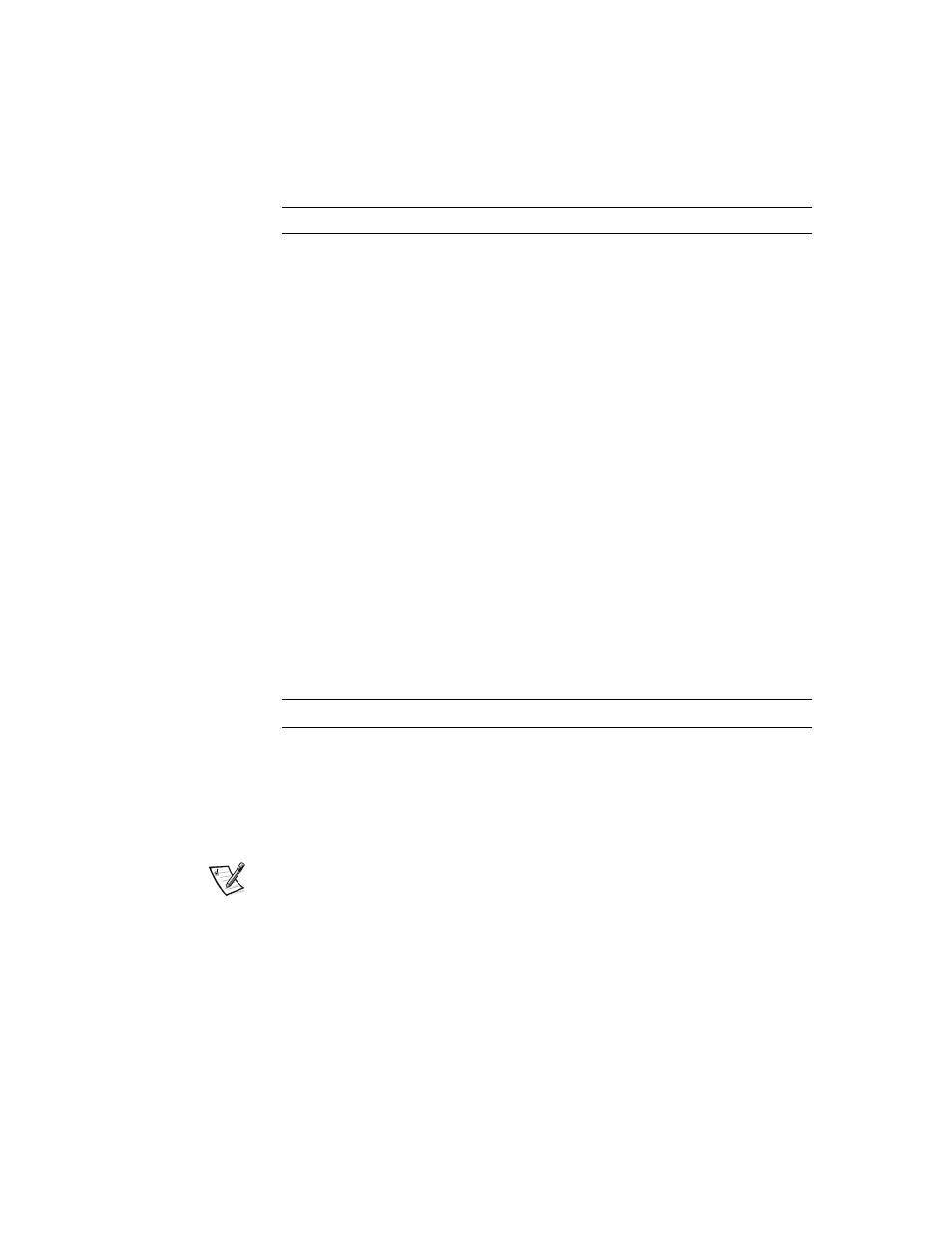
2-30
Dell PowerVault Switch Manager User’s Guide
"
To access Telnet, click telnet on the Switch Management Application. This brings
up a Telnet session directly from your Web browser. Because only one Telnet session
can be active, a message appears if a session is already active. Click Abort Session
to terminate the existing Telnet session or click Cancel to cancel the transaction.
NOTE: You must have admin privilege to abort a Telnet session.
!+%
System Description
field
Displays or sets the system description; the default is
Fibre Channel Switch
System Contact field
Displays or sets the contact information for the switch;
the default is Component Support
System Location field
Displays or sets the location of the switch; the default is
End User Premise
Event Trap Level (0–5)
Sets the severity level of switch events that prompt
SNMP traps; the default is 0
Enable Authentica-
tion Traps
Check to enable authentication traps; uncheck to dis-
able (Dell recommends disabling)
Read Write
Displays or sets up to three strings that work with the
SNMP set command
Read Only
Displays or sets up to three strings that work with the
SNMP get or get-next command
Community String
Displays the name of the community string.
Trap Recipients
Displays or sets the recipients for traps (usually the IP
address of the SNMP management station)
Commit SNMP
Changes
Click to apply the changes you made
Reset
Click to reset all components to the values set when
you launched SNMP Admin
NOTE: To disable community string or trap recipient fields, leave them empty.
