3 file operations, 4 advanced phone operations – Dell Wireless Dock User Manual
Page 43
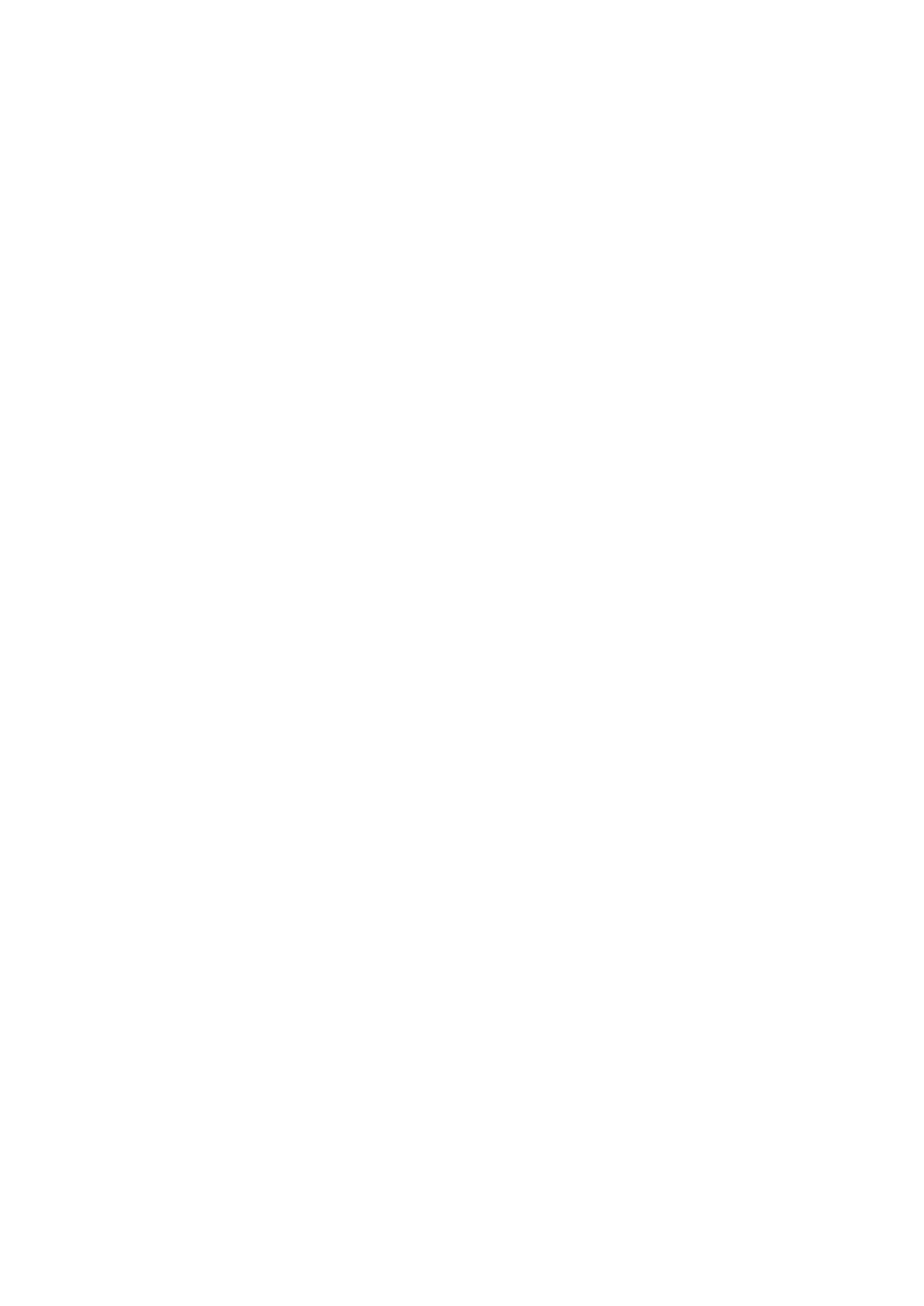
39
To use remote device’s speaker to listen to Audio from this PC status:
Click the Connect button to transmit audio from your PC/laptop to the
Bluetooth device.
To use this PC’s speakers to listen to Stereo Audio playing on remote
device: Click the Connect button to hear stereo audio on your PC/laptop,
originating from the Bluetooth device.
To use this PC as a hands-free device: Click Connect allows your PC/laptop
to receive an audio stream from the Bluetooth device. This connection is used
more for telephone connections than playing music files.
10.1.3 File Operations
The file operations section is used to transmit files between your PC/laptop to
the connected Bluetooth device. You can also use the connected Bluetooth
device as print server.
Browse and Transfer files with remote device: Click the Browse button to
open a shared Bluetooth folder that has been previously created on the
connected Bluetooth device. Files may be pasted to this folder, deleted, copied,
or cut from it. Any actions performed on this folder will be done in the shared
Bluetooth folder on the remote device.
Send files into remote device: Click the Send button to open a Windows
browser. This browser allows you to select files that need to be sent to the
remote device. Simply browse the local computer for the file to transfer and
then click the Open button, which will automatically send that file to the shared
Bluetooth folder of the remote device.
10.1.4 Advanced Phone Operations
The advanced phone operation allows you to connect to a remote phone and
use the phone features using Bluetooth protocol. You can sync the phone
contacts, make calls, answer calls, and send short messages using your
PC/laptop once the connection between your PC/laptop and the
Bluetooth-enabled phone is established. You can also view the history of
dialed numbers, received calls, and missed calls. To access these features
click
Open under Advanced Phone Operations. A new dialog box is
displayed. You can also see the network operator name, signal strength, and
battery level of the connected remote phone.
