1 view remote device information, 2 audio services – Dell Wireless Dock User Manual
Page 42
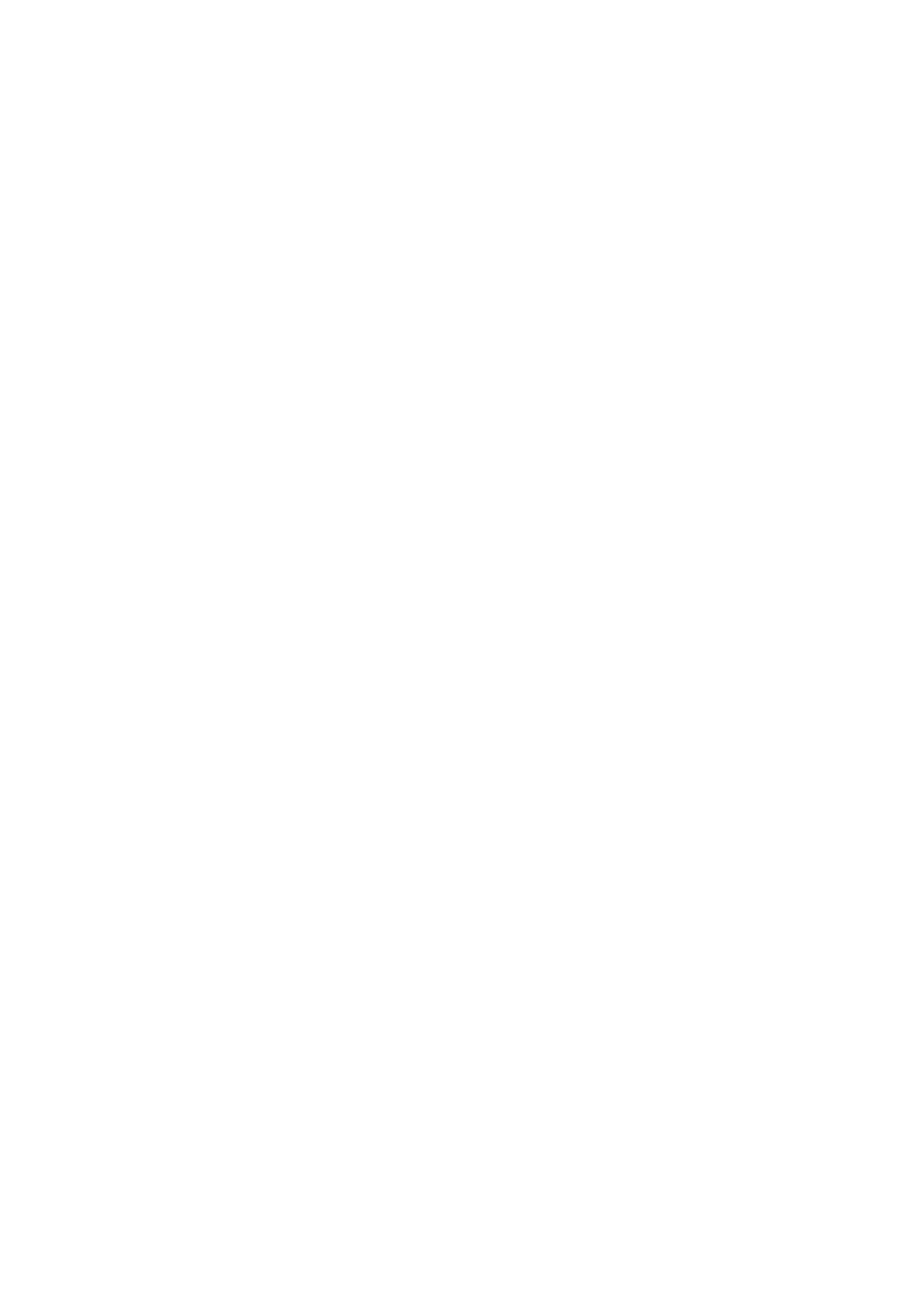
38
Add a Bluetooth device: Select this link to add a new Bluetooth device. The
Add a device dialog appears and allows you to pair and add a Bluetooth
device.
Show Bluetooth devices: Select this link to see paired Bluetooth Devices.
Open Bluetooth settings: Select this link to configure Bluetooth settings of
your PC/laptop. For more information on how to configure Bluetooth settings,
see Bluetooth Settings.
Open Bluetooth folder: Select this link to open the Bluetooth Folder on your
PC/laptop. All the files transferred from the connected Bluetooth device are
stored here.
Show File Transfer Dialog: The File Task Manager window appears. You can
add multiple files to this window that need to be transferred to a Bluetooth
device. For more information on file transfer, see File Task Manager window.
The right-hand pan displays the two devices that are connected by Bluetooth.
10.1.1 View Remote Device Information
This section displays details regarding the remote device, including its name
on the Bluetooth network, the type of device, the signal strength between
devices, and the properties of the remote device.
Properties Window of Remote Device
This dialog lists the general properties and the services of the connected
Bluetooth device.
General Tab: Displays the type of device, MAC address of the device, last
connected time, and connection type.
Services Tab: Displays the Bluetooth Services that the local computer can
use on the remote device. All of the available options are enabled by default.
To disable any of these services, simply uncheck its corresponding box and
click Apply.
Caution: Unchecking of any of these boxes may make certain functions
non-available. You should have a good knowledge of the remote device and its
services before performing these actions.
10.1.2 Audio Services
The next section of the Bluetooth Operations window is used to configure the
audio settings between your PC/laptop and the Bluetooth device. There are
three types of connections available for you.
