Getting started, 1 installing the bluetooth windows suite – Dell Wireless Dock User Manual
Page 31
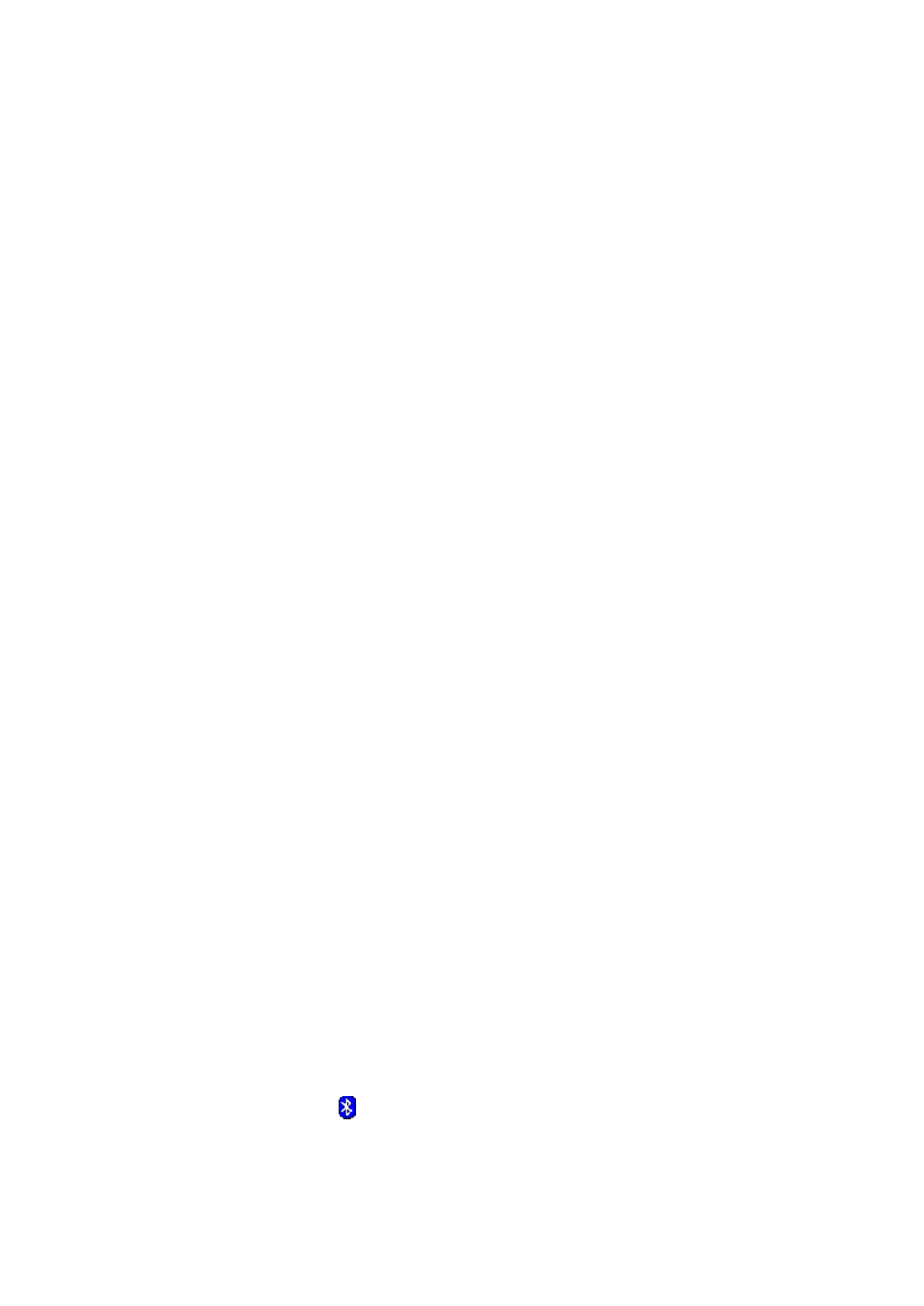
27
7. Getting Started
This section describes the information related to both Windows 7 and Windows
8 desktop versions. Reference to the Windows 8 Metro Style is made where
ever it is applicable.
This chapter describes how to install, uninstall, and launch the Bluetooth
Windows Suite.
Note: It is assumed that Bluetooth Windows Suite is not present on your
PC/laptop.
The following major topics are covered in this chapter:
Installing Bluetooth Windows Suite
Launching Bluetooth Windows Suite
Uninstalling the Bluetooth Windows Suite
7.1 Installing the Bluetooth Windows Suite
You can get the Bluetooth Windows Suite either through a password-protected
download from the support site or through a product CD. If the Bluetooth
Windows Suite already exists on the hardware platform, uninstallation is not
necessary before installing the new version as the application supports
upgrade features.
If it is necessary to uninstall Bluetooth Windows Suite, refer to “Uninstalling the
Bluetooth Windows Suite”.
7.1.1 Installing from the CD/DVD
1. Insert the CD/DVD containing the Bluetooth Windows Suite into the
CD/DVD drive.
2. Double click on the Bluetooth Suite’s executable file and follow the
instructions on the InstallShield wizard. The InstallShield wizard starts to
prepare the package for installation.
3. Click Finish to complete the installation process and reboot your computer.
Note: A Bluetooth icon is created and displayed in the taskbar notification
area. For Windows 8 Metro Style, you can create the Bluetooth Suite tile and
pin it to Start.
