Setting the keyboard matrix – Dell Inspiron 11z (1110, Mid 2009) User Manual
Page 53
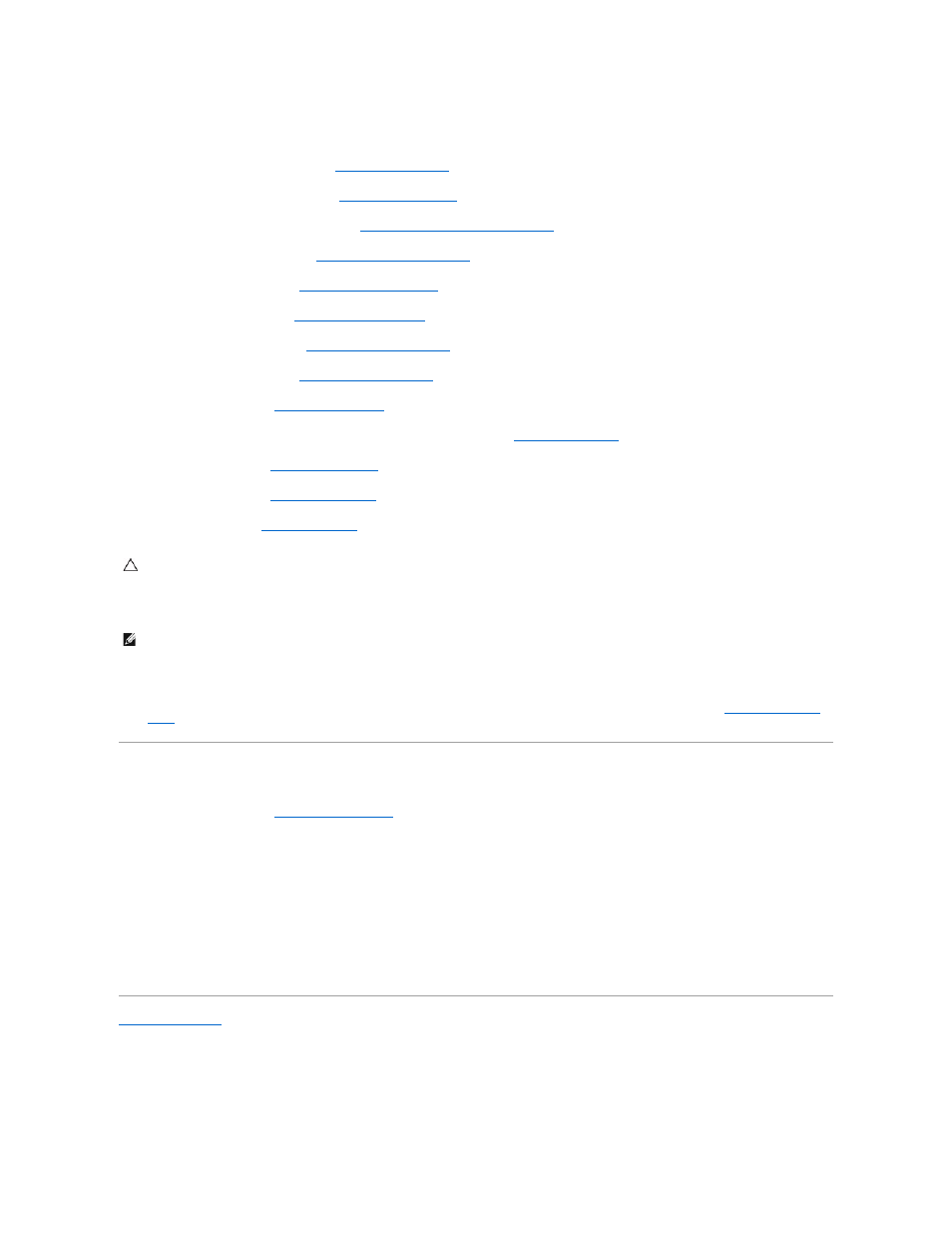
5.
Connect the display cable, camera cable, processor fan cable, AC adapter connector cable, I/O board cable, and the LED board cable to the system
board connectors.
6.
Replace the WLAN card, if applicable (see
Replacing the WLAN Card
).
7.
Replace the WWAN card, if applicable (see
Replacing the WWAN Card
).
8.
Replace the memory and processor board (see
Replacing the Memory and Processor Board
).
9.
Replace the processor heat sink (see
Replacing the Processor Heat Sink
).
10.
Replace the coin-cell battery (see
Replacing the Coin-Cell Battery
).
11.
Replace the Bluetooth card (see
Replacing the Bluetooth Card
).
12.
Replace the palm rest bracket (see
Replacing the Palm Rest Bracket
).
13.
Replace the memory module (see
Replacing the Memory Module
).
14.
Replace the hard drive (see
Replacing the Hard Drive
).
15.
Connect the speaker cable to the speaker cable connector on the I/O board (see
Replacing the Speakers
).
16.
Replace the palm rest (see
Replacing the Palm Rest
).
17.
Replace the keyboard (see
Replacing the Keyboard
).
18.
Replace the battery (see
Replacing the Battery
).
19.
Turn on the computer.
20.
Enter the Service Tag. If you need help to enter the service tag, contact Dell, see "Contacting Dell" in the Setup Guide.
21.
Setting the Keyboard Matrix
1.
Turn off your computer (see
Turning Off Your Computer
).
2.
If your computer is connected to the AC adapter, disconnect the AC adapter from the computer.
3.
Press and hold the following key combination for the desired keyboard matrix:
¡
All countries except Brazil:
¡
Brazil only:
4.
Connect the AC adapter to the computer and then plug it into a wall outlet or surge protector.
5.
Release the key combination.
Back to Contents Page
CAUTION:
Before turning on the computer, replace all screws and ensure that no stray screws remain inside the computer. Failure to do so may
result in damage to the computer.
NOTE:
After you have replaced the system board, enter the computer's Service Tag into the BIOS of the replacement system board.
