Hinge caps, Display bezel, Removing the hinge caps – Dell Inspiron 11z (1110, Mid 2009) User Manual
Page 20: Replacing the hinge caps
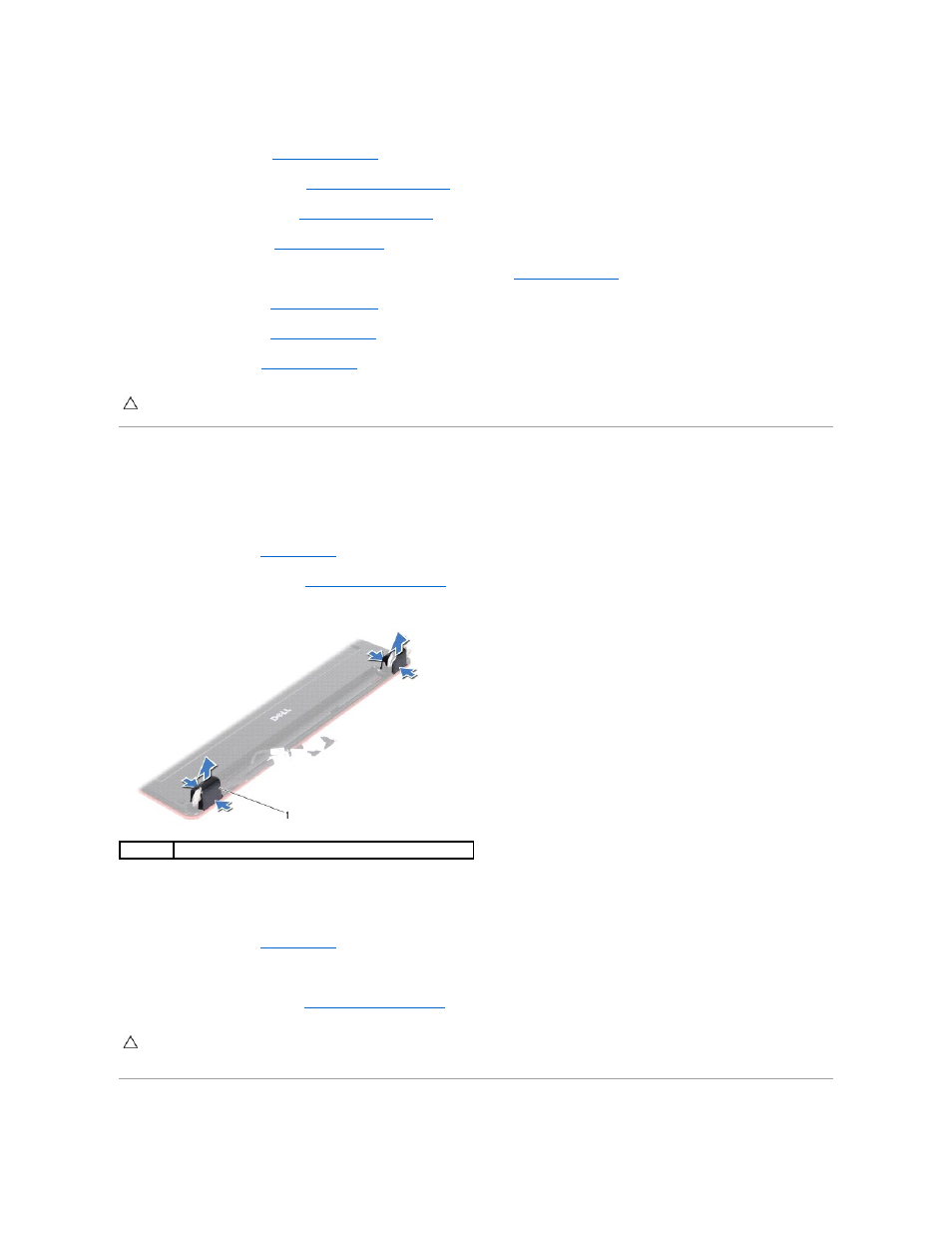
6.
Connect the display cable and the camera cable to the system board connectors.
7.
Replace the I/O board (see
Replacing the I/O Board
).
8.
Replace the palm rest bracket (see
Replacing the Palm Rest Bracket
).
9.
Replace the memory module (see
Replacing the Memory Module
).
10.
Replace the hard drive (see
Replacing the Hard Drive
).
11.
Connect the speaker cable to the speaker cable connector on the I/O board (see
Replacing the Speakers
).
12.
Replace the palm rest (see
Replacing the Palm Rest
).
13.
Replace the keyboard (see
Replacing the Keyboard
).
14.
Replace the battery (see
Replacing the Battery
).
Hinge Caps
Removing the Hinge Caps
1.
Follow the procedures in
Before You Begin
.
2.
Remove the display assembly (see
).
3.
Press both sides of each hinge cap and lift the hinge caps out.
Replacing the Hinge Caps
1.
Follow the procedures in
Before You Begin
.
2.
Place the hinge caps on the hinges and push them in.
3.
Replace the display assembly (see
Replacing the Display Assembly
Display Bezel
CAUTION:
Before turning on the computer, replace all screws and ensure that no stray screws remain inside the computer. Failure to do so may
result in damage to the computer.
1
hinge caps (2)
CAUTION:
Before turning on the computer, replace all screws and ensure that no stray screws remain inside the computer. Failure to do so may
result in damage to the computer.
