Applying the mui language – Dell PowerVault NX1950 User Manual
Page 34
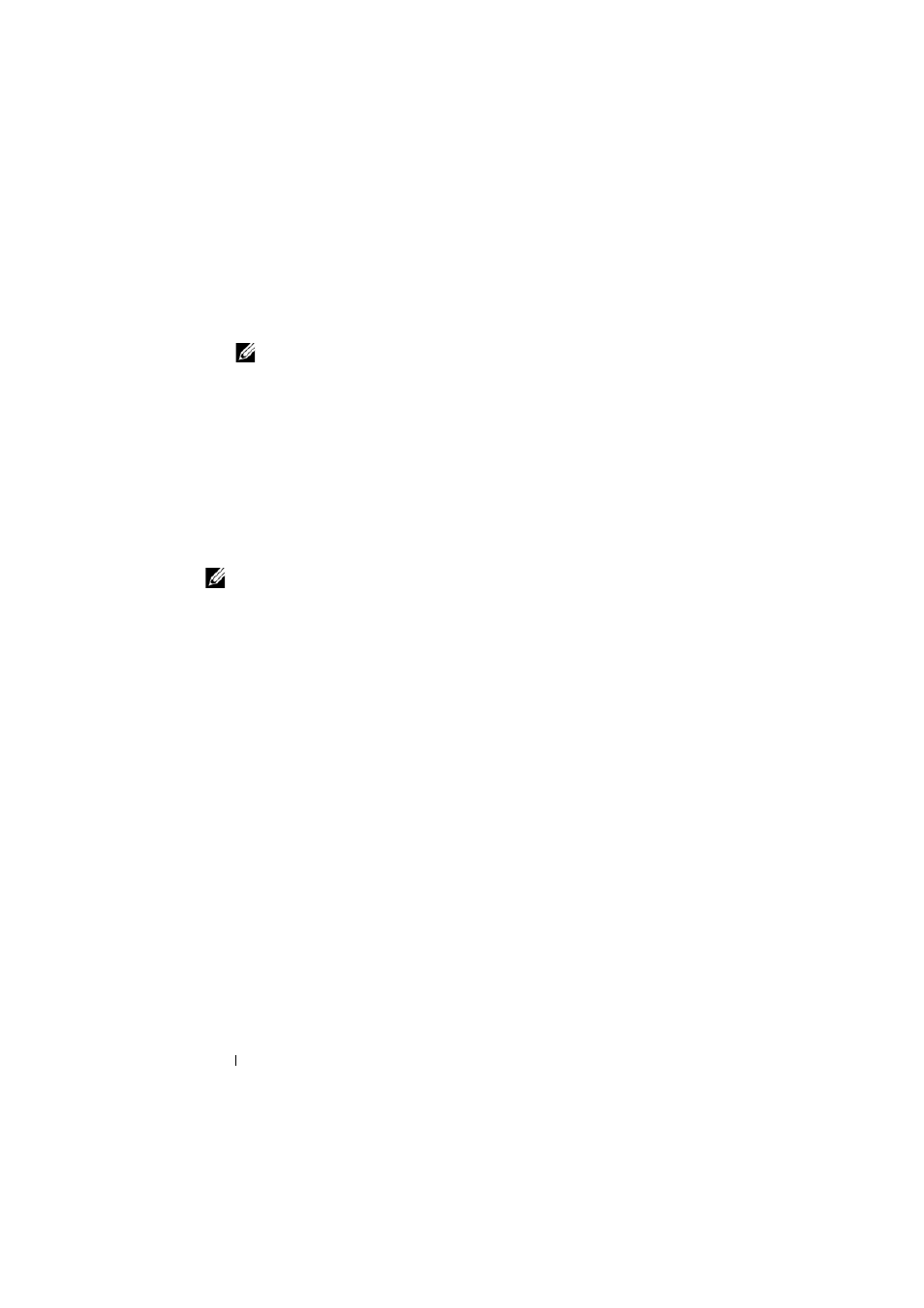
34
Deployment Guide
5 Navigate to the location \cmpnents\mui\ and run the R2 installer(s) for the
required language(s).
NOTE:
The readme file located in this directory contains details about the
language file names and associations.
6 Navigate to the location \cmpnents\mui\ and install both the
iscsi_target_sb.exe and iscsi_target_db.exe files.
7 Navigate to the location \cmpnents\mui\ and install the following files:
• WindowsServer2003-KB920697-x64-ENU.exe
• WindowsServer2003-KB922298-x64-ENU.exe
Applying the MUI Language
You can perform the following steps to apply the MUI to a user:
NOTE:
You can use the PowerVault NX1950 Initial Configuration Tasks wizard to
install the additional MUI components.
1 Click Start→ Control Panel→ Regional and Language Options.
2 On the Regional Options tab, select the appropriate region under
Standards and Formats and click OK.
3 Update your Web browser default language and character encoding.
If you are using Internet Explorer, perform the following steps:
a
Open a browser window.
b
Select Tools→ Internet Options.
c
In the Internet Options window, click Languages.
d
In the Language Preference window under the General tab, click Add.
e
In the Add Language window, select a language and click OK.
f
In the Language box, verify that the correct language appears.
To remove a language, select the language and then click
Remove.
g
Click OK.
h
Close the Internet Options window.
