Ipp (internet printing protocol), Lpr -8 ipp (internet printing protocol) -8 – Dell 7330dn Mono Laser Printer User Manual
Page 24
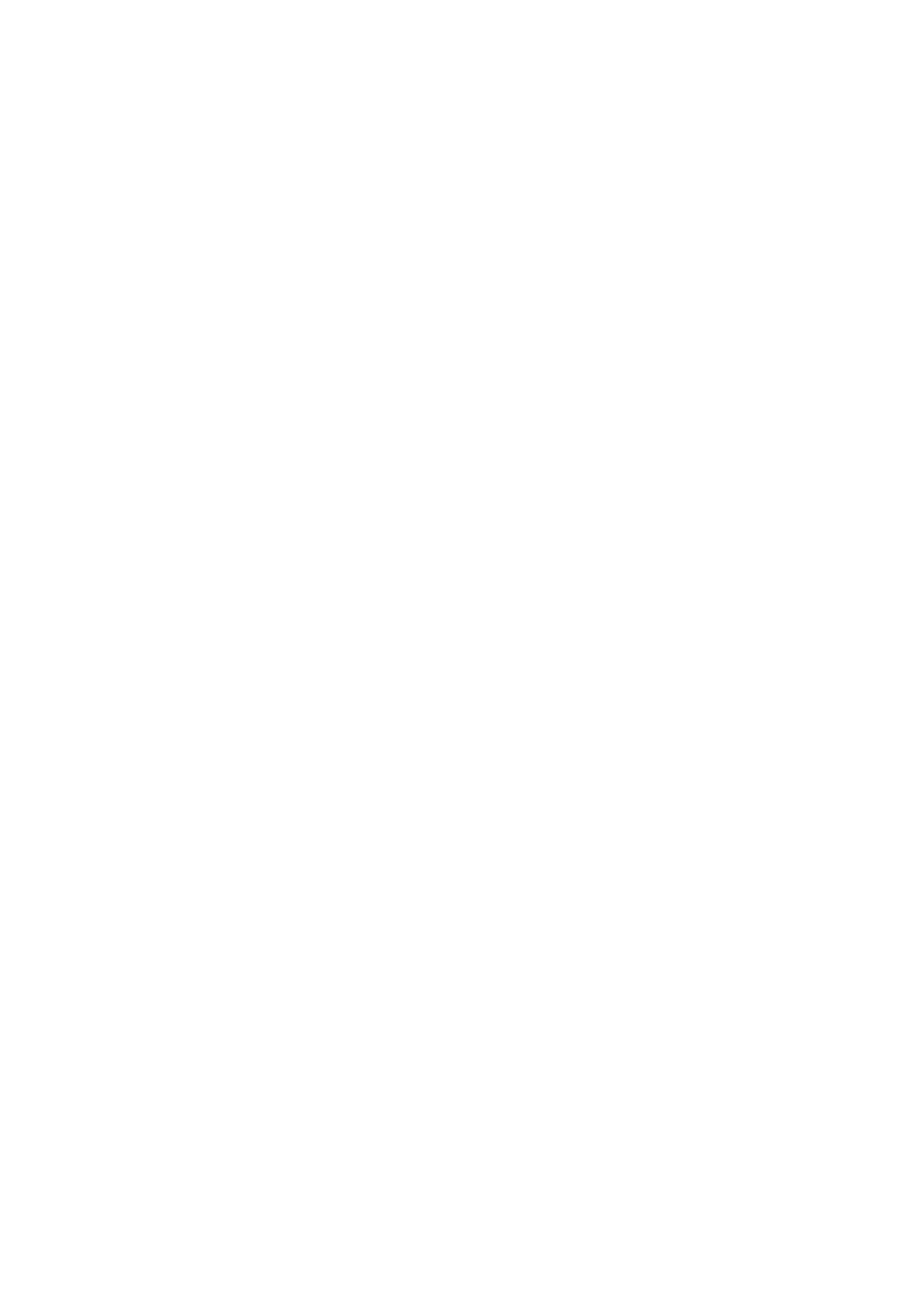
Usage Profile Reports
Dell 7330 Mono Laser Printer System Administrator Guide
3-8
LPR
LPR is an application-level printing protocol that uses TCP/IP to establish connections
between printers and workstations on a network.
To change LPR settings:
1.
Launch your web browser.
2.
Type your printer’s IP address in the browser Address field.
3.
Click Properties.
4.
On the left navigation panel, select the Protocols folder.
5.
Select LPR.
6.
If prompted, type in your Admin or Key User name and password.
7.
In the LPR field, select On or Off.
8.
If you selected On, follow the instructions on the page to select LPR settings. For more
information, including a description of the fields, click the Help button in the EWS to
view the EWS Online Help.
9.
Click the Save Changes button.
IPP (Internet Printing Protocol)
IPP is an industry standard protocol for printing as well as managing print jobs and media
sizes, and supports authentication and encryption, making it a capable and secure printing
solution. IPP is an IP-based protocol and can be used locally or over the Internet.
Note:
To configure IPP for secure/encrypted printing, specify a user name, password, and
digest authentication (for Windows only). Every client that tries to print to the printer over IPP
must enter this information. The user name and password are sent in plain text to the printer. If
you specify digest authentication, the password is secured before it is sent to the printer.
To change IPP settings:
1.
Launch your web browser.
2.
Type your printer’s IP address in the browser Address field.
3.
Click Properties.
4.
On the left navigation panel, select the Protocols folder.
5.
Select IPP.
6.
If prompted, type in your Admin or Key User name and password.
7.
Select On or Off in the IPP (Internet Printing Protocol) field.
8.
If you selected On, follow the instructions on the page to select IPP settings. For more
information, including a description of the fields, click the Help button in the EWS to
view the EWS Online Help.
9.
Click the Save Changes button.
