Usage profile reports, Setting up usage profile reporting, Sending usage profile reports – Dell 7330dn Mono Laser Printer User Manual
Page 21: Usage profile reports -5
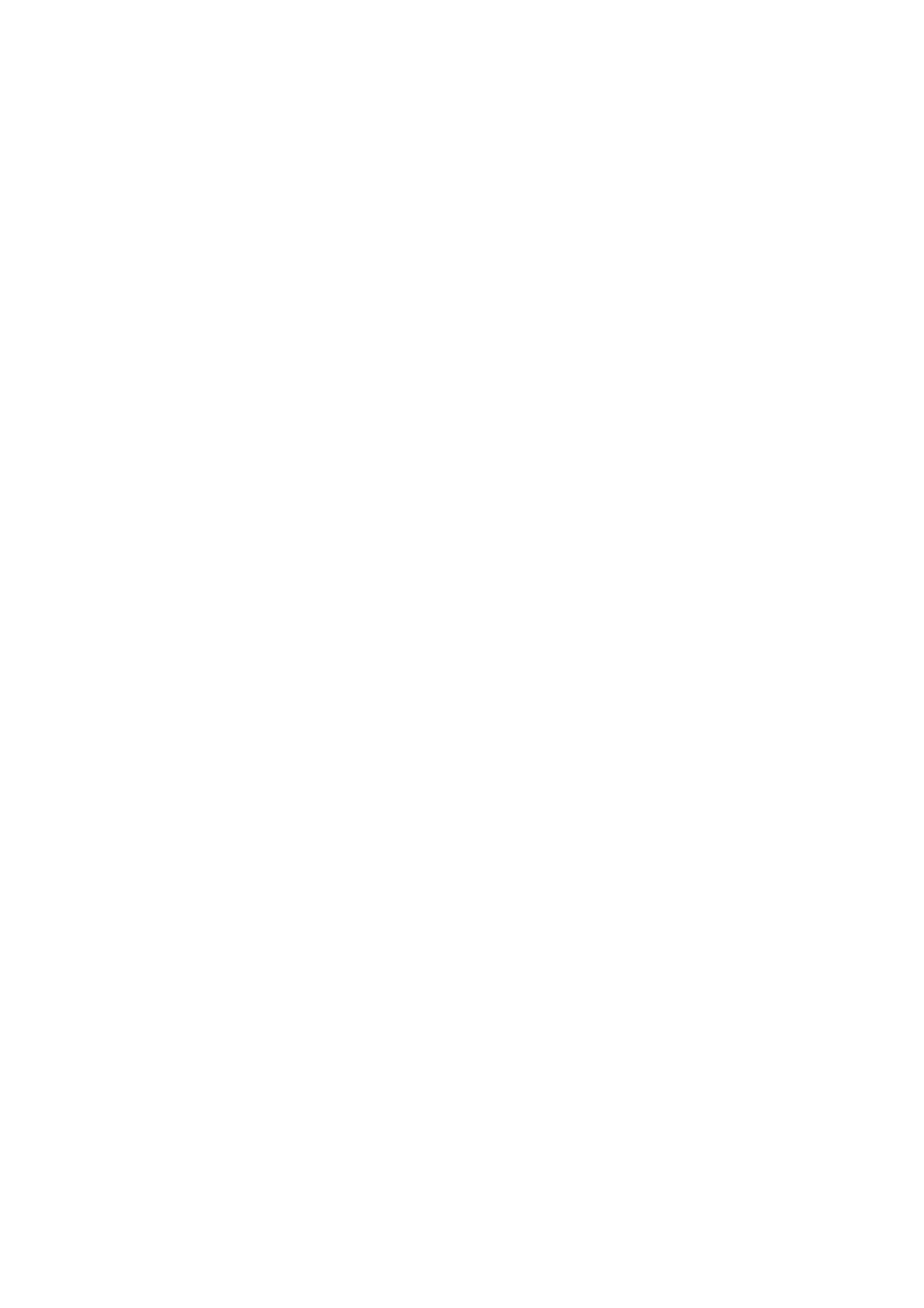
Usage Profile Reports
Dell 7330 Mono Laser Printer System Administrator Guide
3-5
Usage Profile Reports
This section includes:
Setting Up Usage Profile Reporting
Usage Profile reports provide information on many aspects of printer usage gathered during
the life of the printer.
Usage Profile reports track multiple items, including:
Printer information, such as printer name, date installed, total pages printed, options
installed, and network ID.
Supplies usage data, such as toner or ink. By tracking supplies usage, you can order
supplies before they reach their end of life.
Media and tray information, such as how often prints are made on paper compared to
transparencies, and how often each tray is used.
Job characteristics, such as size and timing of jobs.
The reports are accessible through the EWS. From the Usage Profile Properties page, you can
view or print a report, and also send it to an email address or to users who are specified in the
page.
Setting Up Usage Profile Reporting
To set up usage profile reporting:
1.
Launch your web browser.
2.
Type the printer’s IP address in the browser Address field.
3.
Click the Jobs tab.
4.
On the left navigation panel, click the Usage Profile Reports link.
5.
Follow the instructions on the page to set up reports.
6.
Click the Save Changes button.
For more information, including a description of the report fields, click the Help button in the
EWS to view the EWS Online Help.
Sending Usage Profile Reports
To send a usage profile report using the EWS:
1.
Launch your web browser.
2.
Type the printer’s IP address in the browser Address field.
3.
Click the Jobs tab.
4.
On the left navigation panel, select Usage Profile Reports.
5.
Select the Send to Specific Address option and then type the desired email address in the
Send to Specific Address field.
6.
Click the Send Usage Profile Report button.
