Tcp/ip, Port 9100, Tcp/ip -7 port 9100 -7 – Dell 7330dn Mono Laser Printer User Manual
Page 23
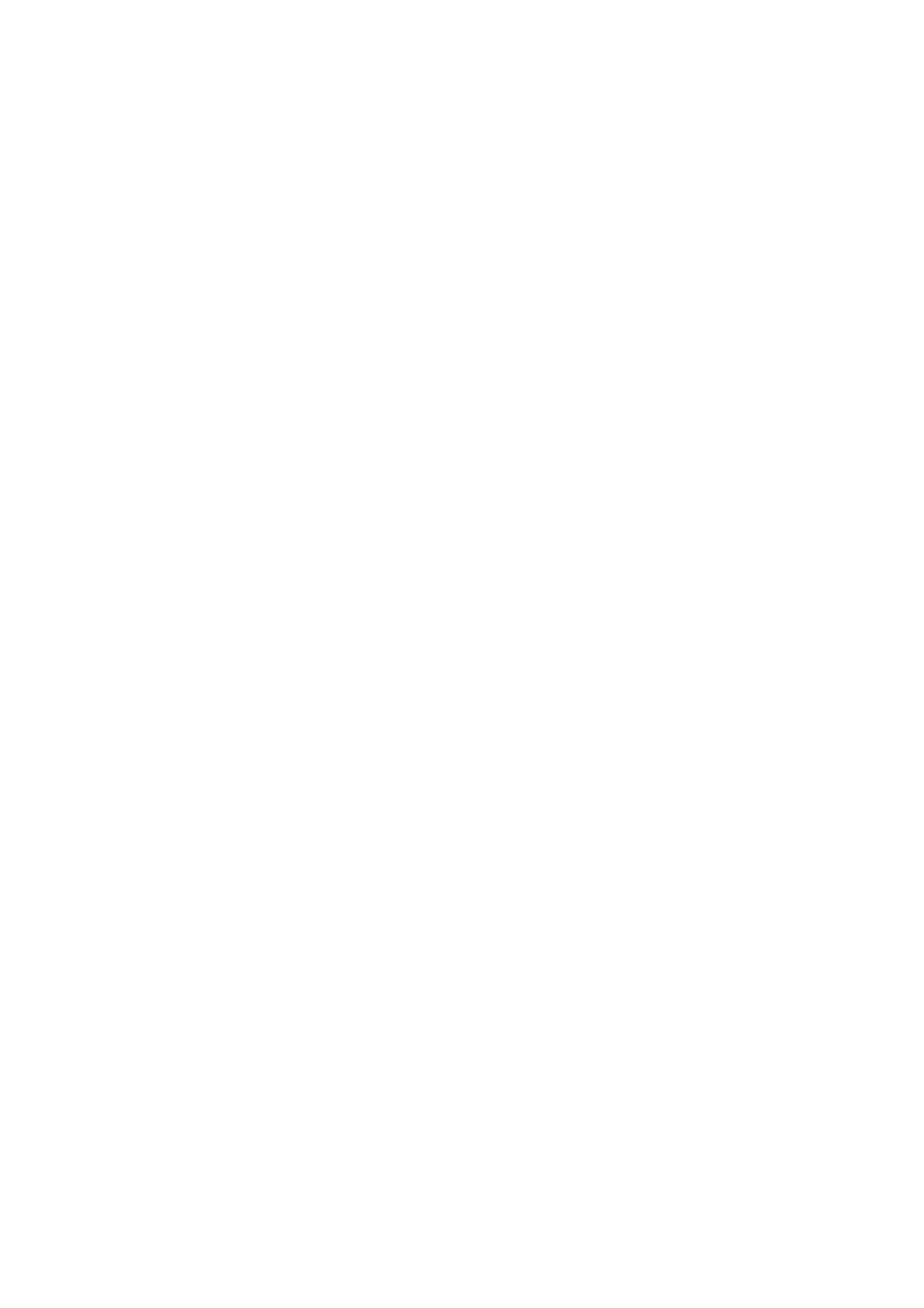
Usage Profile Reports
Dell 7330 Mono Laser Printer System Administrator Guide
3-7
TCP/IP
To change TCP/IP settings:
1.
Launch your web browser.
2.
Type your printer’s IP address in the browser Address field.
3.
Click Properties.
4.
On the left navigation panel, expand the Protocols folder.
5.
Select TCP/IP.
6.
If prompted, type in your Admin or Key User name and password.
7.
Ensure you are on the TCP/IP (v4) Settings page (if necessary, click the TCP/IP (v4) link
at the top of the page).
8.
In the BOOTP/DHCP field, select one of the following:
On: The printer issues BOOTP and DHCP requests on startup.
Off: The printer does not issue BOOTP or DHCP requests on startup.
9.
For changing TCP/IP (v6) settings, refer to the help: click the Help button in the EWS to
view the EWS Online Help.
10.
Click the Save Changes button.
Port 9100
The Port 9100 protocol is also known as AppSocket, RAW, or Windows TCPmon.
To change Port 9100 settings:
1.
Launch your web browser.
2.
Type your printer’s IP address in the browser Address field.
3.
Click Properties.
4.
On the left navigation panel, expand the Protocols folder.
5.
Select Port 9100.
6.
If prompted, type in your Admin or Key User name and password.
7.
In the Port 9100 field, select On or Off.
8.
If you selected On, follow the instructions on the page to select Port 9100 settings. For
more information, including a description of the fields, click the Help button in the EWS
to view the EWS Online Help.
9.
Click the Save Changes button.
