Troubleshooting enclosure components, Troubleshooting power supply modules, See "troubleshooting – Dell PowerEdge M610 User Manual
Page 314: Power supply modules, Troubleshooting power, Supply modules" on
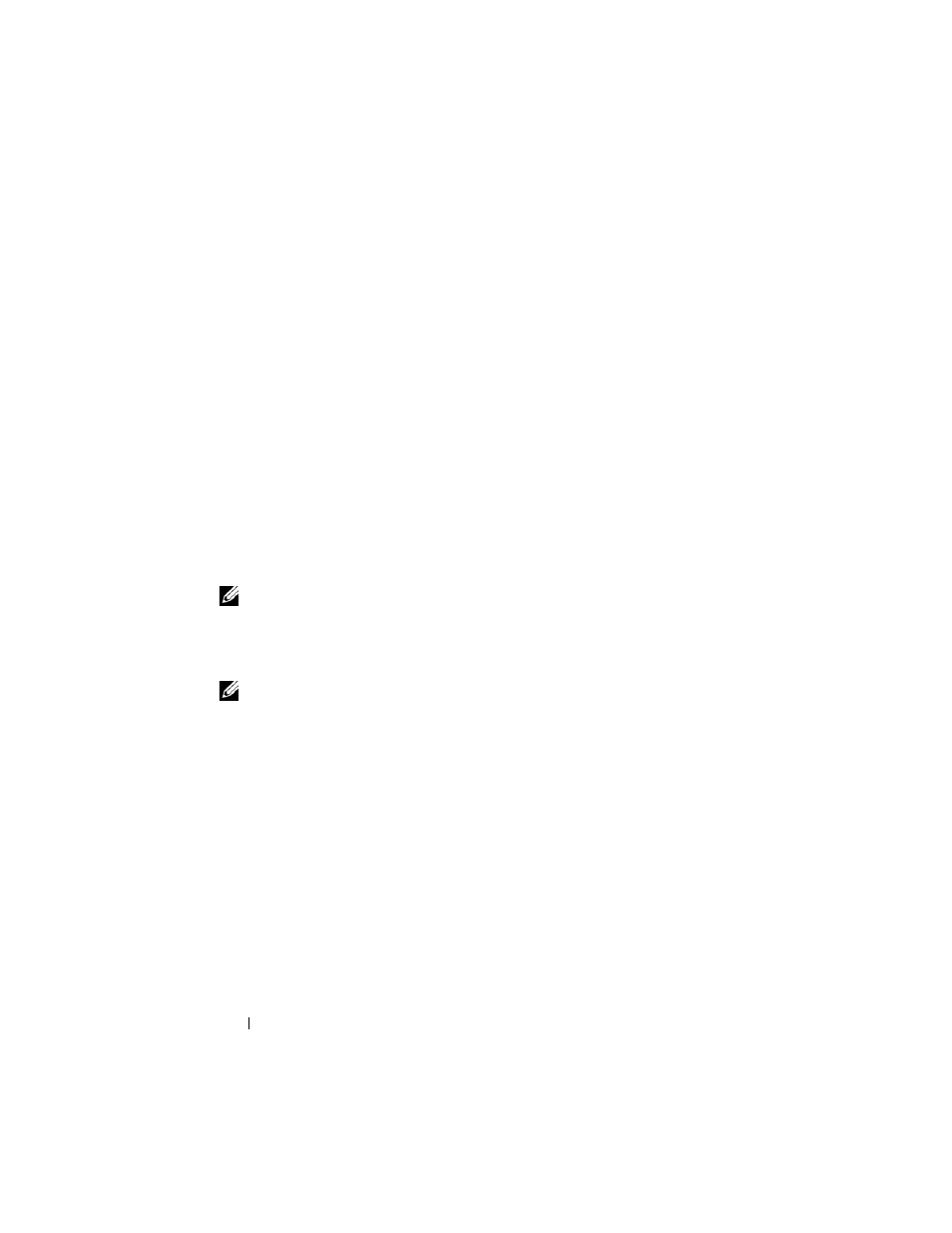
314
Troubleshooting Your System
3 Ensure that all components are properly installed and free from damage.
4 Run the online diagnostics. See "Running System Diagnostics" on
page 325.
If the tests fail, see "Getting Help" on page 361.
Troubleshooting Enclosure Components
The following procedures describe how to troubleshoot the following
components:
• Power supply modules
• Fan modules
• CMC module
• Network switch module
Troubleshooting Power Supply Modules
NOTE:
The power-supply modules are hot swappable. Remove and replace only
one power-supply module at a time in a system that is turned on. Leave a failed
power-supply module installed in the enclosure until you are ready to replace it.
Operating the system with a power-supply module removed for extended periods of
time can cause the system to overheat.
NOTE:
The 2700 W and 2360 W power supply modules require a 200–240 V power
source to operate. If the power supply modules are plugged into 110 V electrical
outlets, the system provides 2200 W AC input power if you select the Allow 110 VAC
Operation check box in the CMC Power Configuration screen.
1 Locate the faulty power supply module and check the indicators. See
Figure 1-17. The power supply's AC indicator is green if AC power is
available. The power supply's fault indicator is amber if the power supply is
faulty. If no indicators are lit, ensure that 208V AC power is available from
the PDU and that the power cable is properly connected to the power
supply module.
2 Install a new power supply. See "Installing a Power Supply Module" on
