Troubleshooting usb devices, Responding to a systems management alert message, Troubleshooting a wet enclosure – Dell PowerEdge M610 User Manual
Page 312: Troubleshooting usb, Troubleshooting usb devices" on
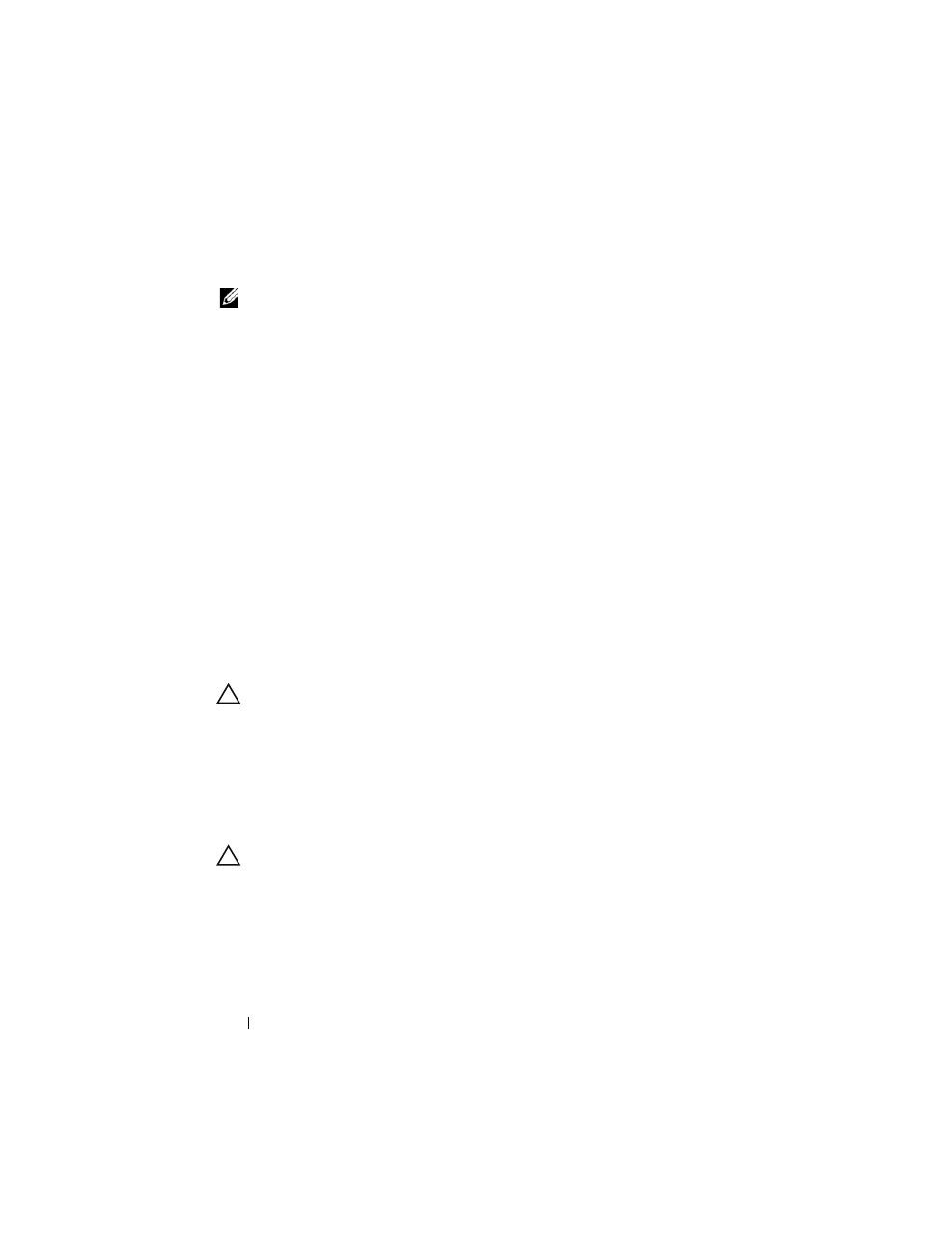
312
Troubleshooting Your System
Troubleshooting USB Devices
NOTE:
USB devices can be connected only to the blade front panel. Total length of
a USB cable should not exceed 3 m (9.8 ft).
1 Ensure that the blade(s) is turned on.
2 Check the USB device connection to the blade.
3 Swap the USB device with a known-working USB device.
4 Connect the USB devices to the blade using a powered USB hub.
5 If another blade is installed, connect the USB device to that blade. If the
USB device works with a different blade, the first blade may be faulty. See
Responding to a Systems Management Alert
Message
The CMC management applications monitor critical system voltages and
temperatures, and the cooling fans in the system. For information about the
CMC alert messages, see the Configuration Guide.
Troubleshooting a Wet Enclosure
CAUTION:
Many repairs may only be done by a certified service technician. You
should only perform troubleshooting and simple repairs as authorized in your
product documentation, or as directed by the online or telephone service and
support team. Damage due to servicing that is not authorized by Dell is not covered
by your warranty. Read and follow the safety instructions that came with the
product.
1 Turn off the system.
2 Disconnect the power supplies from the PDU.
CAUTION:
Wait until all of the indicators on the power supplies turn off before
proceeding.
3 Remove all of the blades. See "Removing a Blade" on page 155.
4 Remove the power supply modules. See "Removing a Power Supply
5 Remove the fan modules. See "Removing a Fan Module" on page 291.
