View status leds – Dell POWEREDGE M1000E User Manual
Page 7
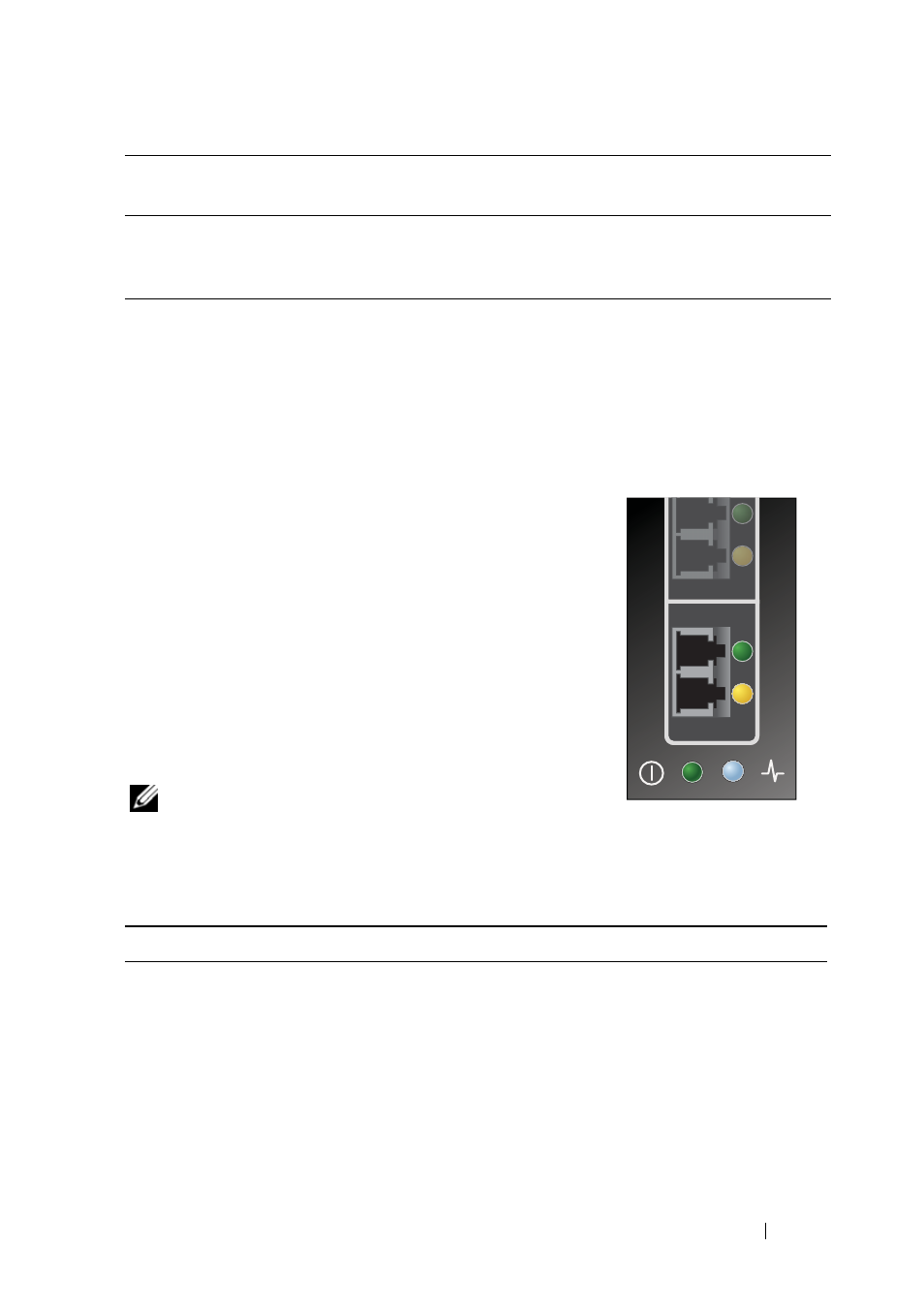
FC8PT Pass-Through Module
7
1 Connect the fiber optic cables to the LC connectors on the pass-through
module.
2 Connect the other end of the cable to the target Fibre Channel device.
3. View Status LEDs
The pass-through module contains several light-
emitting diodes (LEDs). Each port includes a pair of
LEDs (one green and one yellow) that indicate the
status of the ports on the SFP. Power-on self test
(POST) conditions and results are summarized in
Tables 1-1 and 1-2. In addition, at the bottom of the
pass-through module faceplate is an additional pair
of LEDs (one blue and one green) that provide the
status of the pass-through module. Pass-through
module status LEDs are shown in Table 1-3, Pass-
Through Module Status LEDs.
NOTE:
For the link rate conditions, there is a one
second pause when the LED is off between each
group of fast blinks (2, 3, or 4). You should observe the LED sequence for several
seconds to ensure that the pause is correctly identified.
50/125 μm (multimode) 500
MHz*km bandwidth cable
300 meters at 2.125 Gb/s
150 meters at 4.25 Gb/s
50 meters at 8.5 Gb/S
.5 meters
LC
Table 1-1.
Port Status LED – Emulex
Yellow LED
Green LED
State
Off
Off
Wake-up failure (dead board)
On
Off
POST failure (dead board)
Slow blink
Off
Wake-up failure monitor
Fast blink
Off
POST failure
Flashing
Off
POST processing in progress
Off
On
Failure while functioning
Fiber Optic Cable
Maximum Length
Minimum
Length
Connector
