Canon HD Camcorder VIXIA HG20 User Manual
Page 99
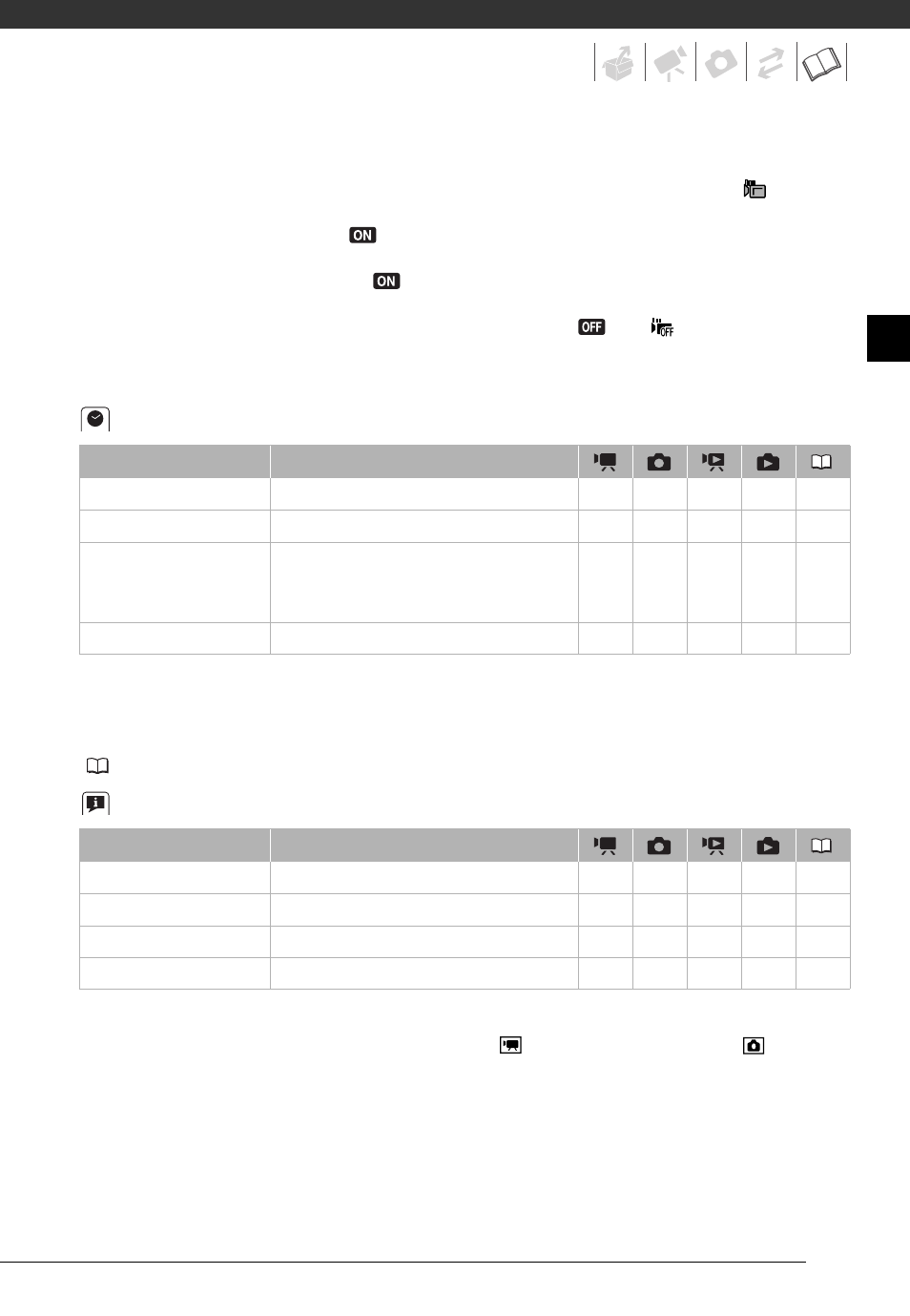
99
[Drop Sensor]: Detects when the camcorder is dropped and activates a protection
mechanism to help prevent hard disk damage. While the mechanism is active,
appears
in red on the screen and playback/recording may stop.
• Keep the drop sensor set to [
On] in most situations. Deactivating this function can
increase the likelihood of hard disk damage should the camcorder be dropped.
• When the drop sensor is set to [
On], recording/playback may stop when the
camcorder approaches a weightless state, which the sensor can detect as a fall or drop.
To record under such situations, set the drop sensor to [
Off
].
[Firmware]: You can verify the current version of the camcorder's firmware. This menu
option is usually unavailable.
Date/Time Setup
[Date Format]: Select the date format to be used for most on-screen displays, and (if
selected) for the date printed on photos.
[Calendar Start Day]: Select the day on which the week starts for the calendar display
(
41).
Information Screens
[HDD Info]/[Memory Card Info]: Displays a screen where you can verify how much of the
hard disk or the memory card is currently in use (
total recording time and
total
number of photos) and how much space remains available for recording.
• Estimated figures about available movie recording time and available number of photos
are approximate and based on the recording mode and photo quality/size settings
currently in use.
• In the [Memory Card Info] screen you can verify also the Speed Class of the memory
card.
Menu item
Setting options
[Time Zone/DST]
List of world time zones.
z
z
z
z
[Date/Time]
–
z
z
z
z
[Date Format]
[Y.M.D (2008.1.1 AM 12:00)],
[M.D,Y (Jan. 1, 2008 12:00 AM)],
[D.M.Y (1.Jan.2008 12:00 AM)]
z
z
z
z
–
[Calendar Start Day]
[Saturday], [Sunday], [Monday]
–
–
z
–
–
Menu item
Setting options
[HDD Info]
–
z
z
z
z
–
[Memory Card Info]
–
z
z
z
z
–
[Battery Info]
–
z
z
z
z
–
[HDMI Status]
–
z
z
z
z
–
