Canon HD Camcorder VIXIA HG20 User Manual
Page 97
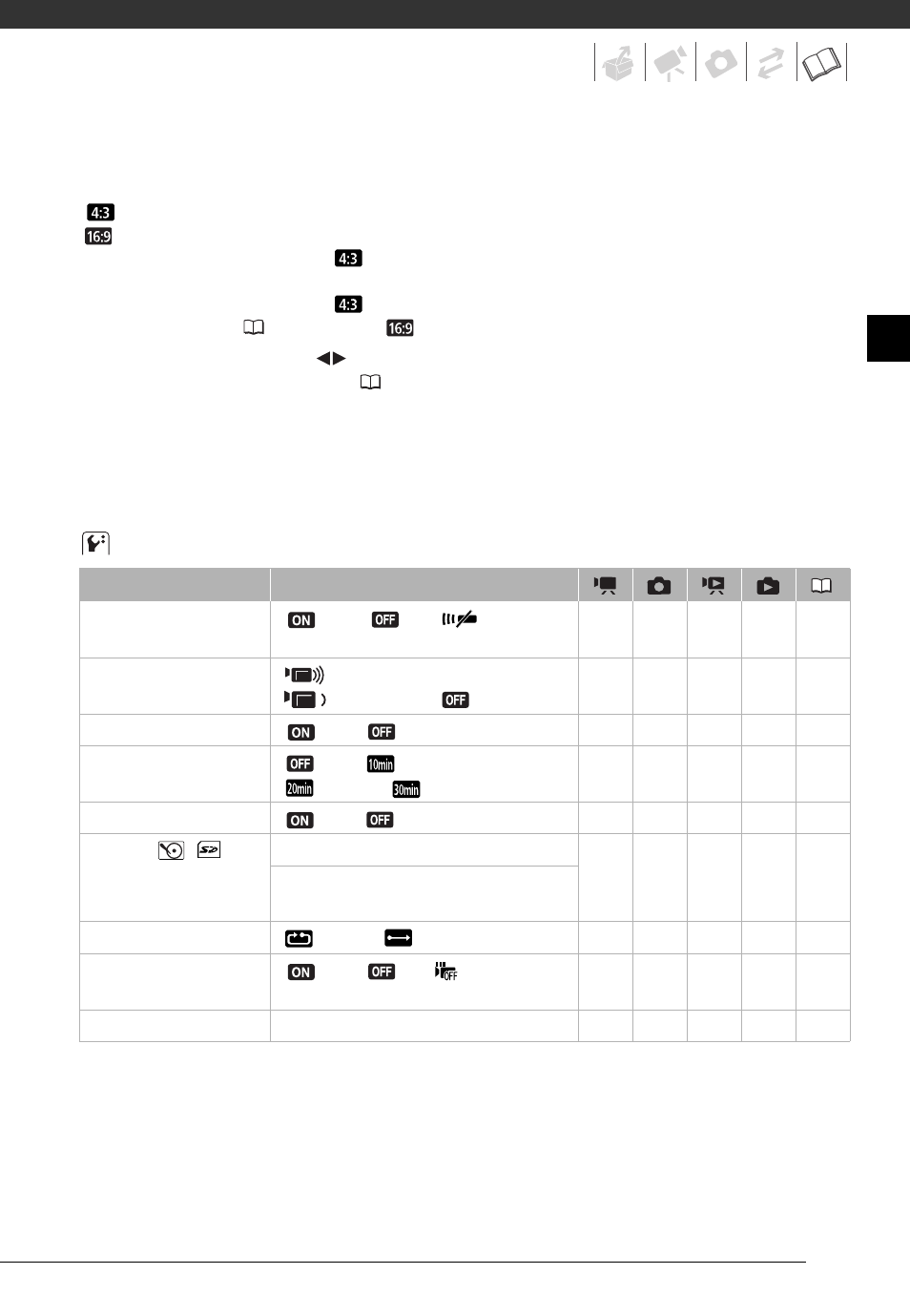
97
[TV Type]: In order to display the picture in full and in the correct aspect ratio, select the
setting according to the type of television to which you will connect the camcorder.
[
Normal TV]: TV sets with 4:3 aspect ratio.
[
Wide TV]: TV sets with 16:9 aspect ratio.
• When the TV type is set to [
Normal TV], during the playback of video originally
recorded with an aspect ratio of 16:9, the picture will not be displayed full screen.
• When the TV type is set to [
Normal TV], photos cannot be captured from the
playback scene (
69). Set it to [
Wide TV] before capturing the photos.
[Speaker Volume]: Adjust (
) the volume of the playback. You can also adjust the
volume using the joystick guide (
[Demo Mode]: The demonstration mode displays the camcorder's main features. It starts
automatically when the camcorder is powered with the compact power adapter if you
leave it turned on for more than 5 minutes.
• To cancel the demo mode once it has started, press any button or turn off the
camcorder.
System Setup 2
1
Option not available when the camcorder is connected to an HDTV using the HDMI cable.
2
Option available only from the original movies index screen.
Menu item
Setting options
[Wireless Remote
Control]
[
On], [
Off
]
z
z
z
z
–
[Notification Sounds]
[
High Volume],
[
Low Volume], [
Off]
z
z
z
z
–
[Power Saving Mode]
[
On], [
Off]
z
z
z
z
–
[Quick Start]
[
Off], [
10 min],
[
20 min], [
30 min]
z
z
–
–
–
[Control for HDMI]
1
[
On], [
Off]
z
z
z
z
–
[Initialize
/
]
[HDD], [Mem. Card], [Cancel]
z
z
z
2
z
[Quick Initialization],
[Complete Initialization], [Cancel]
[Photo Numbering]
[
Reset], [
Continuous]
z
z
z
z
–
[Drop Sensor]
[
On], [
Off
]
z
z
z
z
[Firmware]
–
–
–
–
z
–
