Canon HD Camcorder VIXIA HG20 User Manual
Page 74
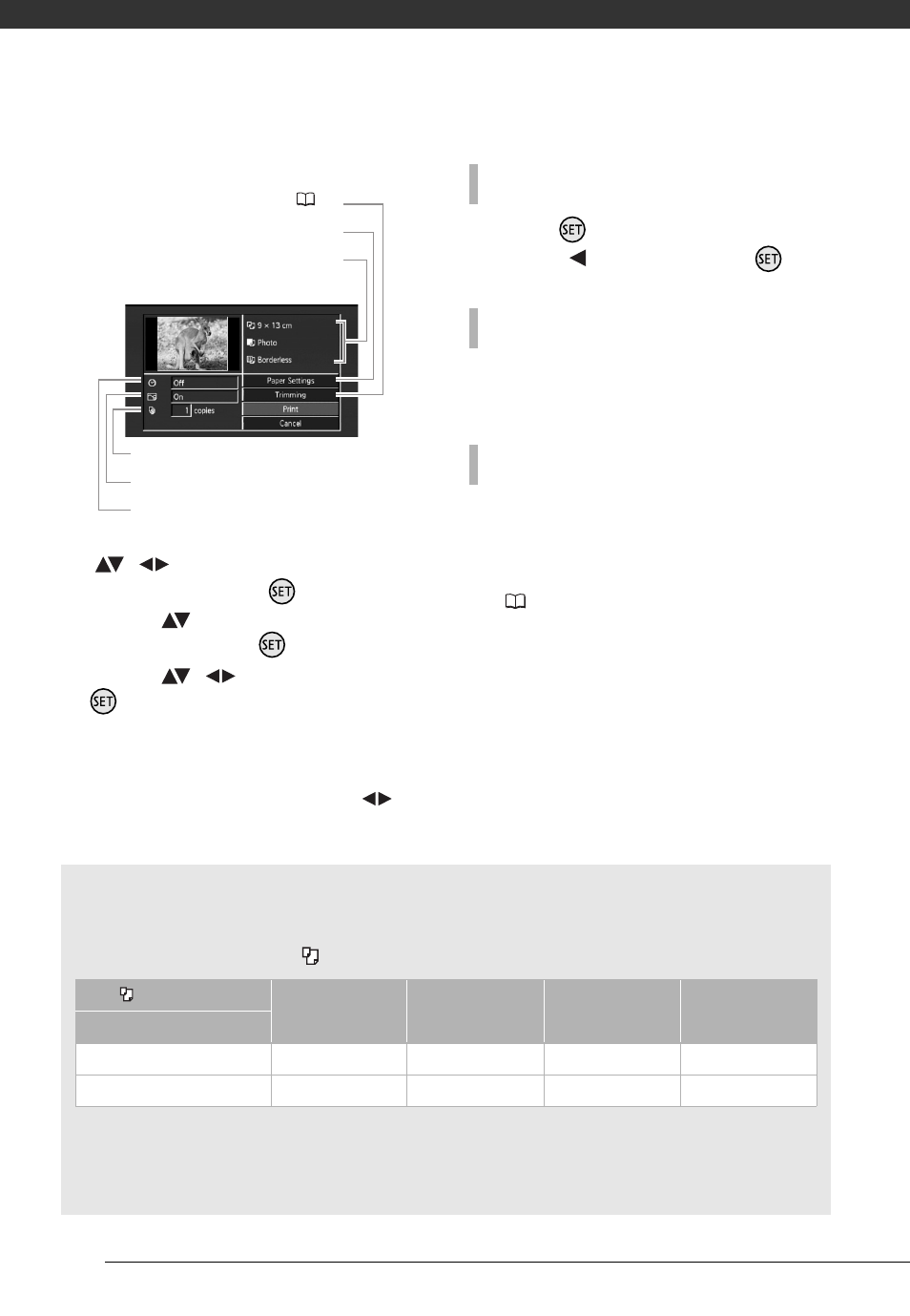
Photos
74
The print settings menu appears.
3
In the print settings menu, select
(
,
) the setting you want to
change and press
.
4
Select (
) the desired setting
option and press
.
5
Select (
,
) [Print] and press
.
• Printing starts. The print settings
menu disappears when the
printing is completed.
• To continue printing, select (
)
another photo.
1 Press
while printing.
2 Select (
) [OK] and press
.
Disconnect the cable from the camcorder
and printer and turn off the camcorder.
If an error occurs while printing, an error
message (for example, [No paper]) will
appear on the camcorder’s screen. Solve
the problem referring to the error message
list (
113) and to the printer's instruction
manual.
Current paper settings (paper size, paper
type and page layout)
Trimming settings (
Date printing
Print effect
Number of copies
Paper settings
[x photos/sheet]: Printing multiple photos on the same sheet
When using Canon printers you can print the same photo multiple times on the same
sheet of paper. Use the following table as a guideline for the recommended number of
copies depending on the [
Paper Size] setting.
1
You can also use the special sticker sheets.
2
With the [8 photos/sheet] setting, you can also use the special sticker sheets.
SELPHY CP: When you use the wide-sized photo paper with the [Default] setting, you can
also use [2 photos/sheet] or [4 photos/sheet].
[
Paper Size]
→
[CreditCard]
[9 x 13 cm]
[10 x 14.8 cm]
[A4]
Canon printer
↓
PIXMA/SELPHY DS
–
–
2, 4, 9 or 16
1
4
SELPHY CP/ES
2, 4 or 8
2
2 or 4
2 or 4
–
T
O
CANCEL
THE
PRINTING
W
HEN
YOU
HAVE
FINISHED
PRINTING
P
RINT
ERRORS
