Troubleshooting expansion cards – Dell PowerEdge R410 User Manual
Page 159
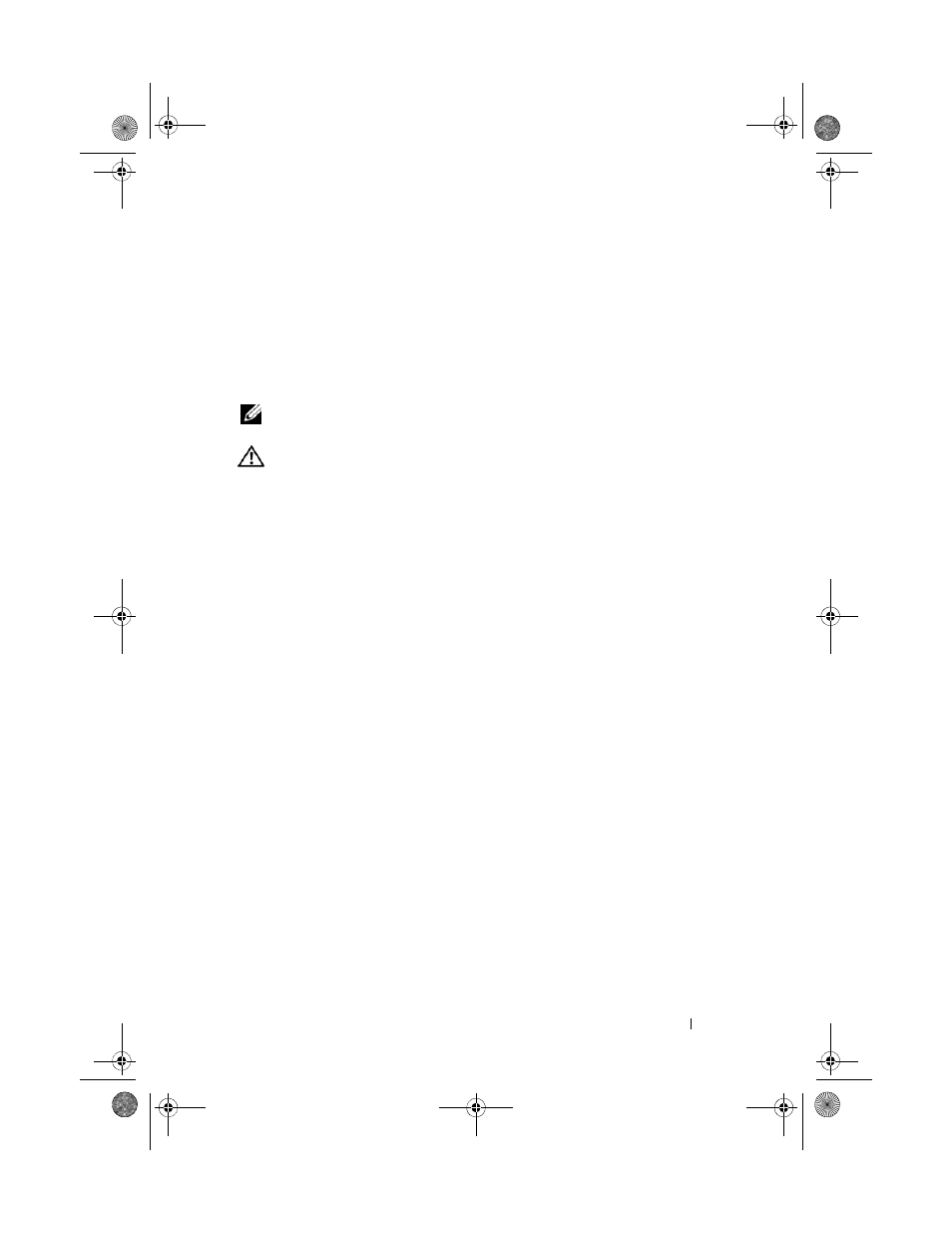
Troubleshooting Your System
159
11 Close the system. See "Closing the System" on page 83.
12 Reconnect the system to its electrical outlet, and turn on the system and
attached peripherals.
If the problem persists, see "Getting Help" on page 167.
Troubleshooting Expansion Cards
NOTE:
When troubleshooting an expansion card, see the documentation for your
operating system and the expansion card.
WARNING:
Only trained service technicians are authorized to remove the system
cover and access any of the components inside the system. Before you begin this
procedure, review the safety instructions that came with the system.
1 Run the appropriate online diagnostic test. See "Using Dell™ Diagnostics"
2 If installed, remove the optional front bezel. See "Removing and Replacing
the Optional Front Bezel" on page 81.
3 Turn off the system and attached peripherals, and disconnect the system
from the electrical outlet.
4 Open the system. See "Opening the System" on page 82.
5 Ensure that each expansion card is firmly seated in its connector.
See "Installing an Expansion Card" on page 97.
6 Close the system. See "Closing the System" on page 83.
7 Reconnect the system to the electrical outlet, and turn on the system and
attached peripherals.
8 Turn off the system and attached peripherals, and disconnect the system
from the electrical outlet.
9 Open the system. See "Opening the System" on page 82.
10 Remove all expansion cards installed in the system. See "Removing an
11 Close the system. See "Closing the System" on page 83.
12 Reconnect the system to the electrical outlet, and turn on the system and
attached peripherals.
book.book Page 159 Tuesday, March 31, 2009 5:26 PM
