Unlinking trays, Assigning a custom type name, Unlinking trays assigning a custom type name – Dell 3330dn Mono Laser Printer User Manual
Page 43
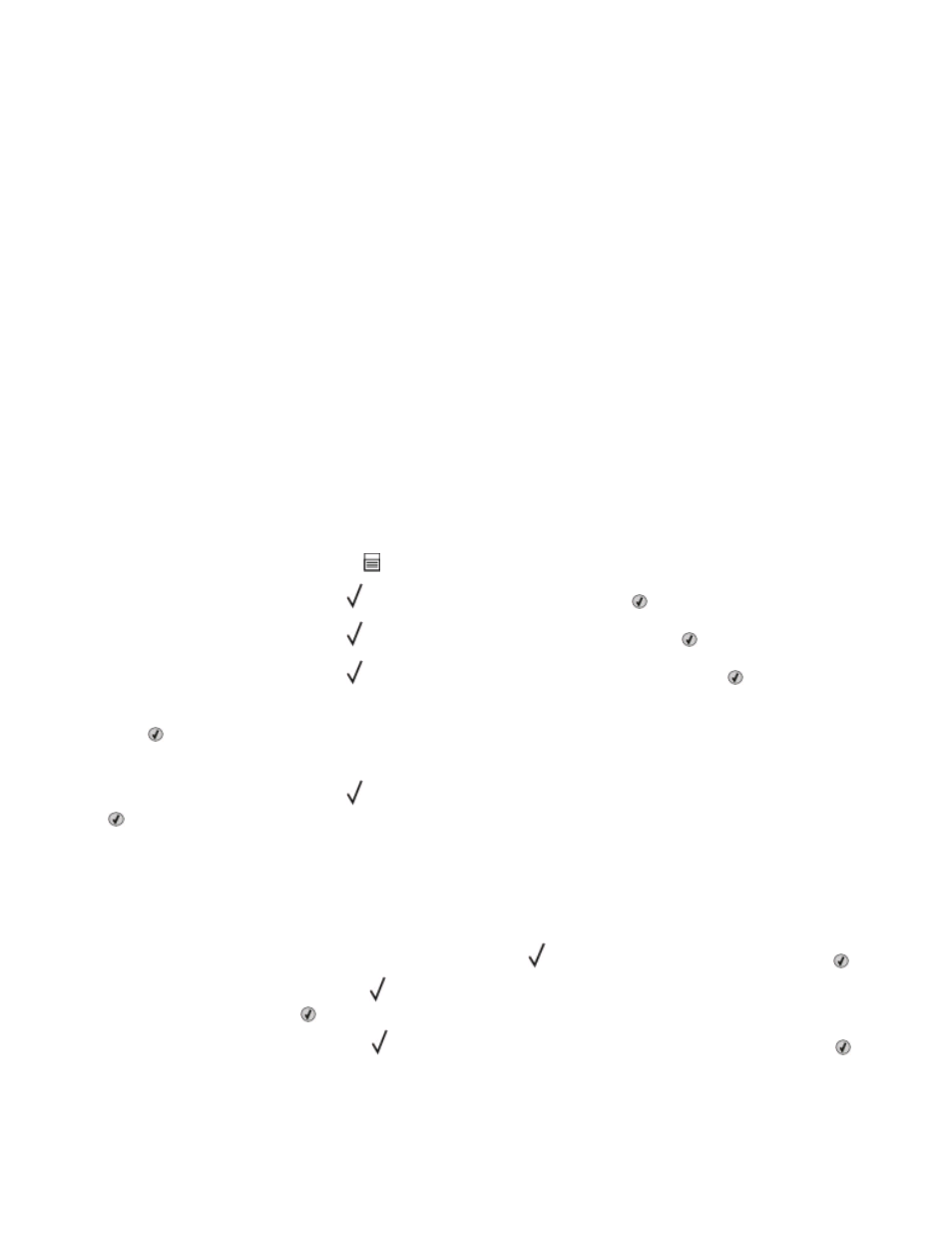
Unlinking trays
Unlinked trays have settings that are not the same as the settings of any other tray. To unlink a tray using the Paper
menu, change the Paper Type and Paper Size settings so that they do not match the settings of any other tray.
1
From the Paper menu, make sure the Type setting (for example, Plain Paper, letterhead, Custom Type
the tray you want to unlink does not match the Type setting of any other tray.
If the name that best describes your paper is used by linked trays, assign a different Paper Type name to the tray,
such as Custom Type
2
Make sure the Size setting (for example, letter, A4, statement) for the tray you want to unlink does not match the
Size setting of any other tray.
Note: Paper Size settings are not automatic; they must be set manually from the Paper menu.
Warning—Potential Damage: Do not assign a Paper Type name that does not accurately describe the type of paper
loaded in the tray. The temperature of the fuser varies according to the specified Paper Type. Paper may not be
properly processed if an inaccurate Paper Type is selected.
Assigning a Custom Type
Assign a Custom Type
that you want to link. Only trays with the same custom names assigned will link.
1
Make sure the printer is on and Ready appears.
2
From the printer control panel, press
.
3
Press the down arrow button until
Paper Menu
appears, and then press .
4
Press the down arrow button until
Paper Size/Type
appears, and then press
.
5
Press the down arrow button until
appears next to the name of the tray, and then press .
The Paper Size menu appears.
6
Press again.
The Paper Type menu appears.
7
Press the down arrow button until
Custom Type
or another custom name appears, and then press
.
Submitting selection
appears, followed by Paper Menu.
8
Verify that the correct Paper Type is associated with the custom name.
Note: Plain Paper is the factory default Paper Type associated with all Custom Type
custom names.
a
From the Paper menu, press the down arrow button until
Custom Types
appears, and then press .
b
Press the down arrow button until
appears next to the custom paper type name you selected in step 7 on
page 43, and then press .
c
Press the down arrow button until
appears next to the Paper Type setting you want, and then press
.
Loading paper and specialty media
43
