Changing the vcenter plug-in password, Storage array configuration backup – Dell POWERVAULT MD3620I User Manual
Page 43
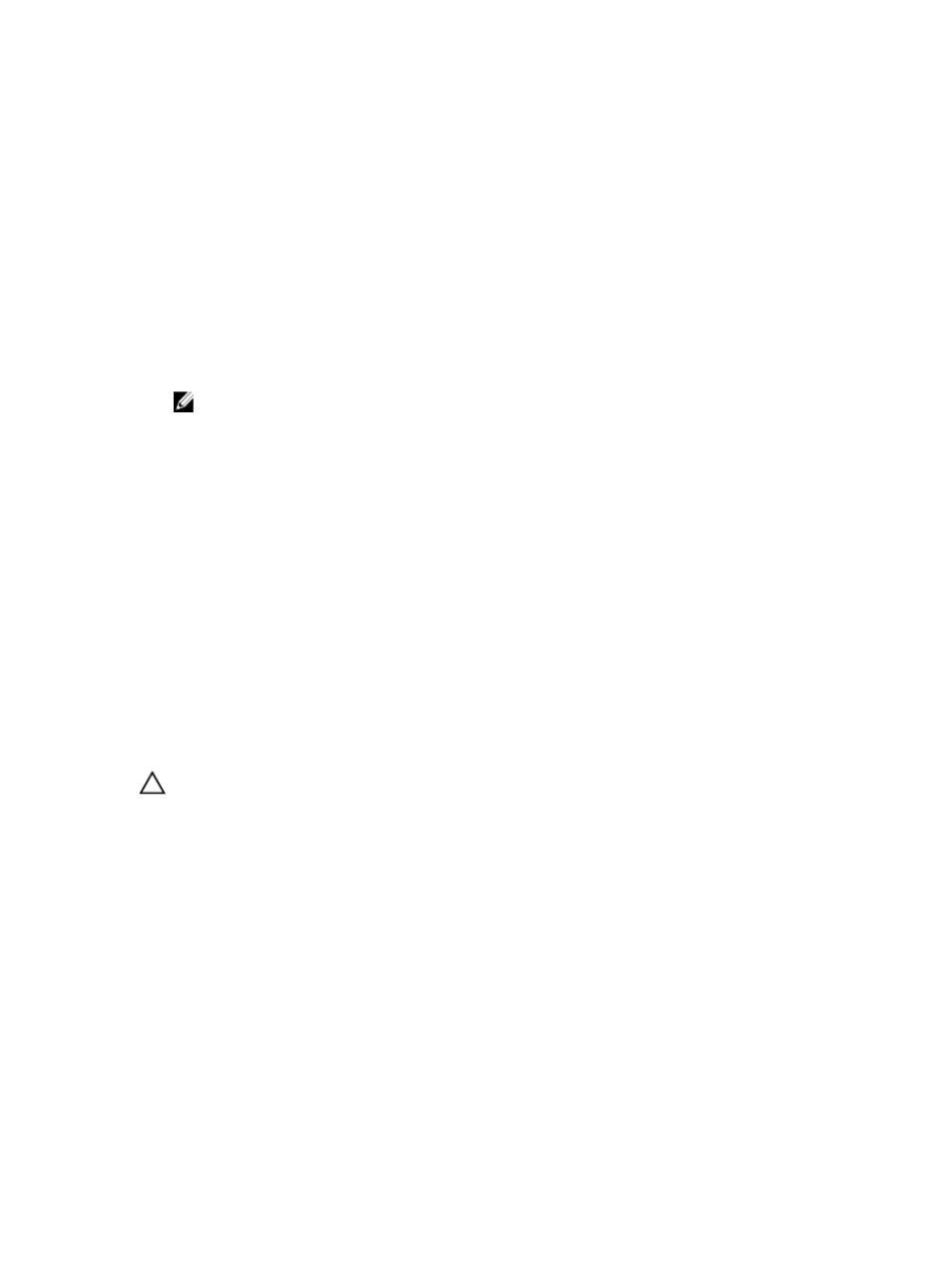
Changing The vCenter Plug-In Password
Follow these steps to change the vCenter plug-in password:
1.
Open the Array Manager View.
2.
Click the name of the storage array in the left plane.
3.
Click Edit Storage Array, in the right pane.
The Edit Storage Array dialog box is displayed.
4.
Enter the new vCenter Plug-in password in the Password field.
5.
Click OK.
6.
Click Verify Password, to verify that the password you entered matches the password on the storage array.
A green or yellow icon will be displayed.
NOTE: This password is used by the plug-in only and will not change or override a storage array password set
in MD Storage Manager. For more information, see the topic
Resolving a Password Mismatch Between The
MD Storage Array And The vCenter Plug-In
.
Resolving A Password Mismatch Between The MD Storage Array And The vCenter Plug-
In
If the MD vCenter Plug-in password and the storage array password do not match, you can still run passive, read-only
commands (such as Read and View) on the storage array. However, active read/write commands (such as Create and
Delete) will fail. The MD vCenter Plug-in will display the properties of the storage array whether passwords match or
not.
Storage Array Configuration Backup
The MD vCenter Plug-in supports configuration backups to script files that may be applied to a storage array from the
Dell MD Storage Manager (MDSM). These script files will facilitate the restoration of the storage array configuration,
such as storage array name, disk group configurations, virtual disk names, and virtual disk capacities. IT WILL NOT
BACKUP DATA RESIDING ON THE STORAGE ARRAY. A traditional backup strategy must be employed to provide
recovery of data residing on the virtual disks.
CAUTION: Only the storage array configuration information is saved during the save configuration operation. No
data stored on the virtual disks is saved. Additionally, only the base storage array configuration information is
saved. Objects such as snapshots, virtual disk copies and remote replications are not saved to the script file.
The MD vCenter Plug-in Automatic Save Configuration will perform a save configuration of the storage array after a
configuration event has occurred on the storage array, either from the MD vCenter Plug-in or from MDSM. A storage
array modification event will start a four-minute timer on the application server. If, within that four-minute time window,
no other configuration events have occurred on the storage array, a save configuration will occur. If another
modification event occurs within the four-minute time window, the timer resets to four minutes. When no modification
events are detected on the storage array within the four-minute window, a save configuration will be performed.
Automatic Save Configuration will maintain the last 15 save configuration script files.
43
