Creating virtual disks, Creating a standard virtual disk – Dell POWERVAULT MD3620I User Manual
Page 48
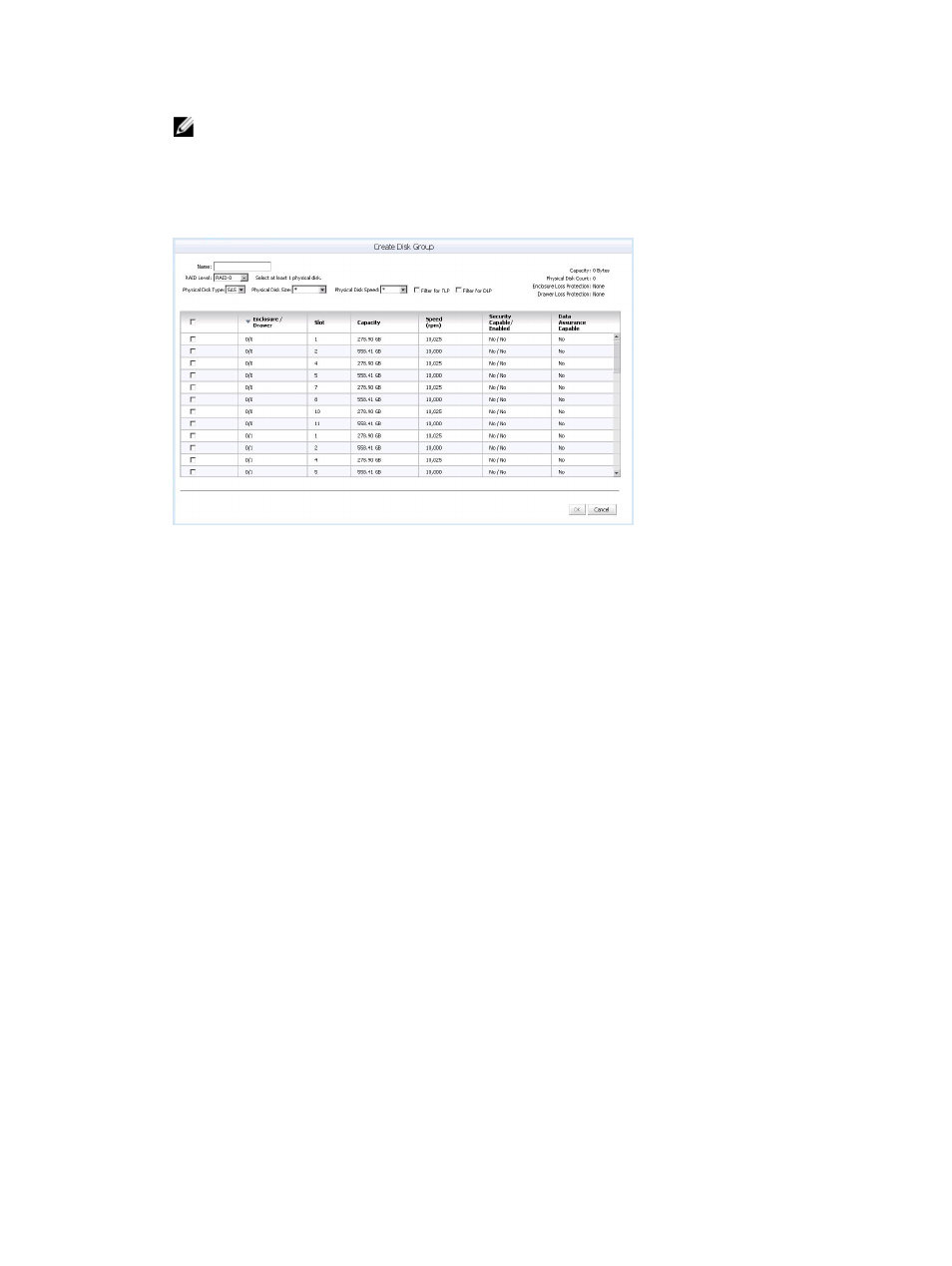
NOTE: TLP and DLP allow for a complete drive tray (physical disk) or physical disk drawer failure without
failing the virtual disk(s) within the disk group.
4.
As filtering criteria is entered, available physical disks are displayed in the table shown in the figure Create Disk
Group Dialog. Use the checkbox on the left side of the window to select physical disks you want to include as part
of the disk group.
5.
When all physical disks are selected, click OK.
Figure 43. Create Disk Group Dialog
Once a disk group is created, you can create individual virtual disks residing within the disk group. You cannot
create standalone virtual disks, i.e. virtual disks outside of a disk group. For more information, see the following
sections.
Creating Virtual Disks
You can create either standard or thin provisioned virtual disks using the MD vCenter Plug-in. Standard virtual disks are
assigned specific capacities when they are created and maintain that capacity in the file system. They can be
expanded, but do not have the ability to change capacity based on usage. Thin provisioned virtual disks, however, can
be created with relatively small capacities but allowed to grow as usage increases. For more information on thin virtual
disks, see the
Administrator's Guide
for your MD storage array at dell.com/ support/manuals.
Creating A Standard Virtual Disk
After a new disk group is created, you can create virtual disks from the free capacity in the disk group.
To create a new virtual disk:
1.
Select the disk group or disk pool and click Create Virtual Disk.
The Create Virtual Disk wizard is displayed.
48
