Dell POWERVAULT MD3620I User Manual
Page 41
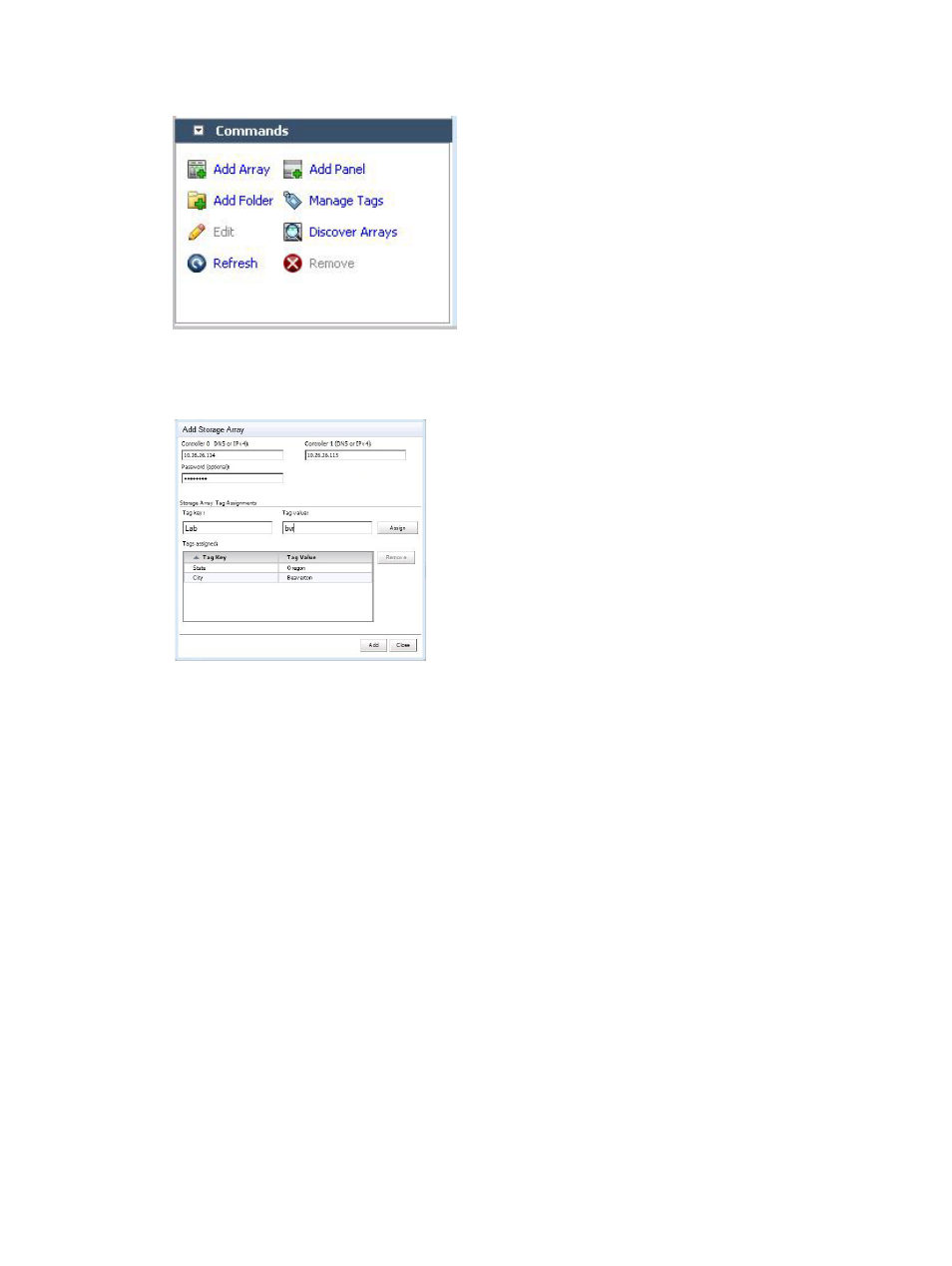
Figure 36. Add Storage Array
A dialog box is displayed showing DNS name/IP address text boxes for RAID Controller 0 and 1, as well as a
password field.
Figure 37. Add Storage Array Dialog
2.
In Controller 0 (DNS or IPv4), enter the IP address or name of RAID controller 0 on the storage array.
3.
In Controller 1 (DNS or IPv4), enter the IP address or name of RAID controller 1 on the storage array.
4.
In Password, enter a password for the storage array you are adding.
This password will be required by the MD vCenter Plug-in to access the storage array. It will not change or
override an existing storage array password set in Dell MD Storage Manager.
5.
Optionally, you can create unique asset tag keys and values for your storage arrays. For more information, see the
topic
Organizing Storage Arrays
.
6.
Click Add to add the storage arrays.
7.
Click Close when all storage arrays are added.
Removing Storage Arrays From The vCenter Plug-In Manager View
Storage arrays may be removed from vCenter Plug-in management by either selecting the individual storage array in the
All Storage Arrays view (left side of plug-in interface) and clicking remove in the Commands area, or selecting the folder
object from the main plugin view. Selecting the folder object will display the remove Storage window where you can
41
