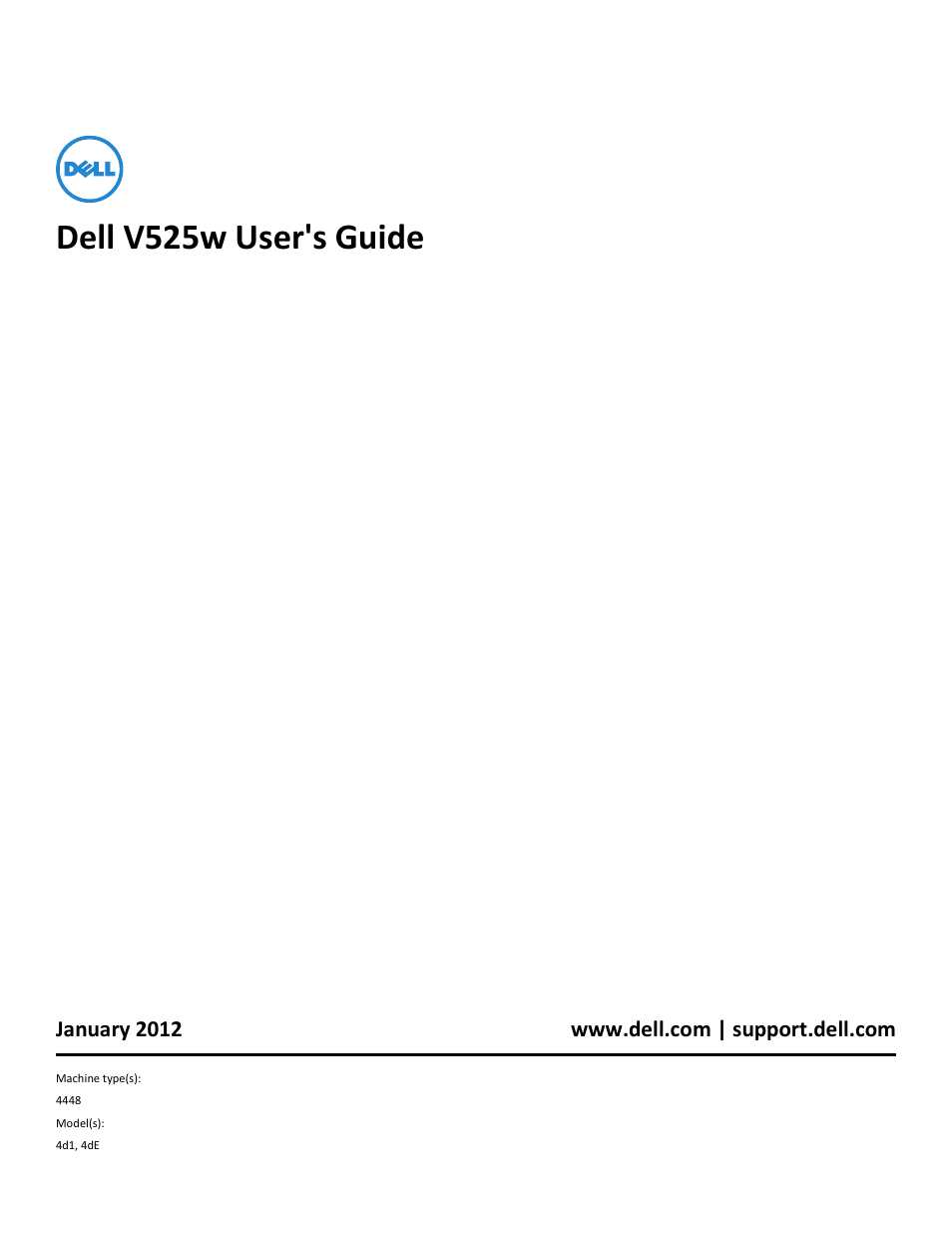Dell V525w All In One Wireless Inkjet Printer User Manual
Dell v525w user's guide
Table of contents
Document Outline
- Contents
- Safety information
- About your printer
- Ordering and replacing supplies
- Using the printer control panel buttons and menus
- Using the printer software
- Loading paper and original documents
- Printing
- Copying
- Tips for copying
- Making copies
- Copying an ID card
- Enlarging or reducing images
- Adjusting copy quality
- Making a copy lighter or darker
- Collating copies using the printer control panel
- Placing separator sheets between copies
- Copying multiple pages on one sheet
- Placing an overlay message on each page
- Removing the background of a copy
- Making a two-sided (duplex) copy
- Canceling copy jobs
- Scanning
- E-mailing
- Faxing
- Setting up the printer to fax
- Configuring the fax settings
- Creating a contact list
- Sending faxes
- Receiving faxes
- Faxing FAQ
- If I skipped the fax setup initially, do I need to run the installer again to set up the fax?
- What is a splitter and what type of splitter should I use?
- What is my fax number?
- What is my dialing prefix?
- When do I need to set Auto Answer to On?
- How many rings should I set?
- How do I set the distinctive ring for the printer?
- How can I check the dial tone?
- How do I adjust the speaker volume on the printer?
- How can I make sure that fax calls go to the printer and voice calls go to the answering machine?
- What settings work best with voice mail service?
- How do I change the resolution of the documents that I fax?
- How do I send a fax at a scheduled time?
- How do I send a fax using a phone calling card?
- How do I know that the fax was sent successfully?
- How do I print the fax history of the printer?
- How do I print a fax on both sides of the paper?
- How do I forward a fax?
- Can I block faxes?
- Can I retrieve failed faxes?
- Networking
- Installing the printer on a wireless network
- Wireless network compatibility
- Supported network security options
- Printing a network setup page
- Information you will need during wireless setup
- Information you will need during advanced wireless setup
- Installing the printer on a wireless network
- Installing the printer on other computers
- Determining the printer status using the network indicator light
- Special wireless installation instructions
- Assigning a static IP address
- Changing wireless settings after installation
- Advanced wireless setup
- Adding a printer to an existing ad hoc wireless network
- Configuring Wi-Fi Protected Setup manually
- Configuring security
- Configuring 802.1X Authentication
- Switching between USB, Ethernet, and wireless connections (Windows only)
- Switching between USB, Ethernet, and wireless connections (Macintosh only)
- Sharing a printer in a Windows environment
- Sharing a printer in a Macintosh environment
- Networking FAQ
- What is Wi-Fi Protected Setup?
- Where do I find my WEP key or WPA/WPA2 preshared key/passphrase?
- What is an SSID?
- Where do I find my SSID?
- What is a network?
- How do I find out what type of security my network is using?
- How are home networks configured?
- What is a USB cable?
- Why do I need a USB cable?
- How do I attach the USB cable?
- How are infrastructure and ad hoc networks different?
- Finding the signal strength
- How can I improve wireless signal strength?
- How can I make sure my computer and printer are connected to the same wireless network?
- Can I use my printer on a USB and a network connection at the same time?
- What is a MAC address?
- How do I find the MAC address?
- What is an IP address?
- What is TCP/IP?
- How do I locate IP addresses?
- How are IP addresses assigned?
- What is a key index?
- What is the difference between Guided and Advanced setup?
- Installing the printer on a wireless network
- Maintaining the printer
- Troubleshooting
- Before you troubleshoot
- If Troubleshooting does not solve your problem
- Setup troubleshooting
- Incorrect language appears on the display
- Software did not install
- Print job does not print or is missing pages
- Make sure the ink cartridges are inserted correctly
- Select your printer from the Print dialog before sending the print job
- Make sure the print job is not paused
- Make sure your printer is set as the default printer
- Reconnect the printer power supply
- Remove and reconnect the USB cable connected to your printer
- Check the USB connection
- Remove and reinstall the printer software
- Printer is printing blank pages
- Printer is busy or does not respond
- Cannot delete documents from the print queue
- Cannot print through USB
- Understanding printer messages
- Alignment Problem
- Cannot Collate Job
- Change to [Size] Paper
- Change to [Size] [Type] Paper
- Close Printer
- Fax Memory Full
- Ink Cartridge Error
- Ink Cartridge Missing
- Ink Cartridge Unsupported
- Ink Low
- Load [Size] Paper
- Load [Size] [Type] Paper
- Memory Device Error
- Network [x] Software Error
- Printer Memory Full
- Printhead Cannot Move
- Printhead Error
- Printhead Missing
- Printhead Unsupported
- Printhead Warning
- Replace Ink Cartridge
- Scanned Document Too Long
- Scanner Disabled
- Short Paper
- Standard Network Software Error
- Unrecoverable Scan Error
- USB Device Not Supported
- USB Hub Not Supported
- Jams and misfeeds troubleshooting
- Print troubleshooting
- Copy and scan troubleshooting
- Fax troubleshooting
- Network troubleshooting
- The Continue button is unavailable
- Check if the USB cable is securely plugged into the USB ports on both the computer and the printer
- Make sure the printer is plugged in and turned on
- Make sure the USB port on the computer is working
- Make sure the USB cable is working
- Make sure you are using the correct CD for your printer model
- Reconnect the printer power supply
- Run the installer again
- Make sure your computer is able to acknowledge USB activity on the USB port
- Computer firewall is blocking communication with the printer
- Communication with printer lost when connected to Virtual Private Network (VPN)
- Wireless troubleshooting
- The Continue button is unavailable
- Notices
- Product information
- Edition notice
- GOVERNMENT END USERS
- Federal Communications Commission (FCC) compliance information statement
- Modular component notice
- Licensing notices
- Noise emission levels
- Waste from Electrical and Electronic Equipment (WEEE) directive
- Product disposal
- Battery notice
- Static sensitivity notice
- Temperature information
- Power consumption
- European Community (EC) directives conformity
- Notice to users of the US telephone network: FCC requirements
- Notice to users of the Canadian telephone network
- Notice to users of the New Zealand telephone network
- South Africa telecommunications notice
- Notice to Users in the European Union
- Regulatory notices for wireless products
- Exposure to radio frequency radiation
- Industry Canada (Canada)
- Notice to users in the European Union
- Index