Partial copies or scans of documents or photos, Select a paper size that matches the loaded paper, Scan was not successful – Dell V525w All In One Wireless Inkjet Printer User Manual
Page 144: Check the usb connection, Restart the computer, Scanning takes too long or freezes the computer, Cannot scan to a computer over a network
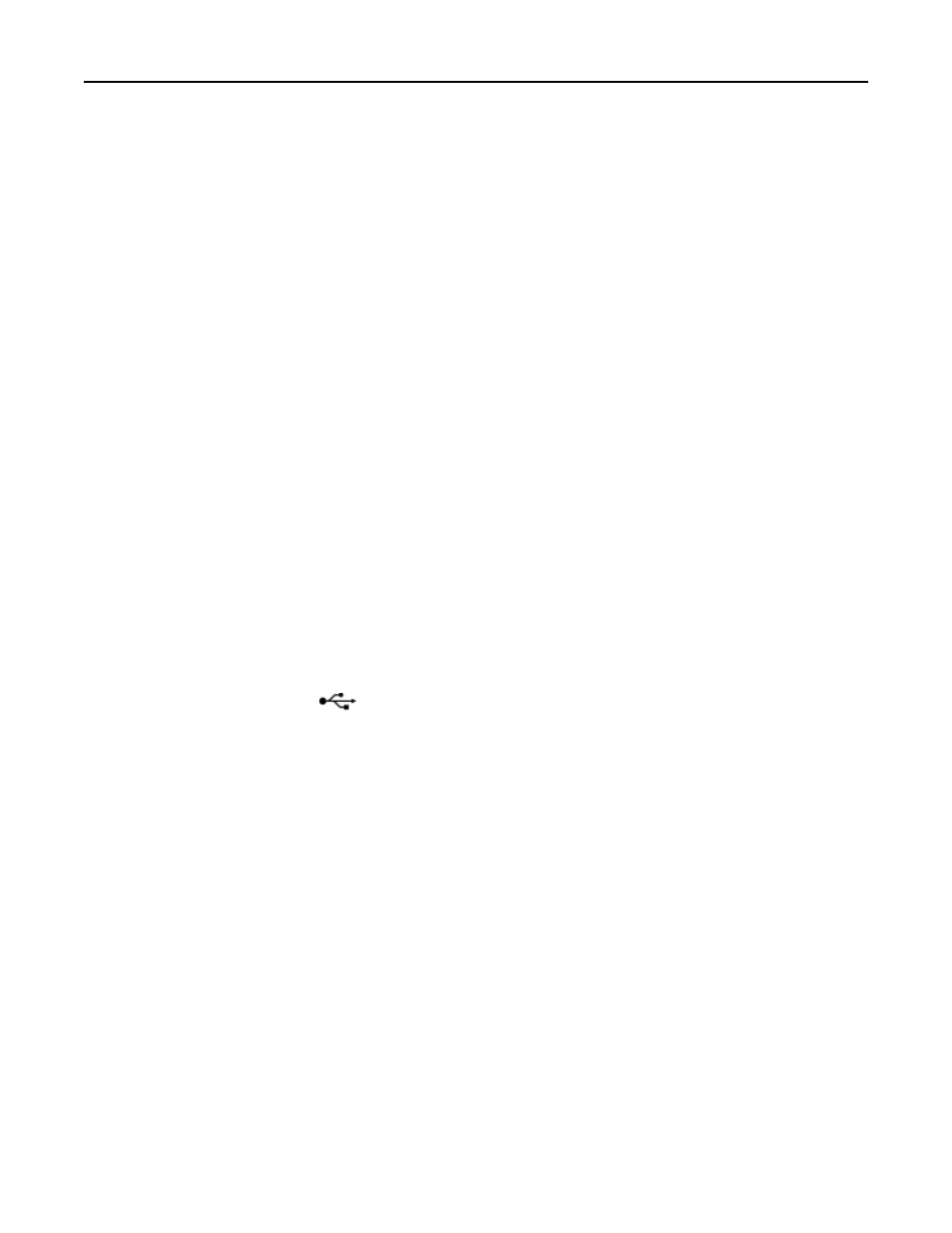
M
AKE
SURE
THE
DOCUMENT
OR
PHOTO
IS
LOADED
FACEDOWN
ON
THE
SCANNER
GLASS
AND
IN
THE
CORRECT
CORNER
Partial copies or scans of documents or photos
If the "Before you troubleshoot" checklist does not solve the problem, then try one or more of the following:
M
AKE
SURE
THE
DOCUMENT
OR
PHOTO
IS
LOADED
FACEDOWN
ON
THE
SCANNER
GLASS
AND
IN
THE
PLACEMENT
CORNER
S
ELECT
A
PAPER
SIZE
THAT
MATCHES
THE
LOADED
PAPER
M
AKE
SURE
THE
O
RIGINAL
S
IZE
SETTING
MATCHES
THE
SIZE
OF
THE
DOCUMENT
YOU
ARE
SCANNING
Scan was not successful
If the "Before you troubleshoot" checklist does not solve the problem, then try one or more of the following:
C
HECK
THE
USB
CONNECTION
1
Check the USB cable for any obvious damage. If the cable is damaged, then use a new one.
2
Firmly plug the square end of the USB cable into the back of the printer.
3
Firmly plug the rectangular end of the USB cable into the USB port of the computer.
The USB port is marked with
.
Note: If you continue to have problems, then try another USB port on the computer. You may have connected to a
defective port.
R
ESTART
THE
COMPUTER
Scanning takes too long or freezes the computer
If the "Before you troubleshoot" checklist does not solve the problem, then try one or more of the following:
C
LOSE
OTHER
SOFTWARE
PROGRAMS
THAT
ARE
NOT
BEING
USED
R
ESTART
THE
COMPUTER
Cannot scan to a computer over a network
If the "Before you troubleshoot" checklist does not solve the problem, then try one or more of the following:
M
AKE
SURE
THE
PRINTER
AND
THE
DESTINATION
COMPUTER
ARE
CONNECTED
TO
THE
SAME
NETWORK
Troubleshooting
144
