E-mailing, Setting up the printer to e-mail, Setting up the e-mail function – Dell V525w All In One Wireless Inkjet Printer User Manual
Page 62: Creating an e-mail contact list using the computer
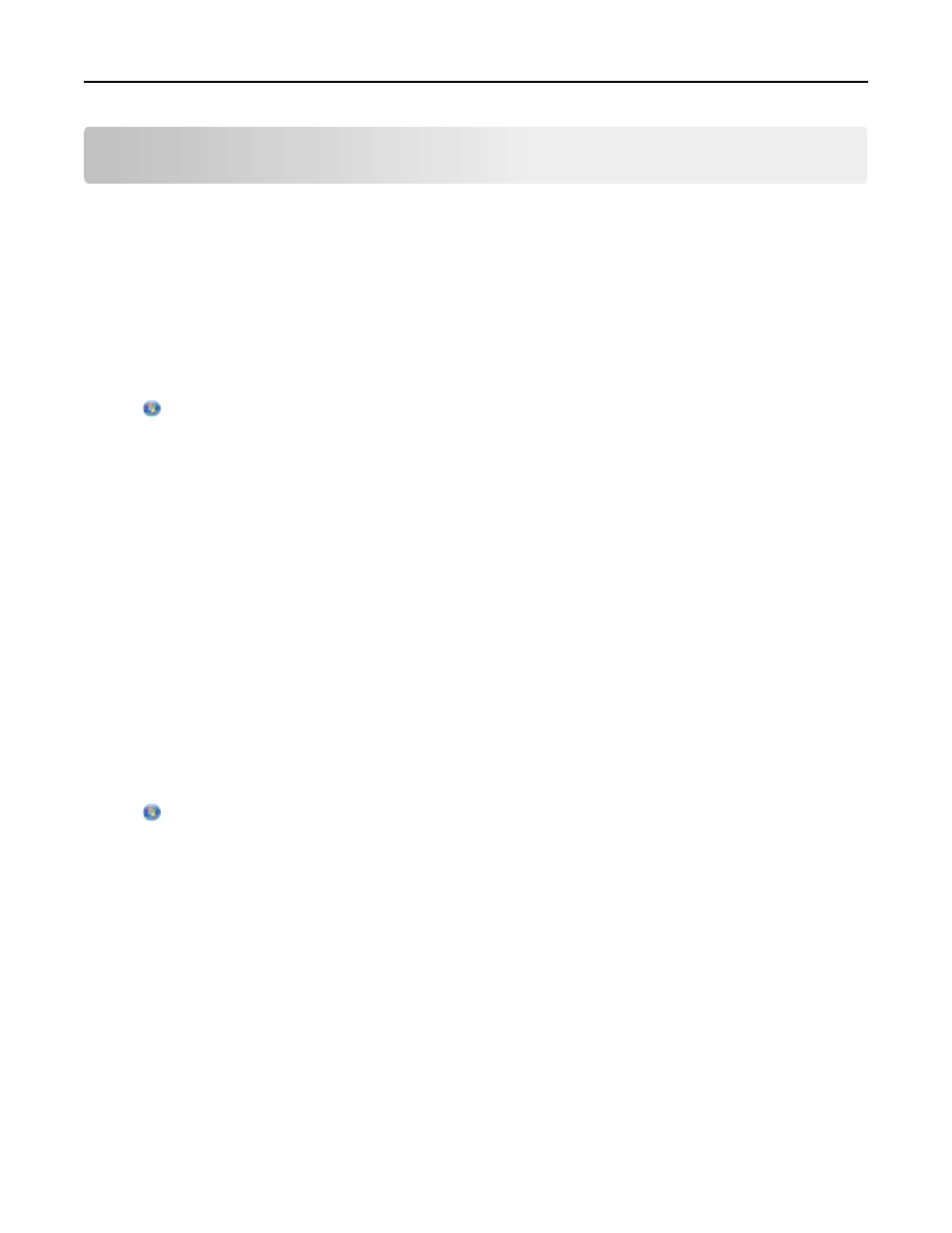
E-mailing
Before you can send an e-mail, you must first configure the network connection and e-mail settings of your printer.
Setting up the printer to e-mail
Setting up the e-mail function
For Windows users
1
Click or Start.
2
Click All Programs or Programs, and then select the printer program folder from the list.
3
Navigate to:
Printer Home > select your printer > Settings > Set up the printer to e
The E
‑mail Setup Wizard opens.
4
Follow the instructions on the computer screen.
For Macintosh users
1
From the Finder, navigate to:
Applications > select your printer folder > Printer Settings > Email
2
Follow the instructions on the computer screen, and then click Save Settings.
Creating an e
‑mail contact list using the computer
For Windows users
1
Click or Start.
2
Click All Programs or Programs, and then select the printer program folder from the list.
3
Navigate to:
Printer Home > select your printer > Fax > Edit contact list > Select from Phone Book
4
From the Phone Book field, choose a phone book.
You can choose any mail client phone book where you store e
‑mail addresses.
5
Select the contact that you want to add, and then click Add to or change list to import the contact.
6
Click OK.
For Macintosh users
1
From the Finder, navigate to:
Applications > select your printer folder
2
Double
‑click Printer Settings.
E-mailing
62
