Maintaining the printer, Maintaining ink cartridges, Checking ink levels – Dell V525w All In One Wireless Inkjet Printer User Manual
Page 117: Aligning the printhead
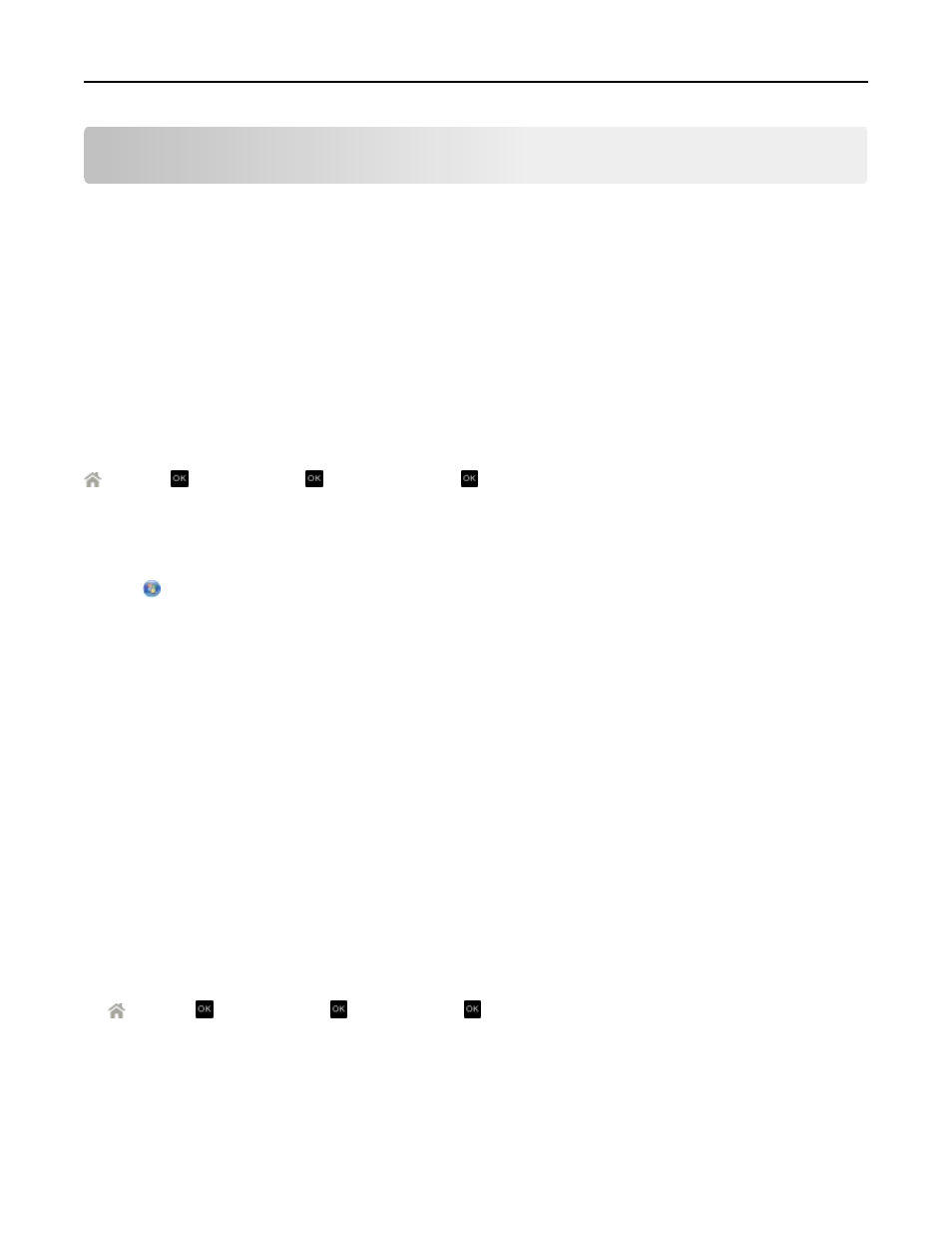
Maintaining the printer
Maintaining ink cartridges
In addition to the following tasks that you can perform, your printer performs automatic maintenance cycles if it is
plugged into a properly grounded, working electrical outlet. It will briefly come out of Sleep mode or will temporarily
turn on if it is turned off.
Checking ink levels
Using the printer control panel
From the printer control panel, navigate to:
> Setup > >Maintenance > > Check Ink Levels >
Using the printer software
For Windows users
1
Click or Start.
2
Click All Programs or Programs, and then select the printer program folder from the list.
3
Navigate to:
Printer Home > select your printer > Maintenance tab > Supplies Status
For Macintosh users
1
From the Apple menu, navigate to:
System Preferences > Print & Fax > select your printer
2
Click Options & Supplies or Print Queue.
3
Click Supply Levels.
Aligning the printhead
If the characters or lines on your printed image appear jagged or wavy, then you may need to align the printhead.
1
Load plain paper.
2
From the printer control panel, navigate to:
> Setup > >Maintenance > > Align Printer >
An alignment page prints.
Note: Do not remove the alignment page until printing is finished.
If you aligned the cartridges to improve print quality, then print your document again. If print quality has not improved,
then clean the printhead nozzles.
Maintaining the printer
117
