P. 143), Changing the start-up screen – Canon IXUS 130 User Manual
Page 143
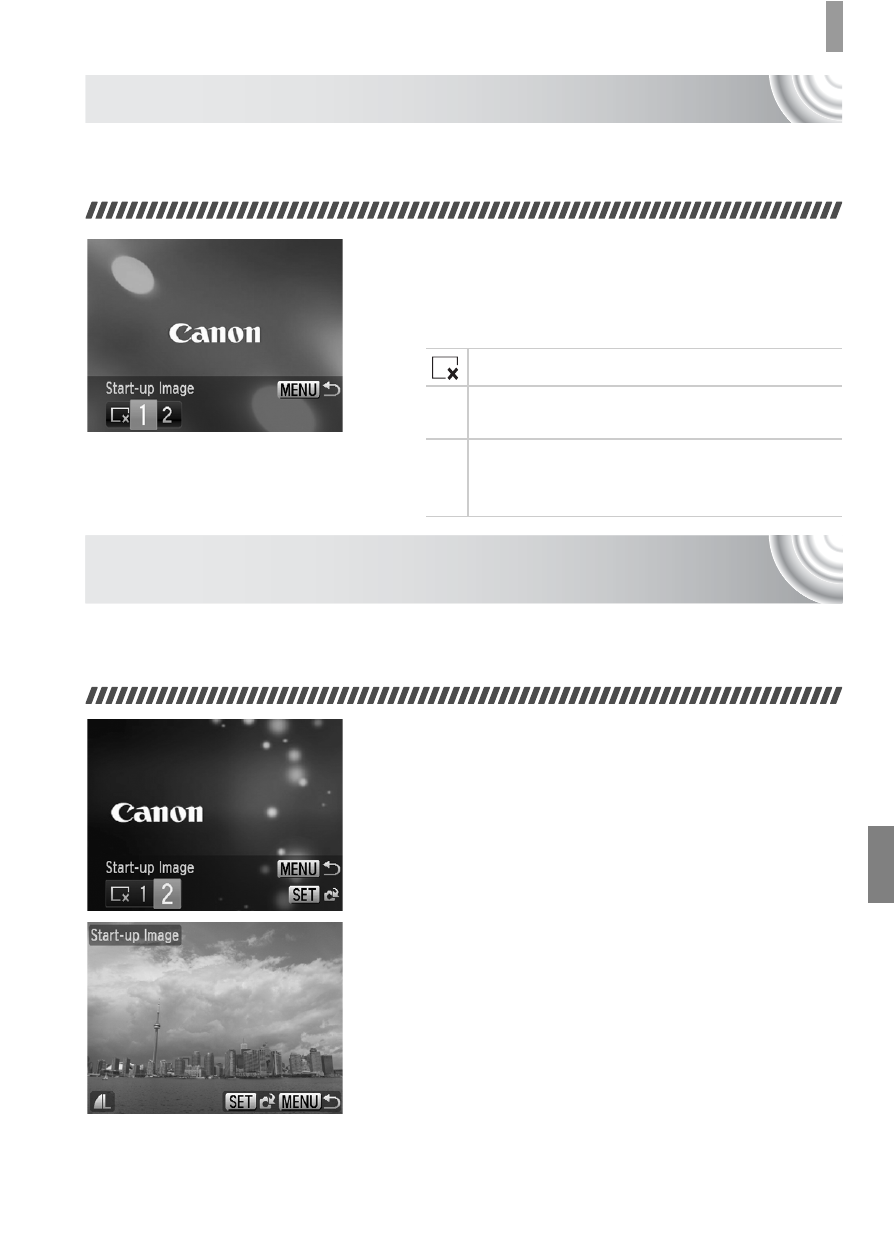
143
Changing Camera Settings
Changing the Start-up Screen
You can change the start-up image that appears on the screen when you
turn on the camera.
●
Choose [Start-up Image], then press the
m button.
●
Press the
qr buttons to choose an
option.
Setting a Recorded Image as the Start-up
Screen Image
When you press the
1 button and set the camera to Playback mode, you
can register sounds and images.
●
Choose [Start-up Image], then press the
m button.
●
Press the
qr buttons to choose [2], then
press the
m button.
●
Press the
qr buttons to choose an
image, then press the
m button.
●
Press the
qr buttons to choose [OK],
then press the
m button to complete
registration.
No start-up image.
1
Preset images.
(cannot be modified)
2
Preset images.
You can set recorded images, and use the
included software to change the images.
- EOS rebel xs (196 pages)
- EOS Rebel XT (172 pages)
- ds6041 (140 pages)
- EOS Rebel XTI (180 pages)
- EOS Rebel xsi (196 pages)
- eos rebel t1i (228 pages)
- eos rebel T2i (260 pages)
- eos rebel T2i (2 pages)
- EOS Rebel 2000 (76 pages)
- PowerShot S95 (196 pages)
- EOS 20D (168 pages)
- PowerShot G12 (214 pages)
- PowerShot G11 (196 pages)
- EOS 30D (200 pages)
- EOS 40D (196 pages)
- EOS 5D (184 pages)
- PowerShot G9 (275 pages)
- EOS 50D (228 pages)
- EOS 60D (320 pages)
- AE-1 (138 pages)
- AE-1 (80 pages)
- EOS 7D (292 pages)
- PowerShot SX30 IS (196 pages)
- PowerShot G10 (306 pages)
- t70 (77 pages)
- eos rebel g (68 pages)
- EOS 600D (328 pages)
- A590 IS (207 pages)
- EOS D60 (151 pages)
- PowerShot S30 (163 pages)
- EOS 5000 (64 pages)
- 540EZ (58 pages)
- EOS 3 (37 pages)
- 380EX (48 pages)
- EOS 350D (16 pages)
- IXUS 107 (142 pages)
- EOS 100 (34 pages)
- PowerShot A490 (131 pages)
- EOS 3000 QD (72 pages)
- EOS 400D (16 pages)
- EOS 10D (183 pages)
- EOS 1D (276 pages)
- IXUS 50 (196 pages)
- IXUS 60 (131 pages)
