Changing the image quality, Choose the image quality setting, Choose an option – Canon IXUS 130 User Manual
Page 101: Image quality table estimated shooting time
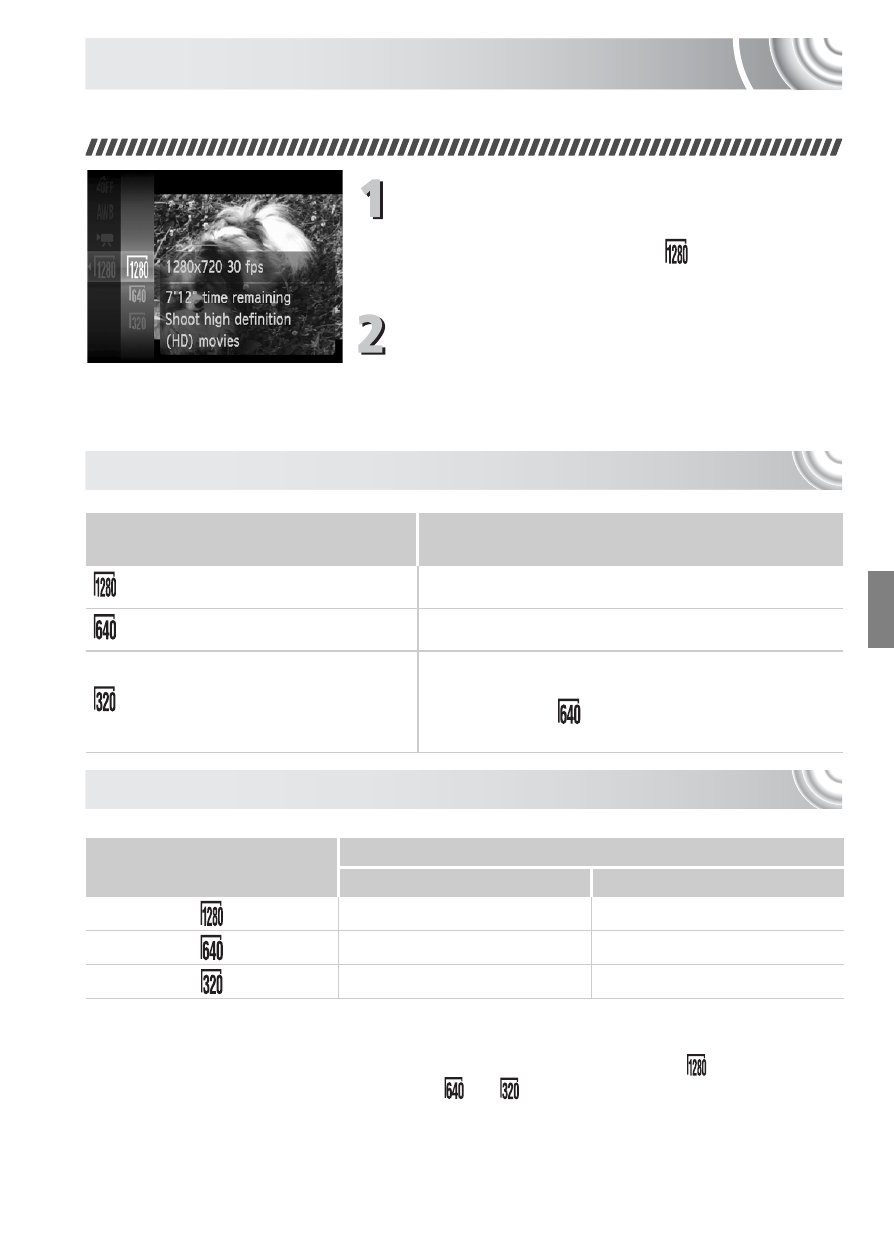
101
Changing the Image Quality
You can choose between three image quality settings.
Choose the image quality setting.
●
After pressing the
m button, press the
op buttons to choose
, then press
the
m button again.
Choose an option.
●
Press the
op buttons to choose an
option, and press the
m button.
X
The setting will appear on the screen.
Image Quality Table
Estimated Shooting Time
Image Quality
(Recording Pixels/Frame Rate)
Content
1280 x 720 pixels, 30 frames/sec. For shooting high-definition movies.
640 x 480 pixels, 30 frames/sec. For shooting standard quality movies.
320 x 240 pixels, 30 frames/sec.
Since the number of recording pixels is smaller,
the image quality will appear coarse when
compared with
, but you can record three
times the length.
Image Quality
Shooting Time
4 GB
16 GB
21 min. 23 sec.
1 hr. 27 min. 37 sec.
46 min. 46 sec.
3 hrs. 11 min. 32 sec.
2 hrs. 23 min. 41 sec.
9 hrs. 48 min. 19 sec.
•
Based on Canon’s testing standards.
•
Recording will automatically stop when the clip file size reaches 4 GB, or when the
recording time reaches approximately 10 minutes when shooting in
, and
approximately 1 hour when shooting in
or
.
•
Recording may stop even if the maximum clip length has not been reached on some
memory cards. SD Speed Class 4 or higher memory cards are recommended.
