Correcting the red-eye effect, P. 130), Select [red-eye correction – Canon SX200 LS User Manual
Page 130: Select an image, Correct the image, Save as a new image and display
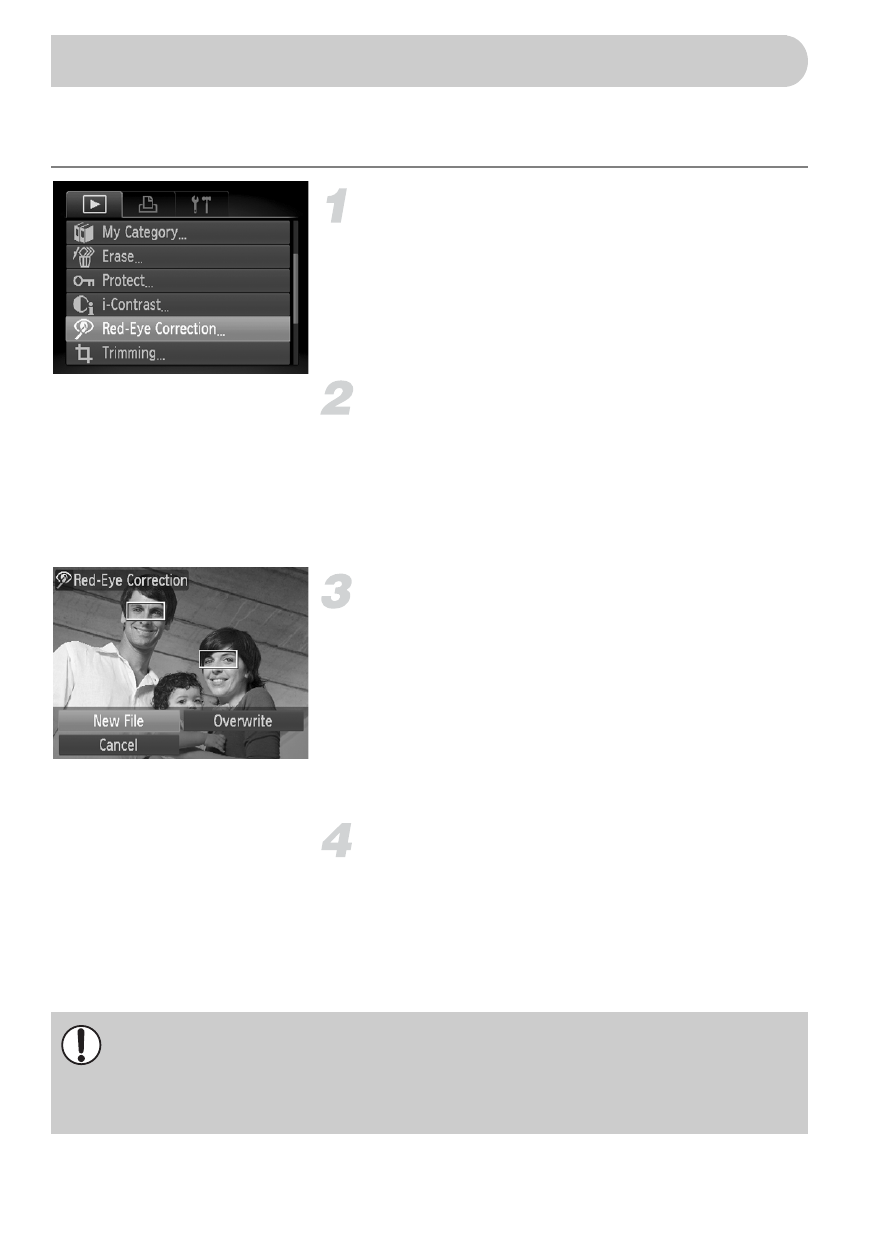
130
You can automatically correct red eyes in images and save them as new
files.
Select [Red-Eye Correction].
●
Press the
n button, select the 1 tab
and [Red-Eye Correction], then press the
m button.
X
The [Red-Eye Correction] screen will
appear.
Select an image.
●
Press the
qr buttons or turn the  dial
to select an image.
●
You can zoom the image using the
procedures in “
k Magnifying Images”
.
Correct the image.
●
Press the
m button.
X
Red-eye detected by the camera will be
corrected and a frame will appear around
the corrected portion.
●
You can zoom the image using the
procedures in “
k Magnifying Images”
.
Save as a new image and display.
●
Press the
opqr buttons, or turn the Â
dial to select [New File], and press the
m
button.
X
The image will be saved as a new file.
●
.
] Correcting the Red-Eye Effect
•
Some images may not be properly corrected.
•
When [Overwrite] in Step 4 is selected, the uncorrected image is
overwritten with the corrected data, erasing the original image.
•
Protected images cannot be overwritten.
