Canon FB1200S User Manual
Page 71
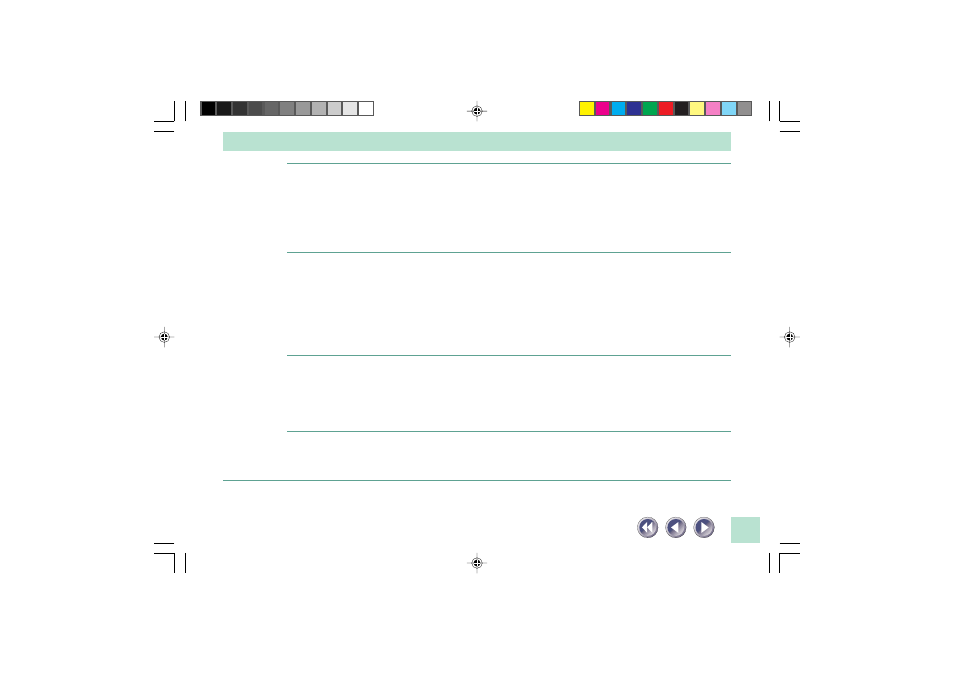
71
Glossy color photo will not scan clearly
Cause:
Optical interference created by the photo adhering to document glass
produces striped patterns
Solution 1:
Gently press down on the document cover
Solution 2:
Move the photo on the document glass to break the adhesion
Solution 3:
Stripes appear on scan of publication
Cause:
Moiré effect from scan of publication at low resolution (print screen lines
highlighted by optical interference, producing striped patterns). This effect
may occur with particular combinations of printed matter screen line
densities and scanning resolutions
Solution:
Rescan at different resolutions or turn on the [Descreen] option (See the
ScanGear CS-S or Plug-in Module CS-S Users Guide electronic manual).
Whitened edges on image scanned from thick book
Cause:
Scanner employs an ultra-sensitive scanning unit that picks up ambient light
entering around the edges of the book
Solution:
Cover the book and document glass with a dark cloth to prevent ambient
light from affecting the scan
Slow scanning speed
Cause:
Resolution is set higher than necessary
Solution:
Lower the resolution.
*FB1200S_PG60-83.v.1.P
4/20/99, 5:49 PM
71
