Canon FB1200S User Manual
Page 68
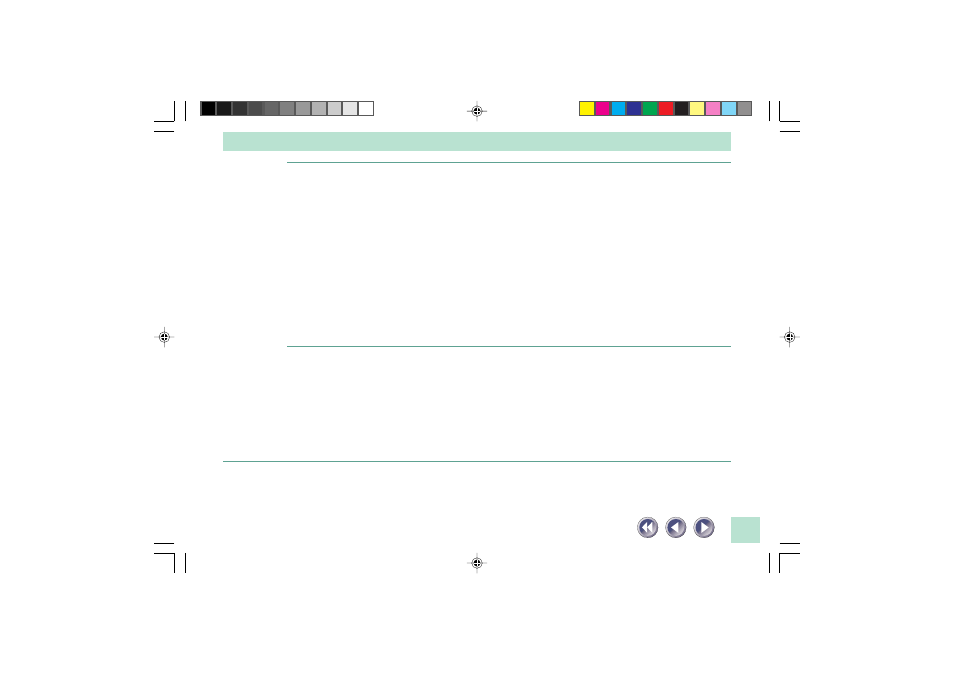
68
Cause 7:
Computer is not detecting the scanner properly
Solution:
Follow the procedures below to have the computer detect the scanner properly:
• Windows 95/98
1. Click the [Start] button on the taskbar and select [Settings] and
Control Panel].
2. Double-click the [System] icon.
3. Click the [Device Manager] tab.
4. Click the [+] icon that appears to the left of the [Canon Scanners] option.
The computer is not detecting the scanner properly if an exclamation mark
(!) or (x) appears on the [Canon IX-12015E] device under the [Canon
Scanners] option. Delete the [Canon IX-12015E] device and restart the
computer. Then perform the procedures for detecting the scanner again.
(See Quick Start Guide)
• Windows NT 4.0
1. Click the [Start] button on the taskbar and select [Control Panel].
2. Double-click the [SCSI Adapters] icon.
3. Click the [Devices] tab.
4. Click the [+] icon that appears to the left of the SCSI card.
It is not operating correctly if [Canon IX-12015E] does not display beneath
the SCSI card icon. Restart the computer and perform the procedures for
detecting the scanner again. (See Quick Start Guide)
*FB1200S_PG60-83.v.1.P
4/20/99, 4:58 PM
68
