Installing the system in the rack, Installing a system with sliding rails – Dell PowerEdge R300 User Manual
Page 20
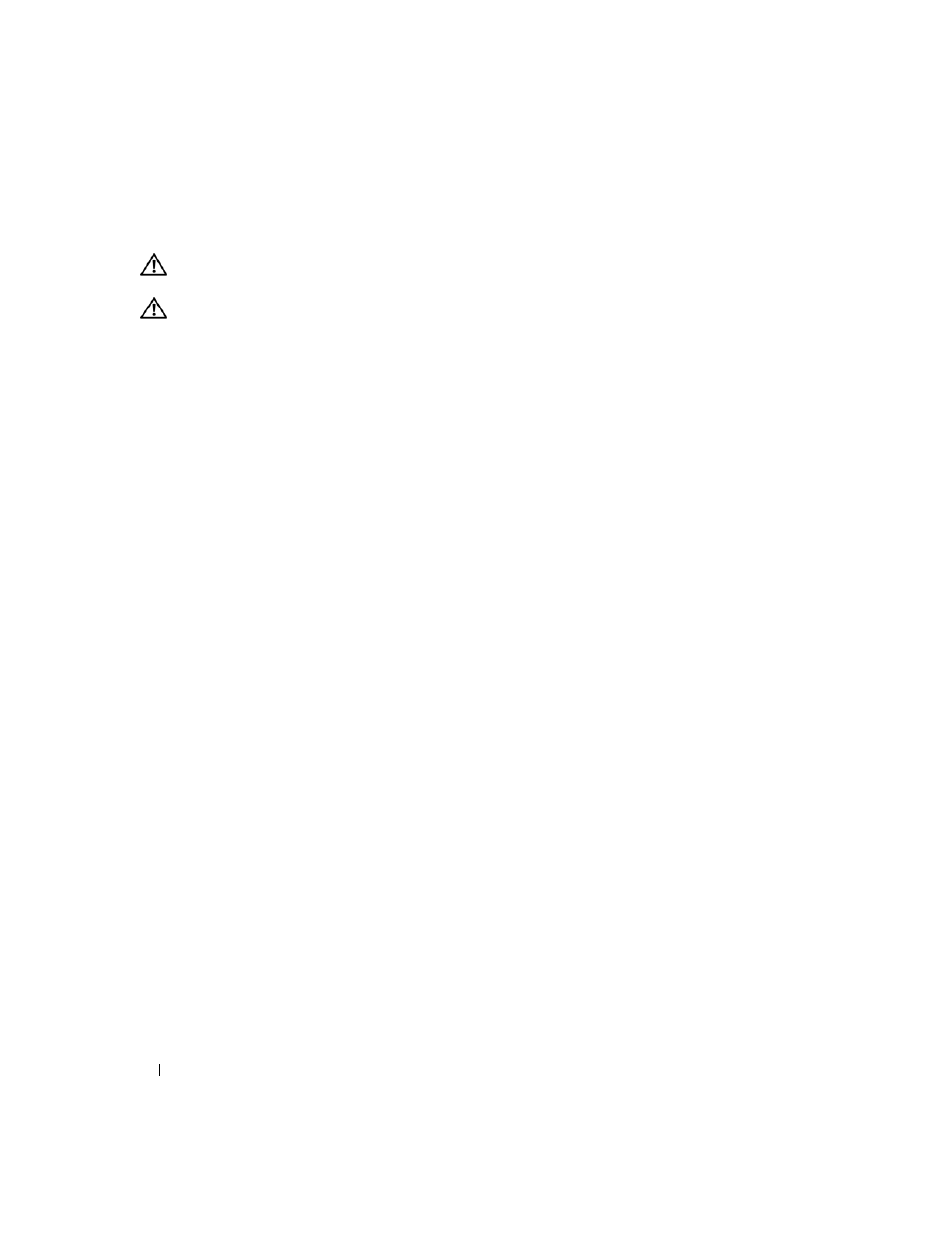
18
Four-Post Rack Installation
Installing the System in the Rack
CAUTION:
If you are installing more than one system, install the first system in the lowest available position
in the rack.
CAUTION:
Because of the size and weight of the system, never attempt to install the system in the mounting rails
by yourself.
Installing a System With Sliding Rails
1 Pull the two inner slide rails out of the rack until they lock in the fully extended position
(see Figure 1-9).
2 Lift the system into position above the extended slides.
The three shoulder screws on each side of the system fit into the corresponding J-slots on the inner
slide assemblies (see Figure 1-9).
3 Lower the back of the system while aligning the back shoulder screws on the sides of the system with
the back J-slots on the slide assemblies.
4 Engage the back shoulder screws into their respective J-slots.
5 Lower the front of the system and fit the middle and front shoulder screws into the J-slots in the slide
assemblies.
The system release latch at the front of the inner slide rail will snap back as the shoulder screw passes
into the front slot. Use this system release latch when you wish to remove the system from the slide
assemblies.
6 Press the slide-release latch on the outside of each inner slide, then push the system into the rack.
7 Install the cable-management arm. See "Installing the Tray and Cable-Management Arm
(Sliding Rail Kits Only)" on page 22.
8 Tighten the thumbscrews on the rack front panel to secure the slide assemblies to the rack.
