7 click yes to continue, 2 click setup æ menu. the menu dialog box appears – Dell PowerEdge M600 User Manual
Page 34
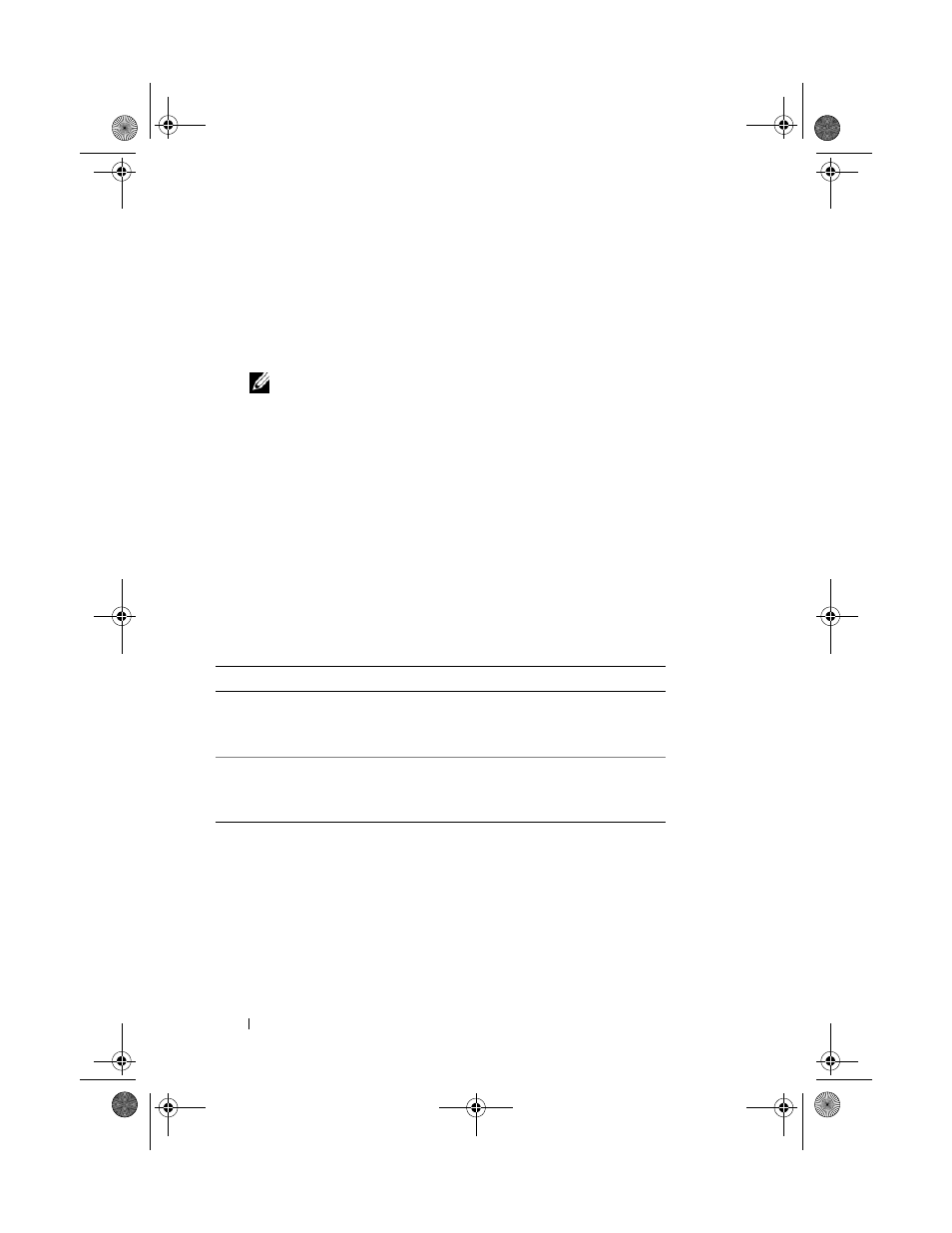
32
Configuration Guide
3 Click the Update tab. The Updatable Components page appears.
4 Click the iKVM name. The Firmware Update page appears.
5 In the Value field, type the path on your management station or shared
network where the firmware image file resides, or click Browse to navigate
to the file location.
NOTE:
The default iKVM firmware image name is ikvm.bin. However, the
iKVM firmware image name can be renamed. If you are unable to locate
ikvm.bin, determine whether another user has renamed the file.
6 Click Update. A dialog box appears asking you to confirm the action.
7 Click Yes to continue.
When the update is complete, the iKVM resets.
Tiering the Avocent iKVM Switch From an Analog KVM Switch
The Avocent iKVM switch can be tiered from analog KVM switches such as
the Dell 2160AS and 180AS, as well as many Avocent analog KVM switches.
Many switches may be tiered without the need for a Server Interface Pod
(SIP) (see Table 2-2).
Before connecting the iKVM switch to a supported analog switch, you must
set the iKVM switch to display in slot order, and set the Screen Delay Time to
1 or more seconds:
1 Press
2 Click Setup → Menu. The Menu dialog box appears.
3 Select Slot to display servers numerically by slot number.
Table 2-2.
Cabling Requirements for External Analog KVM Switches
Switch
Tiering Cabling Requirements
Dell PowerConnect 180AS, 2160AS
Avocent Autoview 1400, 1500, 2000,
2020, 2030, Ax000R
Seamless tiering using ACI port and
Cat 5 cable
Avocent Autoview 200, 400, 416, 424
Avocent Outlook 140ES, 180ES,
160ES
Avocent USB SIP (DSRIQ-USB)
required with Cat 5 cable
U003Cbk0.book Page 32 Wednesday, July 30, 2008 12:19 PM
