Table 2-1. lcd module screen navigation keys, 2 start the lcd configuration wizard – Dell PowerEdge M600 User Manual
Page 25
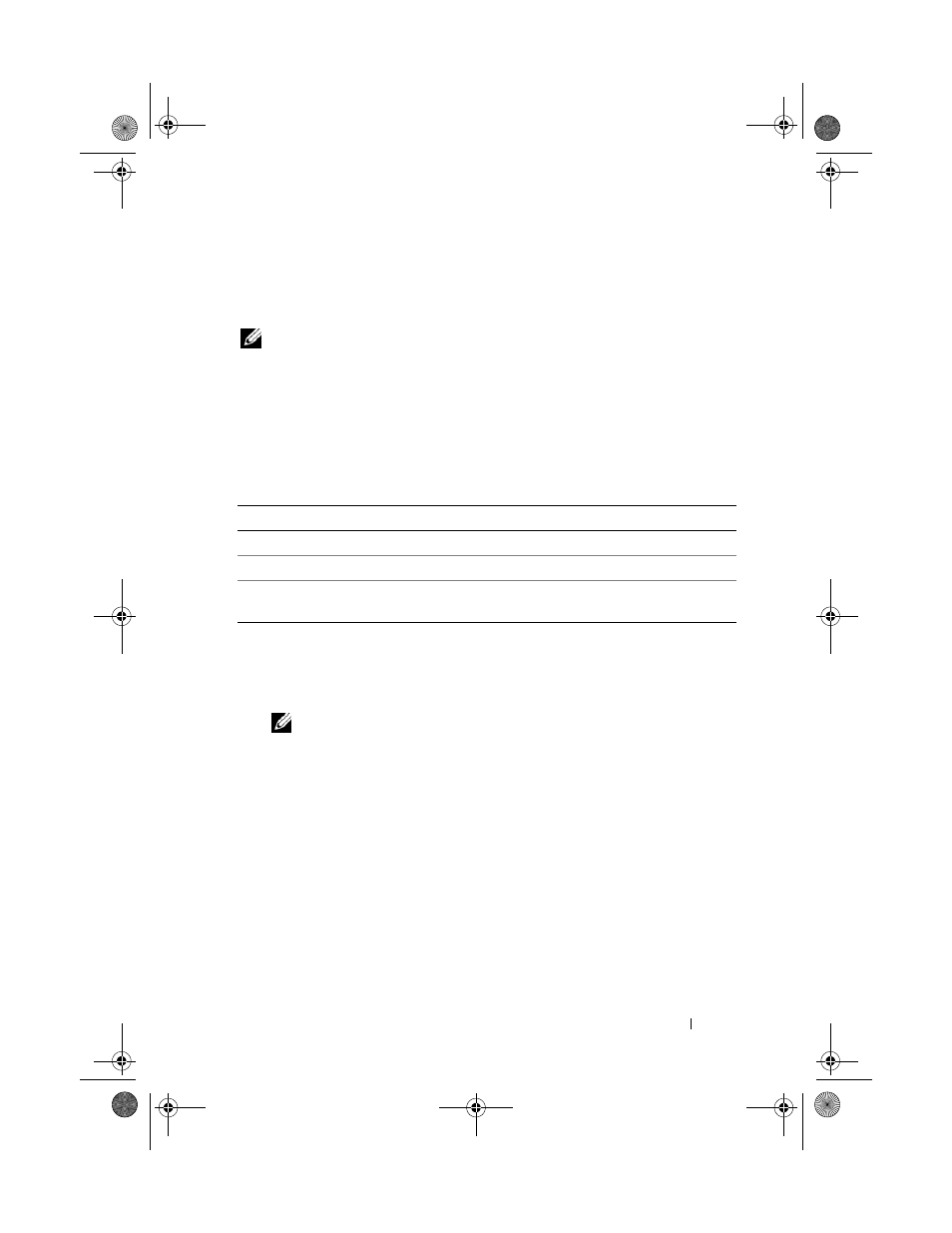
Configuration Guide
23
Configuring the CMC Network Settings Using the LCD Configuration Wizard
When you first start up your system, the screen on the LCD module will
direct you to configure the CMC network settings.
NOTE:
The option to configure the server using the LCD Configuration Wizard is
only
available until the CMC is connected to the network or the default password is
changed. Once the CMC is accessible from the network, the LCD panel cannot be
used to reconfigure the CMC. Thereafter, use the RACADM CLI or the web-based
GUI to change the CMC settings.
Table 2-1 lists the keys that you use to view or change information on the
LCD module screens.
1 Choose a language from the options presented in the dialog box.
2 Start the LCD Configuration Wizard.
3 Configure the CMC network settings for your network environment
NOTE:
The CMC external management network mode is set by default to
DHCP. To use a static IP address, you must change the setting using the LCD
Configuration Wizard.
–
Network speed
–
Duplex mode
–
Network mode (DHCP or static)
–
Static IP address, subnet mask, and gateway values (if static mode was
selected)
–
DNS setting, including a registered CMC name, (if DHCP mode was
selected)
Table 2-1.
LCD Module Screen Navigation Keys
Keys
Action
Left and right arrows
Move between screens.
Up arrow or down arrow
Move to the previous or next option on a screen.
Center button
Select and save an item and move to the next
screen.
U003Cbk0.book Page 23 Wednesday, July 30, 2008 12:19 PM
