5 configure the cmc network settings, Configuring the cmc, Initial cmc network configuration – Dell PowerEdge M600 User Manual
Page 24
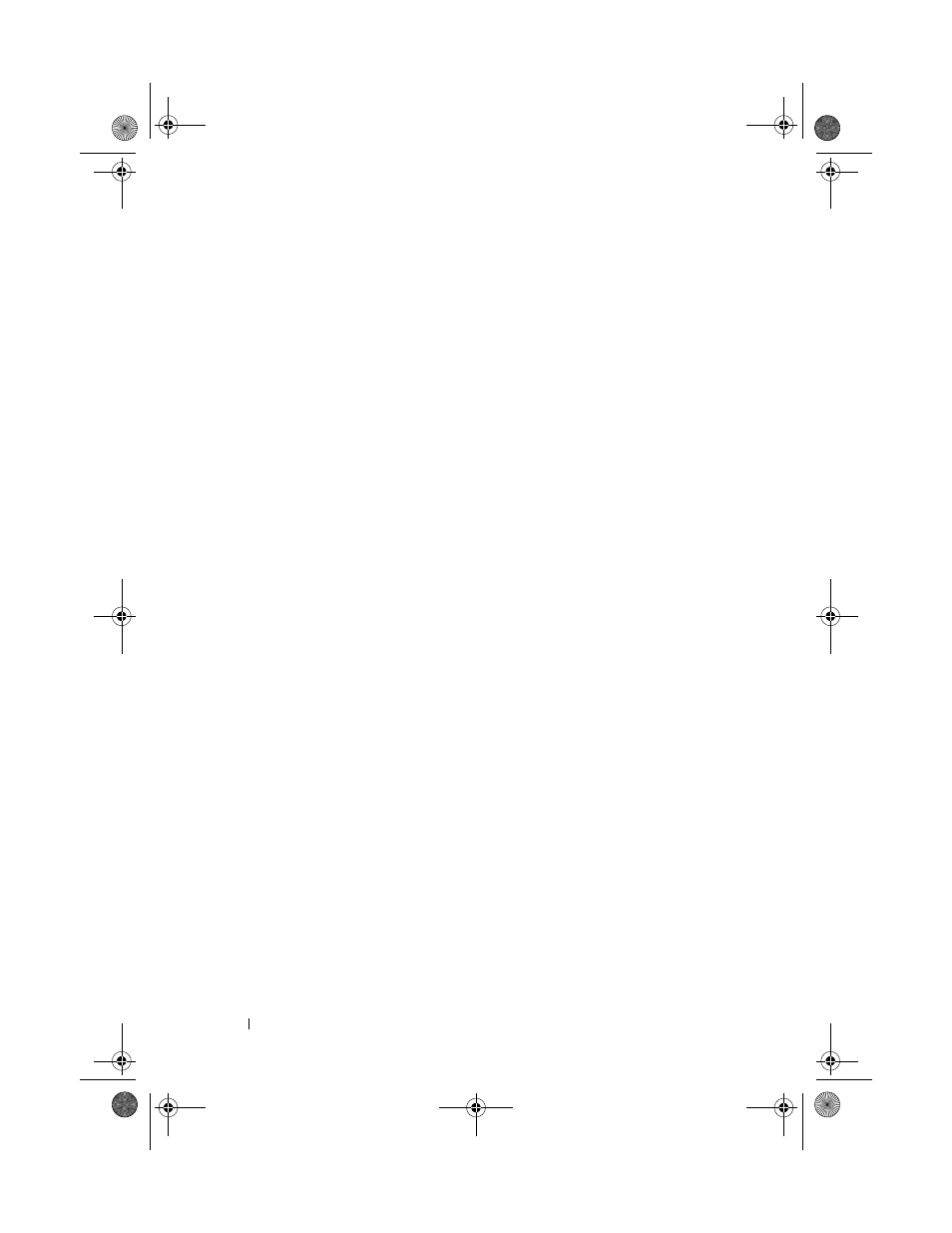
22
Configuration Guide
4 Press the power button on the enclosure control panel. See Figure 1-4.
5 Configure the CMC network settings.
The LCD Configuration Wizard allows you to quickly configure the CMC
and iDRAC management interfaces and on the network, so you can then
manage the enclosure remotely. See "Configuring the CMC Network
Settings Using the LCD Configuration Wizard" on page 23.
You can also use a management station and the RACADM CLI to
configure the CMC. See "Configuring the CMC Network Settings Using a
Management Station and CLI" on page 24.
6 Configure the IO modules at this time to allow proper network or storage
management or paths. See "Configuring the I/O Modules" on page 37.
7 Once the Ethernet and Fibre Channel switches are configured and able to
pass traffic, you can then power on your server blades. This will allow time
for the Ethernet switch to boot and allow PXI \ UNDI traffic for all blade
modules.
Configuring the CMC
Initial CMC Network Configuration
Connecting to the CMC Using a Network Connection and the Default IP Address,
or a User-Defined IP Address
The CMC is preset for DHCP. To use a static IP address you must toggle the
CMC setting from DHCP to a static address by either running the LCD
Configuration Wizard, or by using a management station and CLI
commands.
If toggled to use a static address, the CMC IP address will default to the
standard IP address settings of 192.168.0.120, 255.255.255.0, and gateway of
192.168.0.1. You can change this address to an IP address of your choosing.
See "Configuring the CMC Network Settings Using the LCD Configuration
Wizard" on page 23 for initial configuration instructions. If you prefer to use a
management station and CLI, see "Configuring the CMC Network Settings
Using a Management Station and CLI" on page 24.
U003Cbk0.book Page 22 Wednesday, July 30, 2008 12:19 PM
