Setting the white balance – Canon DC 40 User Manual
Page 64
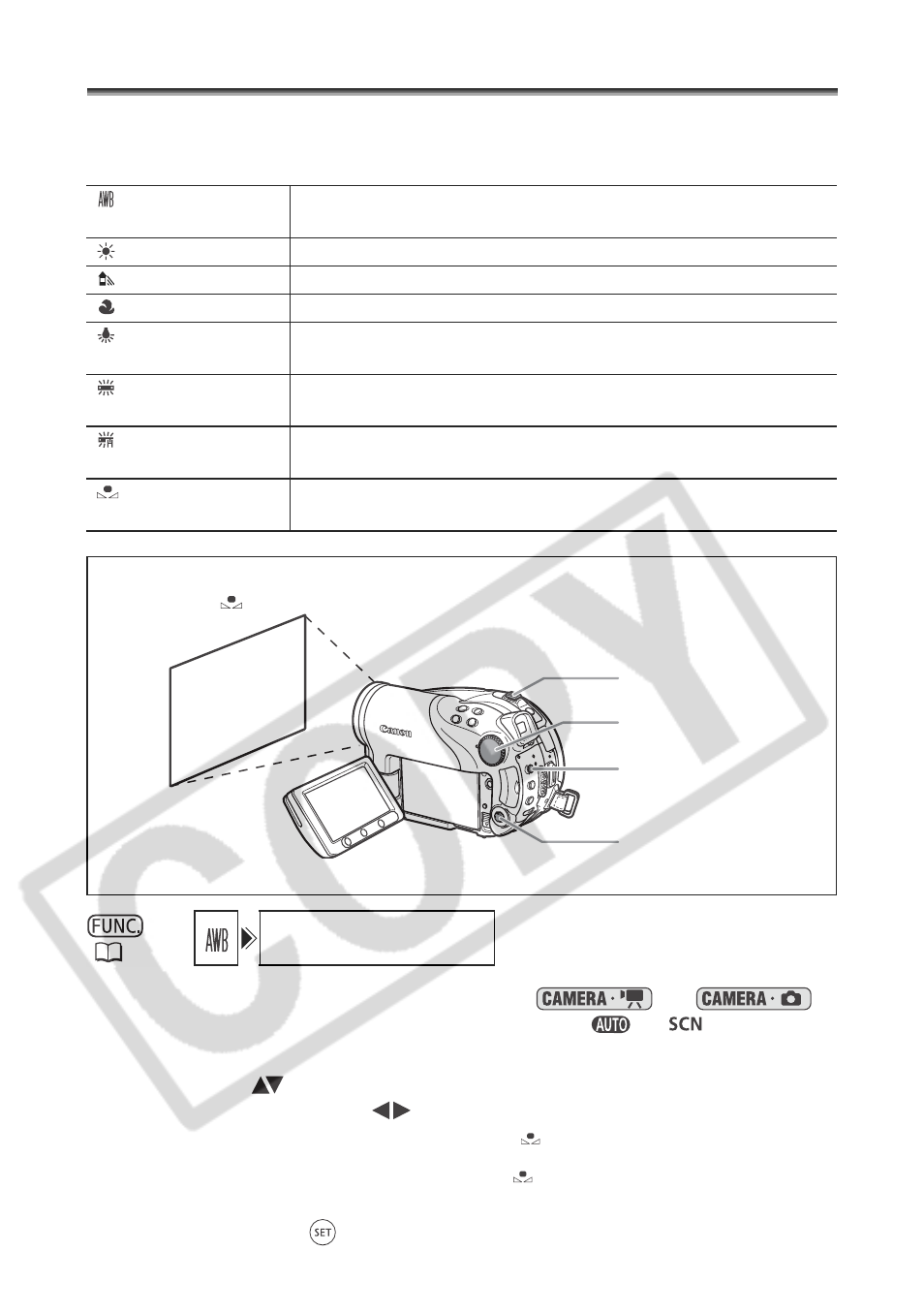
64
Setting the White Balance
You can choose one of the preset settings to reproduce colors more accurately, or set a
custom white balance to obtain the setting best suited to your specific recording
conditions.
1. Set the camcorder to a recording mode (
or
)
and set the mode dial to a position other than
or
.
2. Press the FUNC. button.
3. First, select (
) the current white balance symbol from the left side
column and then select (
) the desired option from the bottom bar.
If you select a white balance setting other than [
SET], continue directly to step 5.
To set the custom white balance when you select [
SET]:
4. Point the camcorder at a white object, zoom in until it fills the whole
screen and press (
).
AUTO
Settings are automatically set by the camcorder. Use this
setting for outdoor scenes.
DAYLIGHT
For recording outdoors on a bright day.
SHADE
For recording in shaded places.
CLOUDY
For recording on a cloudy day.
TUNGSTEN
For recording under tungsten and tungsten type (3-wavelength)
fluorescent lighting.
FLUORESECENT
For recording under warm white, cool white or warm white type
(3-wavelength) fluorescent lighting.
FLUORESCENT H
For recording under daylight or daylight type (3-wavelength)
fluorescent lighting.
SET
Use the custom white balance setting to make white subjects
appear white under colored lighting.
(
60)
AUTO
White sheet or paper
(if you select
SET)
Multi Selector
Zoom lever
FUNC. button
Mode dial
