7 disk operations, 1 disk initialization, Disk operations – Acronis Disk Director 11 Advanced Server - User Guide User Manual
Page 54: Disk initialization
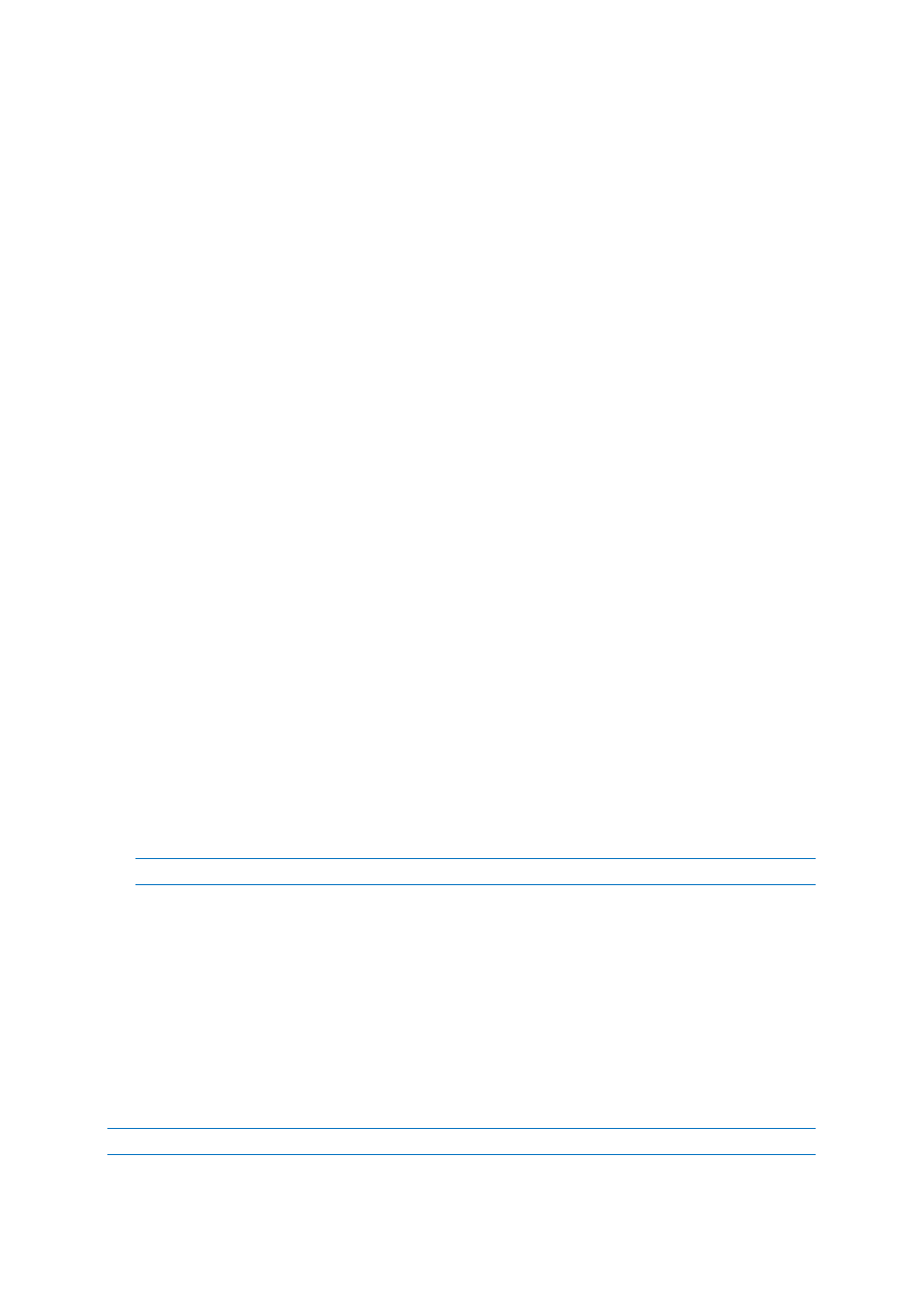
54
Copyright © Acronis, Inc., 2000-2010
7 Disk operations
This section describes all the operations that you can perform with disks using Acronis Disk Director.
Acronis Disk Director must obtain exclusive access to the target disk/volume. This means no other
disk management utilities (such as the Windows Disk Management utility) can access it at that time.
If you receive a message stating that the disk/volume cannot be blocked, close the disk management
applications that use this disk/volume and start again. If you cannot determine which applications
use the disk/volume, close them all.
In this section
Disk initialization ...................................................................................... 54
Basic disk cloning ..................................................................................... 55
Disk conversion: MBR to GPT ................................................................... 56
Disk conversion: GPT to MBR ................................................................... 57
Disk conversion: basic to dynamic ........................................................... 58
Disk conversion: dynamic to basic ........................................................... 58
Changing a disk status: online to offline .................................................. 59
Changing a disk status: offline to online .................................................. 60
Importing foreign disks ............................................................................ 60
Removing a missing disk .......................................................................... 61
Cleaning up a disk .................................................................................... 61
7.1 Disk initialization
If you add one or more new disks to your machine, you need to initialize them—that is, to register
disks in the operating system. The newly detected disks appear in the disks and volumes list as Not
initialized.
To initialize a disk or disks
1. Right-click the newly added disk (or any of newly added disks), and then click Initialize.
2. In the Disk Initialization window, select the other not initialized disks (if there are several), and
set the disk partitioning scheme (MBR or GPT) and the disk type (basic or dynamic) for every
selected disk.
GPT partition scheme is not recognized by XP Home/XP Professional x86.
3. Click OK to add the pending disk initialization operation.
The results of the pending operation are immediately displayed as if the operation had been
performed.
To perform the pending operation you will have to commit it (p. 24). Exiting the program without
committing the pending operations will effectively cancel them.
After the initialization, all the disk space remains unallocated and so still impossible to be used for
program installation or file storage. To be able to use it, you need to either create a new volume—
see Creating a volume (p. 35), or to extend the existing volumes to the disk—see Resizing a volume
(p. 37).
If you decide to change the disk settings it can be done later using Acronis Disk Director 11.
