16 removing a mirror, Removing a mirror – Acronis Disk Director 11 Advanced Server - User Guide User Manual
Page 47
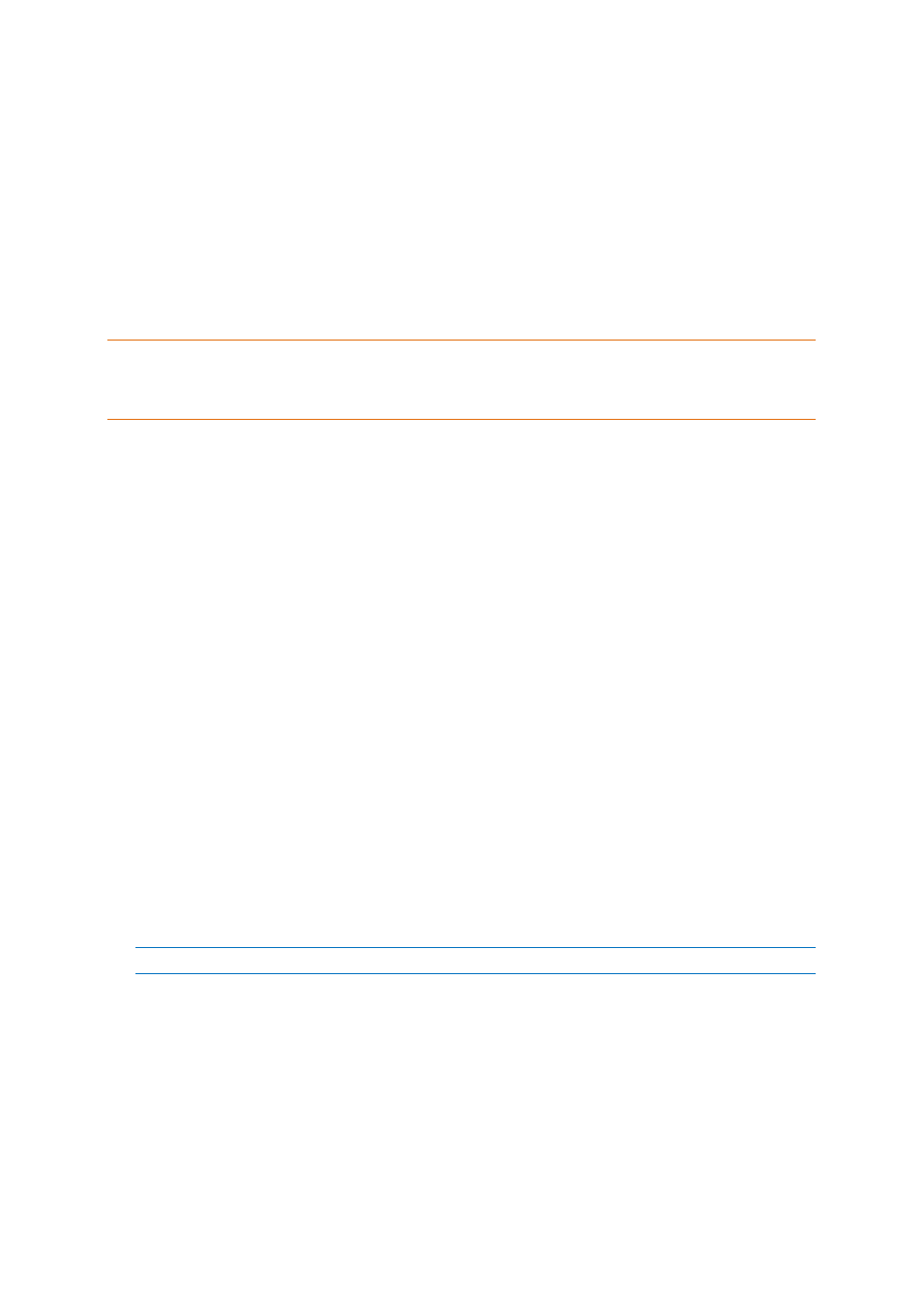
47
Copyright © Acronis, Inc., 2000-2010
2. Select the disk on which you want to place the mirror. The disks that do not have enough
unallocated space to create the mirror are not available for selection.
If you are adding a mirror to a basic volume or are placing the mirror on a basic disk, you will
receive a warning that the corresponding disk (or disks) will be converted to dynamic.
3. Click OK to add the pending addition of a mirror to the volume operation.
The results of the pending operation are immediately displayed as if the operation had been
performed.
To perform the pending operation you will have to commit it (p. 24). Exiting the program without
committing the pending operations will effectively cancel them.
Important! If this operation was performed with machine rebooting or by using bootable media, the dynamic
volume will get the Failed redundancy status after booting into any edition of Windows 2003. To repair the
dynamic volume, reactivate the underlying disks by using Windows Disk Management functionality – see the
Troubleshooting Disk Management article on the Microsoft Web site.
6.16 Removing a mirror
Mirrored volumes provide fault tolerance by storing two exact copies of data—called mirrors—on
two different disks.
Removing a mirror from a mirrored volume means converting that volume to a simple volume, thus
losing fault tolerance.
The space that was occupied by the removed mirror becomes unallocated space on the
corresponding disk (provided that that disk is not missing).
You may want to remove a mirror in the following cases:
When you need extra unallocated space on a disk containing one of the mirrors, at the expense
of losing fault tolerance
When a disk containing one of the mirrors becomes missing—for example, after you replaced a
failed hard disk drive with a new one
You can later make the volume fault-tolerant again by adding a mirror to it—see Add mirror (p. 46).
You cannot remove a mirror when both disks containing the mirrored volume are missing.
To remove a mirror from a mirrored volume
1. Right-click the mirrored volume from which you want to remove a mirror, and then click Remove
mirror.
2. Select the mirror that you want to remove.
Note: If one of the mirrors is located on a missing disk, you can remove only that mirror.
3. Click OK to add the pending mirror removal operation.
The results of the pending operation are immediately displayed as if the operation had been
performed.
To perform the pending operation you will have to commit it (p. 24). Exiting the program without
committing the pending operations will effectively cancel them.
