8 changing a disk status: offline to online, 9 importing foreign disks, Changing a disk status: offline to online – Acronis Disk Director 11 Advanced Server - User Guide User Manual
Page 60: Importing foreign disks, P. 60)
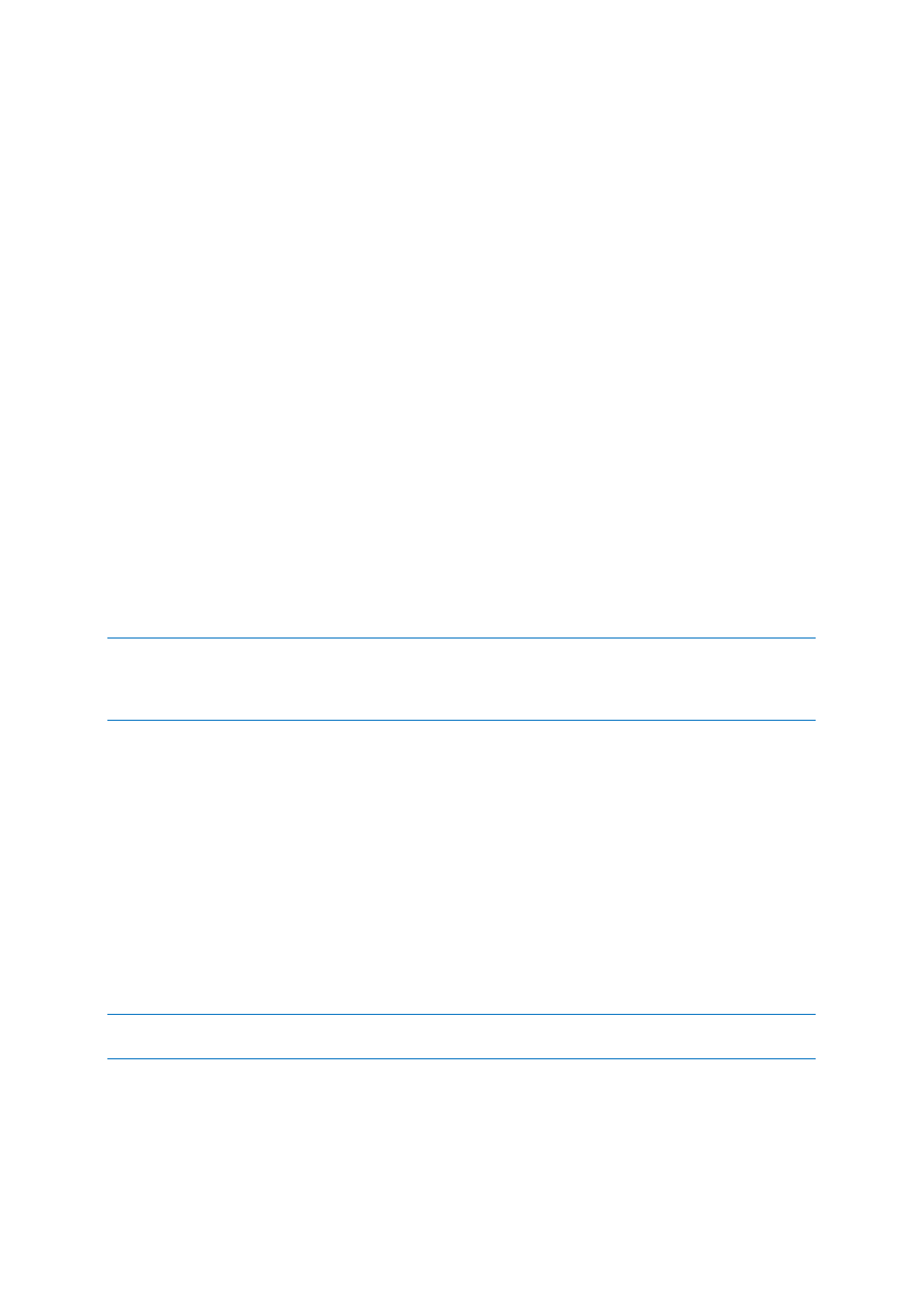
60
Copyright © Acronis, Inc., 2000-2010
When taking a dynamic disk whose volumes span across several disks offline, these volumes get
statuses with respect to their type: Simple/Spanned/Striped volumes become Failed, Mirrored/RAID-
5 volumes become Failed Redundancy. The disk you took offline also becomes Missing. To recover
Simple/Spanned/Striped volumes it is enough to take the offline disk to online (p. 60). To recover
Mirrored/RAID-5 volumes, you need to take the offline disk online, and then reactivate it.
For information on how to bring a disk that is offline and missing back online, please refer to the
following Microsoft knowledge base article: http://technet.microsoft.com/en-
us/library/cc732026.aspx.
7.8 Changing a disk status: offline to online
This operation is available for Windows Vista SP1, Windows Server 2008 R2, Windows 7 operating
systems and applies to the current disk layout (p. 25).
The offline status means that a dynamic disk is accessible in the read-only mode. You may need to
change an offline disk to online in the following cases:
Make the disk that you switched to offline previously fully accessed
In Windows Server 2008 Enterprise and Windows Server 2008 Datacenter, all newly discovered
disks on a shared bus (such as SCSI, iSCSI, Serial Attached SCSI, or Fibre Channel) are brought
offline. You need to bring the newly added disks online to be able to use them.
To make a disk online
1. Right click the offline disk, and then click Change status to online.
2. In the appearing window, click OK to confirm the operation.
If the dynamic disk has the offline status and the disk's name is Missing, this means that the disk cannot be
located or identified by the operating system. It may be corrupted, disconnected, or powered off. For
information on how to bring a disk that is offline and missing back online, please refer to the following
Microsoft knowledge base article: http://technet.microsoft.com/en-us/library/cc732026.aspx.
7.9 Importing foreign disks
On a machine with two or more operating systems, representation of disks and volumes depends on
which operating system is currently running.
Normally, all dynamic disks created within the same machine and operating system are members of
the same disk group. When moved to another machine, or added to another operating system on the
same machine, a disk group is considered as foreign. Foreign group disks cannot be used until they
are imported into the existing disk group. A foreign group is imported as is (will have the original
name) if no disk group exists on the machine.
To access data on foreign disks, you have to add these disks to your machine's system configuration
using the Import foreign disks operation.
All dynamic disks of the foreign disk group are imported at the same time, you cannot import just one dynamic
disk.
To import foreign disks
1. Right-click one of the foreign disks, and then click Import foreign disks.
The appearing window lists all foreign dynamic disks that were added to the machine, and
displays information about volumes that will be imported. Volume statuses lets you detect
