4 using the management console, Using the management console – Acronis Disk Director 11 Advanced Server - User Guide User Manual
Page 22
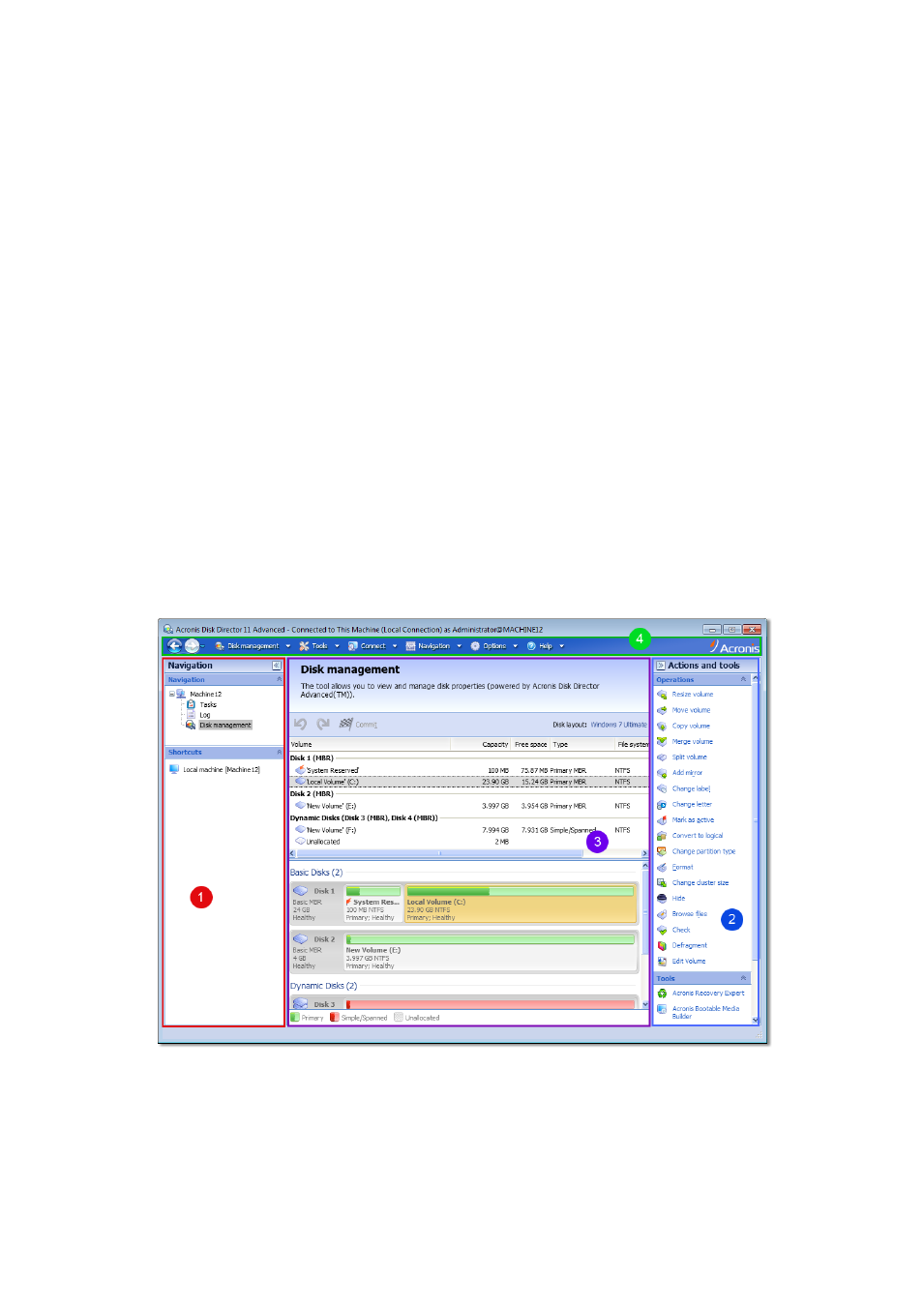
22
Copyright © Acronis, Inc., 2000-2010
5. In the Disk management view, examine how the layout of disks and volumes will look when the
pending operations are completed.
6. Commit the pending operations. Monitor the operation progress in the Tasks view. Use the Log
view to examine the history of operations performed on the machine.
Some operations, such as changing the size of a volume from which Windows starts, may require
restarting the machine.
Running Acronis Disk Director from a bootable media
Acronis Disk Director has a bootable version that can be run on a bare metal system, or on a crashed
machine that cannot boot normally, or even on a non-Windows system, like Linux. A bootable
version of Acronis Disk Director is created with Acronis Bootable Media Builder (p. 63).
To run Acronis Disk Director, boot the machine from a bootable media, and then select Acronis Disk
Director.
While working under bootable media (p. 68), Acronis Disk Director can perform almost all the
operations on any disks and volumes that can be performed under Windows.
5.4 Using the management console
As soon as the management console connects to a machine, the respective items appear across the
console's workspace (in the menu, in the main area, the Navigation pane, the Actions and tools
pane) enabling you to perform disk management operations.
The Disk management view
1. Navigation pane
Contains the Navigation tree and the Shortcuts bar.
