About enroute weather updates, Surface observations – Jeppesen FliteDeck Pro (iOS) User Manual
Page 45
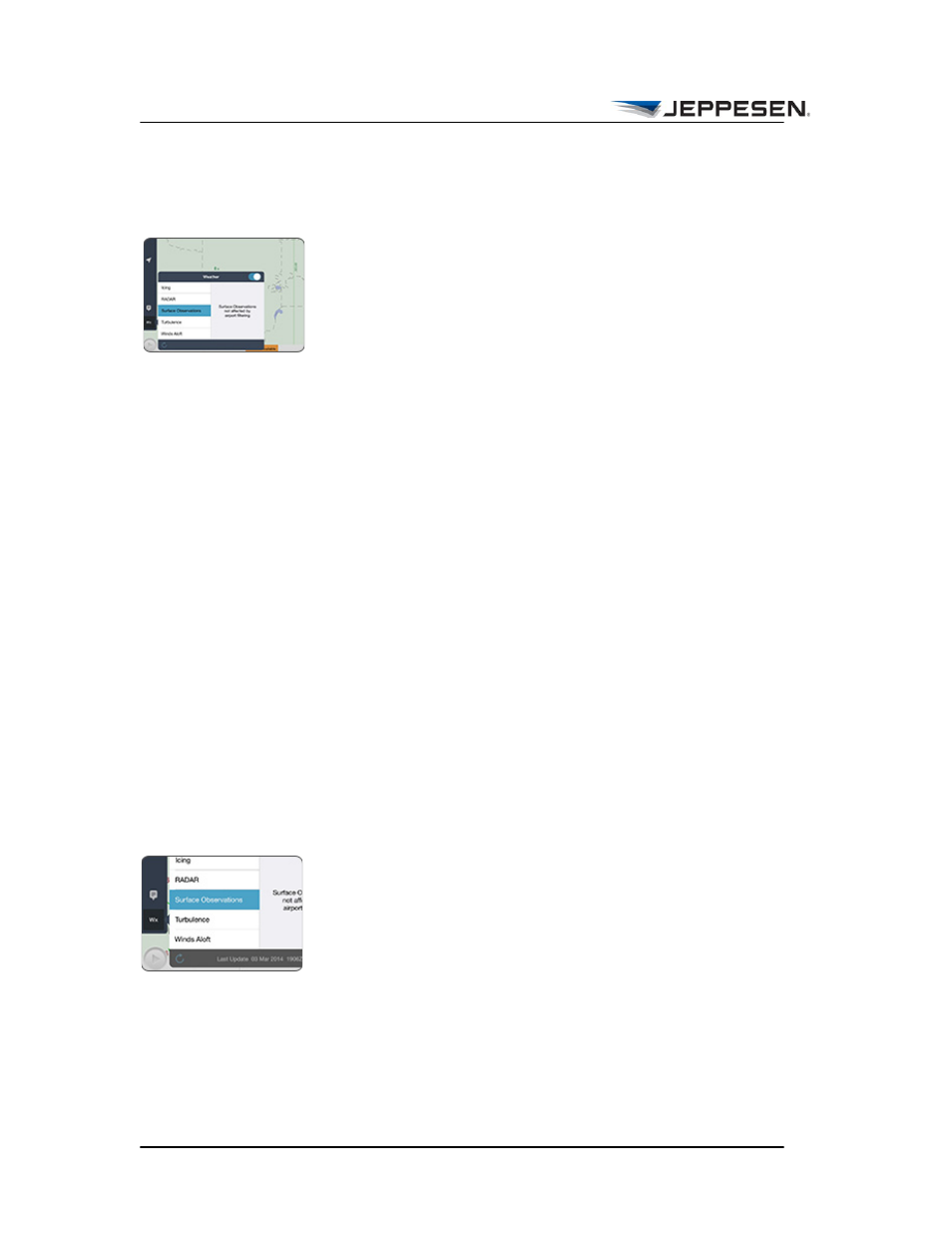
Viewing Enroute Map Information
View Enroute Weather
Jeppesen FliteDeck Pro User Guide
October 2014
Copyright © 2014 Jeppesen. All rights reserved.
38
About Enroute Weather Updates
After you establish an Internet connection and switch Weather to
ON, FliteDeck Pro checks the selected weather type for updates.
FliteDeck Pro downloads weather data within the radius of your
route or scales data to your coverage area.
An enroute weather selection boundary displays to indicate the
extent of the weather coverage area.
• If your enroute data coverage is not worldwide, FliteDeck
Pro downloads weather data only within the boundaries of
your enroute data coverage.
• If your enroute data coverage is worldwide, and a route is
entered, FliteDeck Pro downloads weather data only for an
area that extends 1,000 NM around your route (including
the beginning and ending points of the route).
• If your enroute data coverage is worldwide, but no route is
entered, FliteDeck Pro downloads weather data for the
selected weather type for the entire worldwide coverage.
Weather information for the selected weather type is
automatically checked every six minutes. At this interval, only
weather that has been updated on the Jeppesen Weather server is
updated on your iPad.
You can also manually update a selected weather type by tapping
the Reload button at the bottom of the Weather popover.
Surface Observations
To view surface observations:
1. Tap the Weather button.
2. Switch Weather to ON.
3. Tap the Surface Observations button.
Tap away from the Weather popover to dismiss it and view the
weather overlaid on the map.
