NISSAN 2015 LEAF - Navigation System Owner's Manual User Manual
Page 83
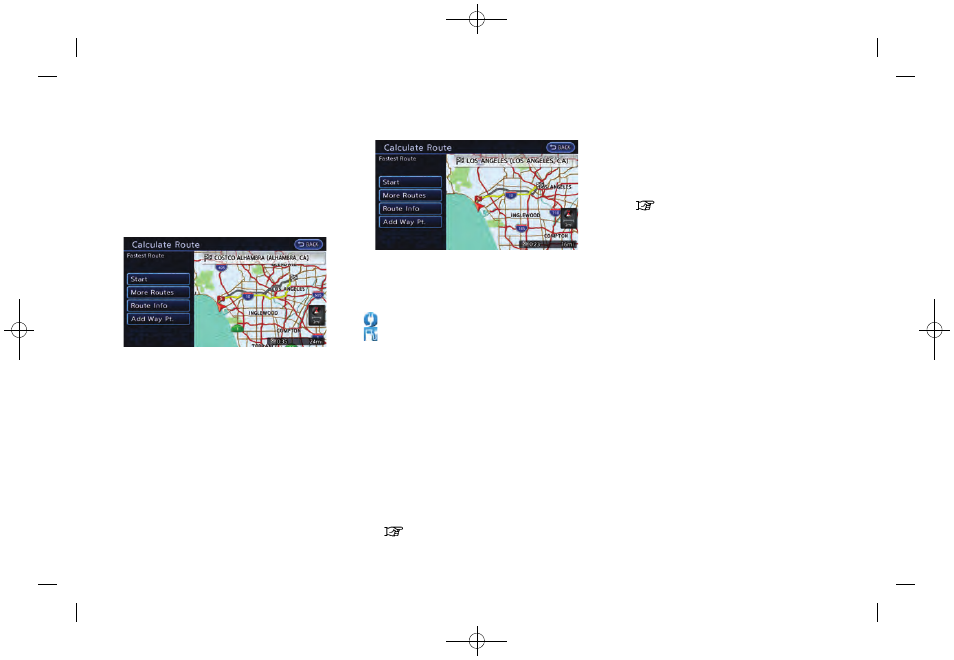
(79,1)
[ Edit: 2014/ 1/ 30
Model: Navi-EV ]
.
[Show Quick Charging Stations Only]:
ON: Only the Quick Charge Stations are
displayed in the order of closest location
from the current vehicle position.
OFF: All charging stations are displayed
in the order of the closest location from
the current vehicle position.
4.
The entire route is shown on the map.
Touch [Start] to confirm after checking the
displayed route. The system starts route
guidance to the selected destination.
How to view charging station infor-
mation
Touch any icon displayed on the list screen to
show the charging station information screen.
Detailed information about a charging station
can be checked.
Contents of charging station information
.
Facility name
.
Type of charging devices
:
Normal charge icon
:
Quick charge icon (for vehicle equipped for
quick charging)
.
Type and number of charge connectors
.
Whether this facility is open 24 hours a day,
whether the business hours are fixed
Available settings
The following settings are available from the
information screen. Displayed items vary de-
pending on the received information.
.
[Show Map]:
Displays a map screen for the selected
charging station. The charging station on
this screen can be set as the destination.
“Operations after setting destination”
(page 3-36)
.
[Call]:
Makes a call to the selected charging
station. A cellular phone needs to be
connected beforehand.
“Connecting cellular phone”
(page 1-13)
.
[Details]:
Displays the following information about the
selected charging station.
— Address
— Phone number
— Whether there is a charge for using
charging equipment at this facility or not
NOTE:
Equipment that is displayed on the char-
ging station information screen is not
necessarily compatible with a LEAF. Be
sure to check whether equipment can be
used with a LEAF beforehand.
Navigation
3-27
Condition: NAM/
