Google search -10 – NISSAN 2015 LEAF - Navigation System Owner's Manual User Manual
Page 166
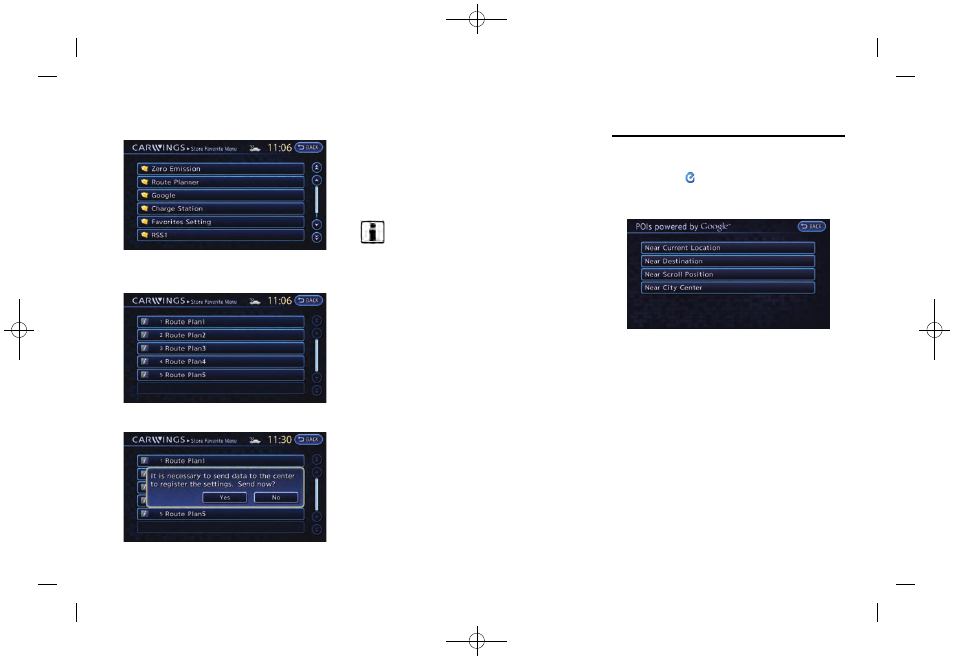
(164,1)
[ Edit: 2014/ 1/ 30
Model: Navi-EV ]
5-10
CARWINGS
TM
4. Touch the preferred folder from the list. An
information feed list is displayed.
5. Touch a favorite feed to be stored.
6. Check the contents of the message, then
touch [Yes]. When the contents of the
information are sent to the NISSAN CARW-
INGS Data Center, the registration is
completed.
INFO:
.
The contents that are entered in the favorites
folder need to be transmitted to the NISSAN
CARWINGS Data Center. Registration of
the contents is not completed until the data
is transmitted to the NISSAN CARWINGS
Data Center.
.
A message is displayed if communication is
interrupted while downloading information.
Touch [Yes] to restart the download.
Information can be searched by entering key
words using Google.
1.
Push the
(Zero Emission menu) button
and touch [CARWINGS].
2.
Touch [POIs powered by Google
TM
].
3.
Select the place for searching.
Available settings
.
[Near Current Location]:
Search from a location near the current
location.
.
[Near Destination]:
Search from the locations near the
destination.
.
[Near Scroll Position]:
Search from any available location.
.
[Near City Center]:
Search from a designated location.
GOOGLE SEARCH
Condition: NAM/
