Setting point on map -33 – NISSAN 2012 LEAF - Navigation System Owner's Manual User Manual
Page 89
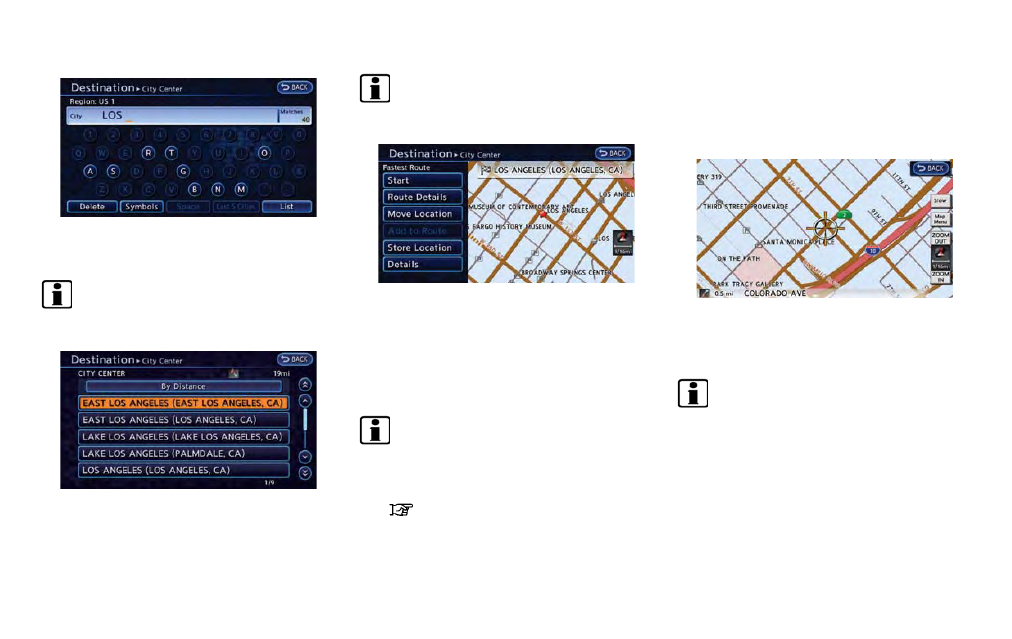
4. Enter the name of the city, touch [List]. A list
screen is displayed.
INFO:
Touch [Last 5 Cities] to display the last 5
cities recently set as destinations.
5. Touch the preferred destination from the list.
INFO:
Select [By Distance] to sort the list by the
nearest distance.
6. The selected destination is displayed at the
center of the map. Touch [Start] after
confirming the location of the displayed
destination. The system sets the destination
to the selected location and starts calculat-
ing a route.
INFO:
After setting a destination, the location of the
destination can be adjusted, the location
can be stored in the Address Book, etc.
“Operations after setting destination”
(page 3-34)
SETTING POINT ON MAP
It is possible to set a location scrolled to on the
map as the destination and have the system
calculate a route.
1. Scroll the map, place the cross pointer over
the preferred location, and touch [Map
Menu].
INFO:
.
The map scale should be adjusted to
search for a location more effectively.
.
The point on the blinking road where the
center of the cross pointer is located can
be set as a destination.
Navigation
3-33
