Comfort & convenience settings -4 – NISSAN 2012 LEAF - Navigation System Owner's Manual User Manual
Page 174
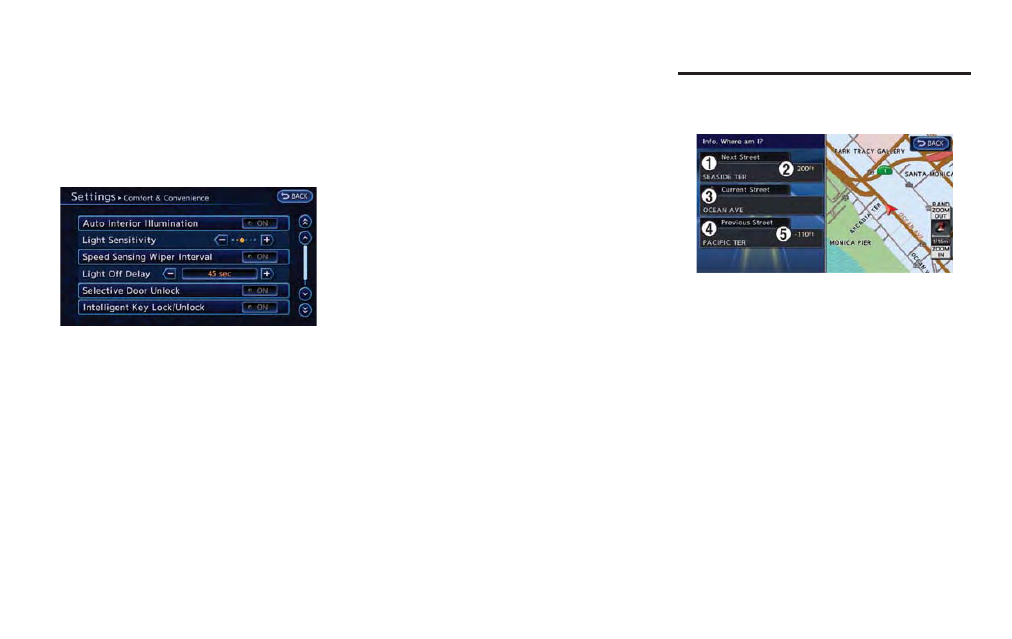
6-4
Viewing technical information
. the maintenance interval is set again.
COMFORT & CONVENIENCE SET-
TINGS
This key does not appear on the display until the
power switch is pushed to the "ON" position.
1. Push the MENU button and touch [Set-
tings].
2. Touch [Comfort & Convenience].
3. Touch the item you would like to set.
Available settings
. [Auto Interior Illumination]:
When this item is turned on, the interior
lights will illuminate if any door is unlocked.
. [Speed Sensing Wiper Interval]:
When this item is turned to ON, the wiper
interval is adjusted automatically according
to the vehicle speed.
. [Light Sensitivity]:
Adjust the sensitivity of the automatic head-
light by touching [+] or [-].
. [Light Off Delay]:
Select the duration of the automatic head-
light off timer from 0, 30, 45, 60, 90, 120,
150 and 180 second periods.
. [Selective Door Unlock]:
When this item is turned on, only the driver’s
door is unlocked first after the door unlock
operation. When the door handle request
switch on the driver’s or front passenger’s
side door is pushed to be unlocked, only the
corresponding door is unlocked first. All the
doors can be unlocked if the door unlock
operation is performed again within 60
seconds. When this item is turned to OFF,
all the doors will be unlocked after the door
unlock operation is performed once.
. [Intelligent Key Lock/Unlock]:
When this item is turned to ON, door lock/
unlock function by pushing the door handle
request switch will be activated.
. [Return All Settings to Default]:
Touch this item and touch [Yes] if you want
to return all settings to the default.
This displays information about the vehicle
location on the route when driving according
to route guidance.
1. Push the MENU button and touch [Info.].
2. Touch [Where am I?].
Contents of vehicle location information
*
1
Next Street:
Displays the next street on the route.
*
2
Displays the distance to the next intersection on
the route.
*
3
Current Street:
Displays the current street on the route.
*
4
Previous Street:
Displays the previous street on the route.
*
5
Displays the distance traveled from the previous
intersection on the route.
VIEWING INFORMATION ABOUT
CURRENT VEHICLE LOCATION
