Voice recognition settings -8 – NISSAN 2012 LEAF - Navigation System Owner's Manual User Manual
Page 202
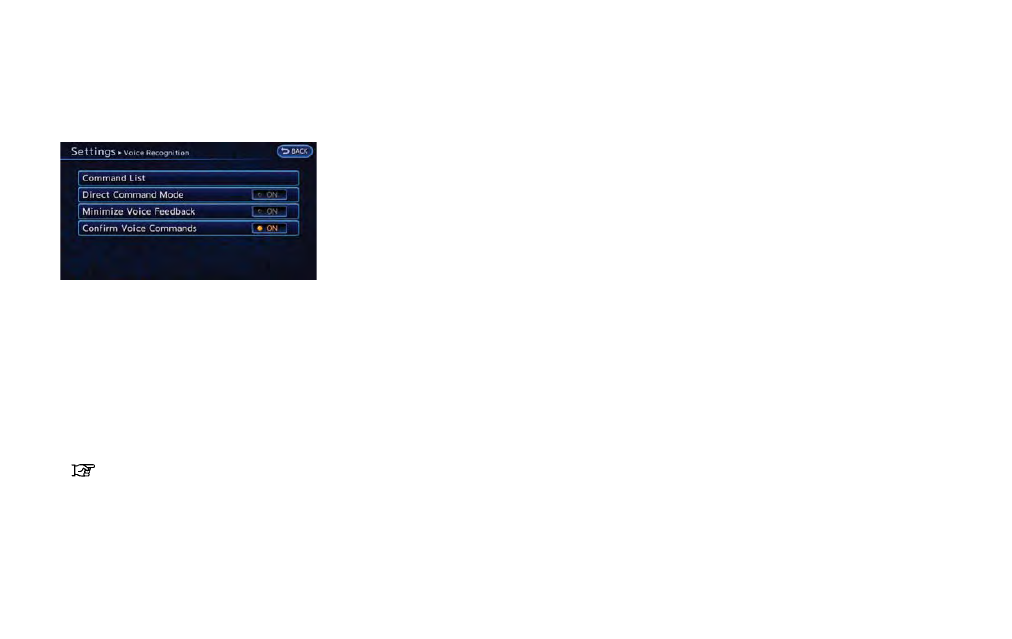
8-8
Voice recognition
VOICE RECOGNITION SETTINGS
Detailed settings for use of the voice recognition
function can be performed.
1. Push the MENU button and touch [Set-
tings].
2. Touch [Others].
3. Touch [Voice Recognition].
4. Touch the item you would like to set.
Available settings
. [Command List]:
Displays the voice command list.
“Displaying command list” (page 8-6)
. [Direct Command Mode]:
Switch the voice command mode from the
Standard Mode to the Direct Command
Mode. The Standard Mode is the factory
default setting.
When [Direct Command Mode] is touched,
a confirmation message displays. If [Yes] is
touched, the indicator illuminates and the
Direct Command Mode switches to on.
When the Direct Command Mode is not
selected, the system recognizes only the
commands listed on the screen. When the
Direct Command Mode is selected, the
system recognizes the commands that
should be performed in the following steps,
in addition to the commands listed on the
current screen.
. [Minimise Voice Feedback]:
It is possible to select two modes, long or
short, for the announcement made by the
system.
When [Minimise Voice Feedback] is
touched, the indicator illuminates and the
system announcement mode switches to the
short mode.
. [Confirm Voice Commands]:
After speaking a command, the system
requests the user to confirm that the
recognized command by the system is
correct. The confirmation function is set to
off as the default setting.
When the system recognizes a command, a
confirmation message is displayed on the
screen. If the message correctly matches
your command, say "Yes" and continue the
voice command operation. If the message is
incorrect, say "No" and return to the
previous screen.
