NISSAN 2012 LEAF - Navigation System Owner's Manual User Manual
Page 69
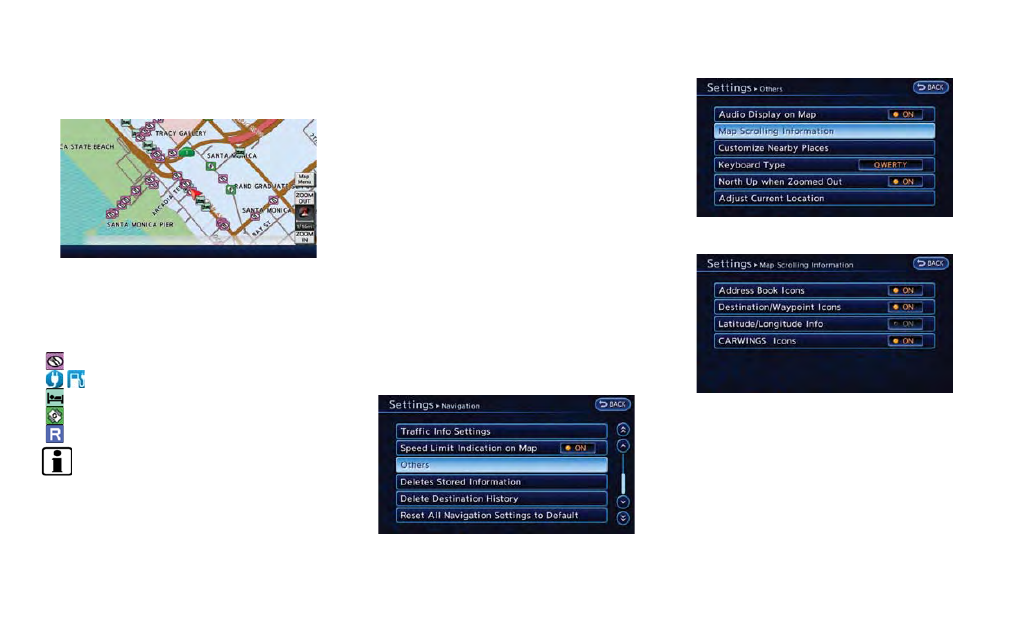
3. Touch the preferred icon. The indicator of
the selected icon illuminates.
4. Push the MAP button to return to the
current location map screen. The activated
icons are displayed on the map.
The following map items can be displayed.
:
Restaurant
:
Charging Station
:
Hotel
:
ATM
:
Rest Area
INFO:
. The map icons are not displayed on the
map screen when the map scale is set
to 1/4 mile (500 m) or higher in the 2D
and Birdview
TM
map.
. If they are registered in the map data, the
brand icons will be displayed on the map
instead of the general map icons listed
below.
Other settings
The map icons can also be set by performing the
following procedure.
1. Push the MENU button and touch [Set-
tings].
2. Touch [Navigation].
3. Touch [Map Icons].
Map scrolling information
Information about the location, on which the
center of the cross pointer is placed by scrolling
on the map, can be set to be displayed.
1. Push the MENU button and touch [Set-
tings].
2. Touch [Navigation].
3. Touch [Others].
4. Touch [Map Scrolling Information].
5. Touch the preferred information item. The
indicator of the selected information item
illuminates.
The following information items are available.
.
[Address Book Icons]
.
[Destination/Waypoint Icons]
.
[Latitude/Longitude Info.]
.
[CARWINGS Icons]
Navigation
3-13
