Setting map orientation -14 – NISSAN 2013 Quest - Navigation System Owner's Manual User Manual
Page 54
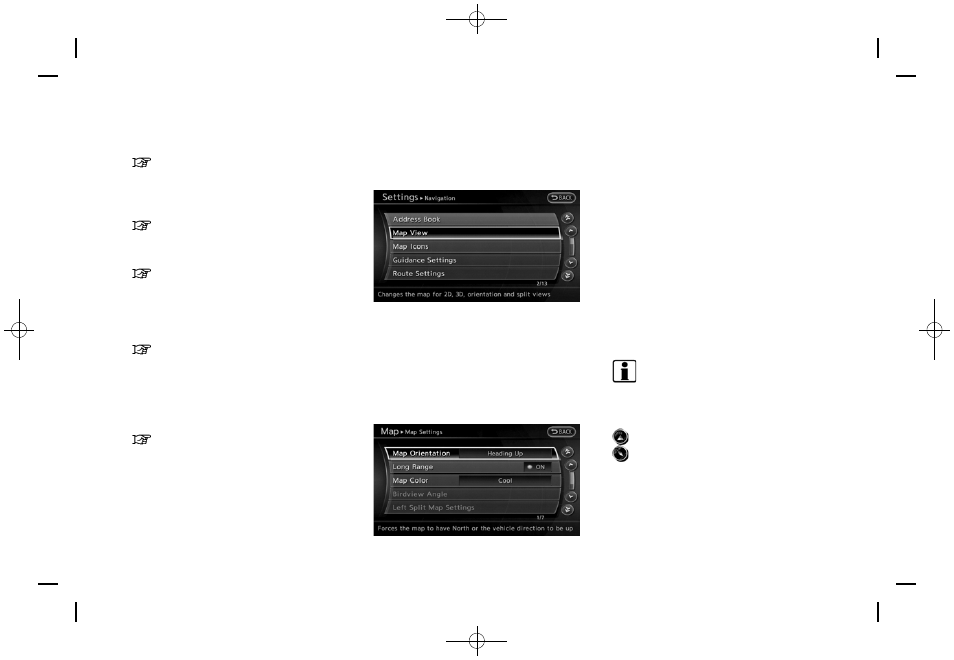
Black plate (54,1)
[ Edit: 2012/ 4/ 11 Model: 08NJ-N ]
3-14
Map settings
OFF.
“Settings long range map view”
(page 3-15)
.
[Map Color]:
Change the map color.
“Setting map color ” (page 3-15)
.
[Birdview Angle]:
Change the Birdview
TM
angle.
“Changing Birdview
TM
angle”
(page 3-16)
.
[Left Split Map Settings]:
Set the map settings for the left screen of
the split map.
“Setting left screen display”
(page 3-17)
.
[Show all Freeway Exits on Route]/[Auto.
Show Turn List on Freeway]:
Set the display of the freeway exit informa-
tion ON/OFF.
“Show exit information on freeways”
(page 5-10)
Other settings
The orientation of the map can also be set using
the following procedure.
1. Push
2. Highlight [Navigation] and push
3. Highlight [Map View] and push
SETTING MAP ORIENTATION
The map direction (orientation) can also be
changed in the 2D map. These settings are
available only in the 2D map or 2D/2D split map.
1. Highlight [Map Orientation] and push
2. Highlight the preferred map orientation and
push
selected map orientation illuminates.
3. Push to return to the current
location map screen.
Available map orientations
.
[North Up]:
North is set at the top of the map.
.
[Heading Up]:
The traveling direction is set at the top of the
map.
INFO:
If the map orientation is switched, the icon
displayed in the lower left corner is also
switched.
: North Up
: Heading Up
