Map menu screen -17, Current location map screen -17 – NISSAN 2013 Quest - Navigation System Owner's Manual User Manual
Page 25
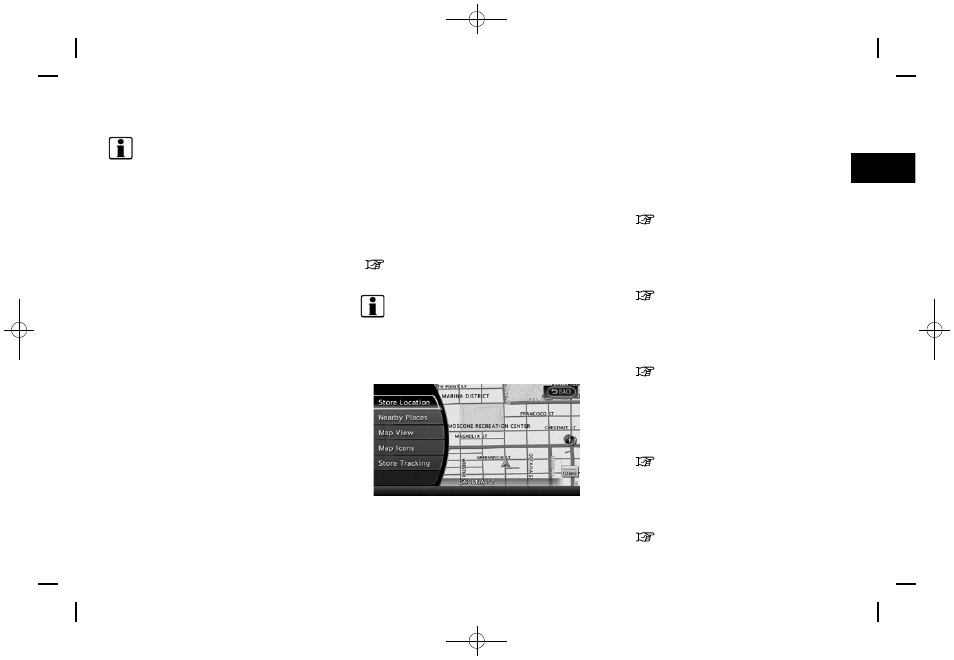
Black plate (25,1)
[ Edit: 2012/ 4/ 11 Model: 08NJ-N ]
INFO:
.
panel to return to the previous screen, but
only after deleting all the numbers entered.
.
When [BACK] is touched on the screen, the
screen returns to the previous screen even
when numbers have been entered.
Push
screen or a scrolled map screen is displayed to
display the menu corresponding to that screen.
This menu can be used to access helpful
functions quickly, such as setting a destination
and searching for points of interest nearby.
To select a menu item, use the method
described earlier in this manual.
“Menu screen and how to operate”
(page 2-10)
INFO:
With the touch operation, the same screen can
be displayed by touching [Map Menu] located
on the map screen.
CURRENT LOCATION MAP SCREEN
If
location map screen is displayed, the following
options are available.
.
[Store Location]:
Store the current vehicle location in the
Address Book. The stored location can be
retrieved as necessary to set it as a
destination (waypoint).
“Storing location” (page 6-2)
.
[Nearby Places]:
Search for points of interest near the current
vehicle location, such as restaurants and
gas stations, etc.
“Finding nearby place” (page 4-5)
.
[Map View]:
Perform map operations such as the switch-
ing of map type and the setting of map
orientation and scale.
“3. Map settings”
.
[Map Icons]:
Select map icons of certain points of interest
(such as restaurants and gas stations, etc.)
to be displayed on the map around the
current vehicle location.
“Displaying map icons” (page 3-17)
.
[Store Tracking]:
Store in the Address Book the route
travelled from the starting point to the
current location.
“Storing tracked route” (page 6-6)
Getting started
2-17
MAP MENU SCREEN
